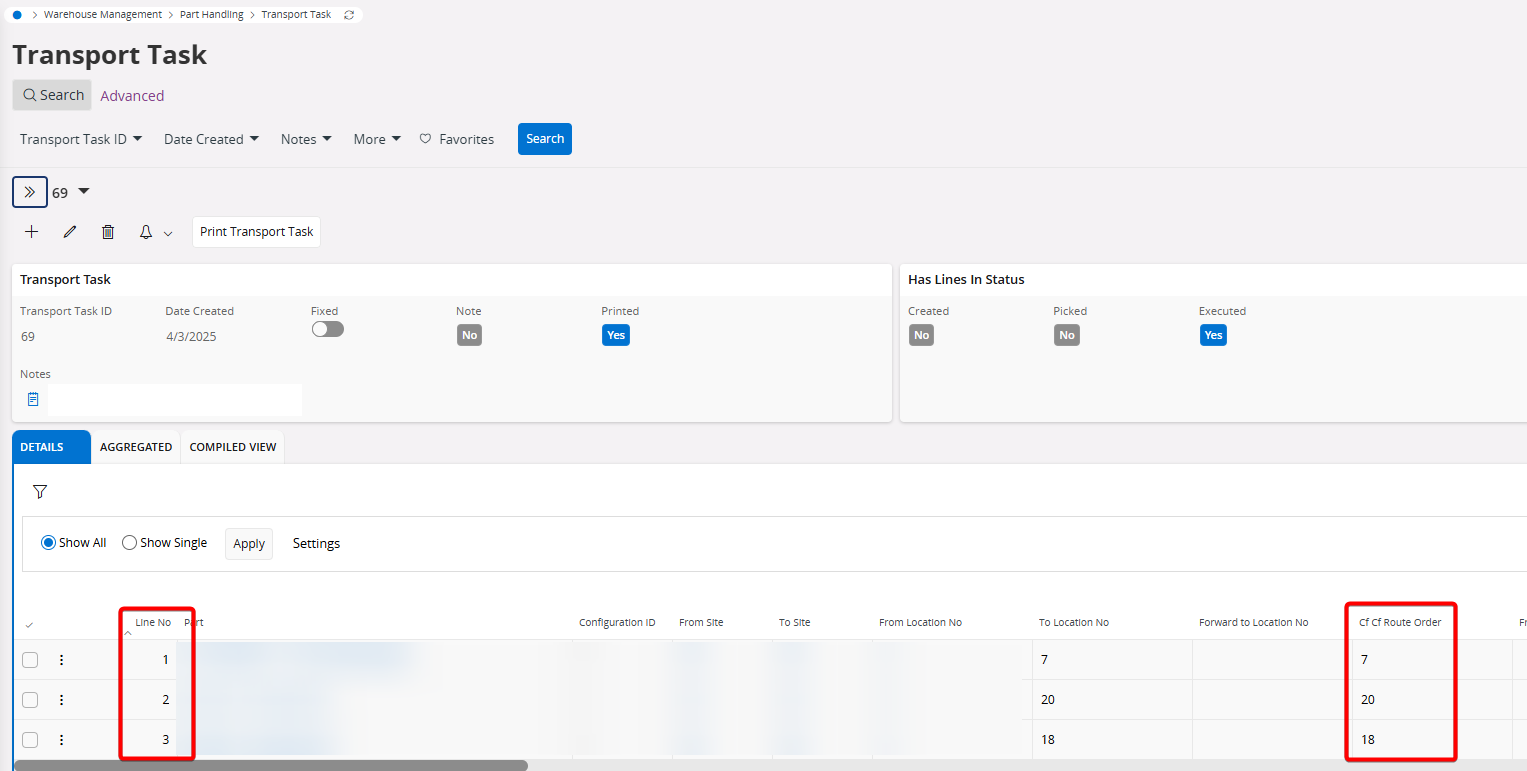Hi, should route order have any effect on transport tasks when using perform putaway in move into stock?
If so, should there be some values on every level of route order? (Bay Route Order, Row Route Order, etc.)
Or is there some other meaningful putaway basic data that should be considered?
IFS Cloud
Thanks,
Markus