Hi all,
I ran MRP and for part Q-ALML-MDL the system created a Shop Order demand / MRP Make (Planning).
How can I convert this demand into an actual Shop Order?
Path I’m using:
Supply Chain Planning → Material Requirements Planning → MRP Action Proposals Workbench
I can see the relevant proposal, but I don’t know how to turn it into an SO. The RMB → “Action for Order…” option is visible but disabled.
-
What’s the correct place/step to create the Shop Order from this proposal?
-
Which prerequisites enable “Action for Order” (e.g., Supply Code=Make, routing, firming rules, permissions, time fences)?
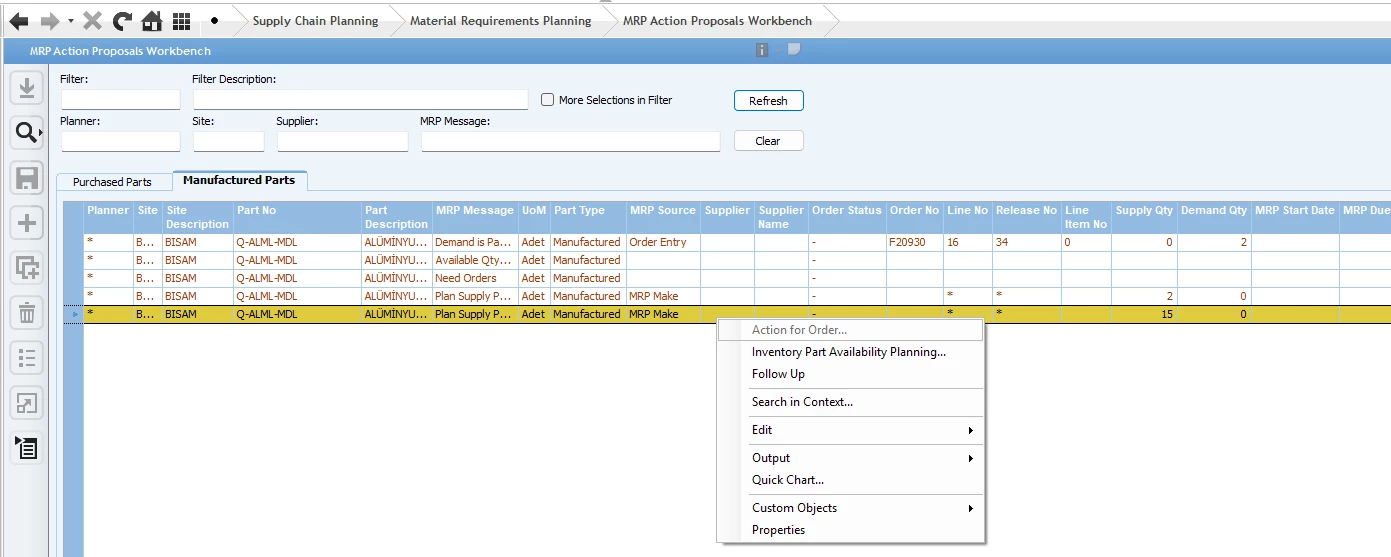
Environment: IFS Apps 8
Thanks!
