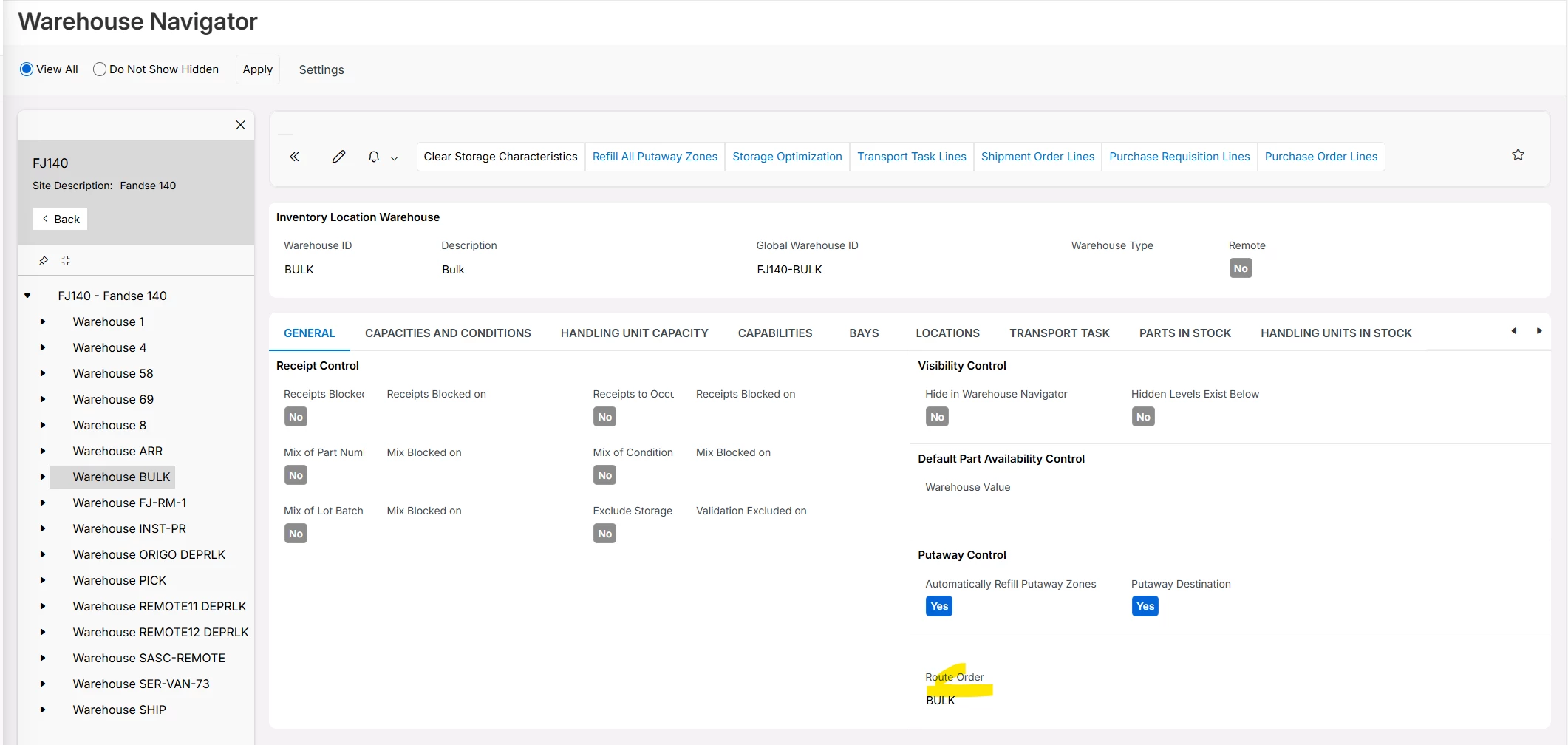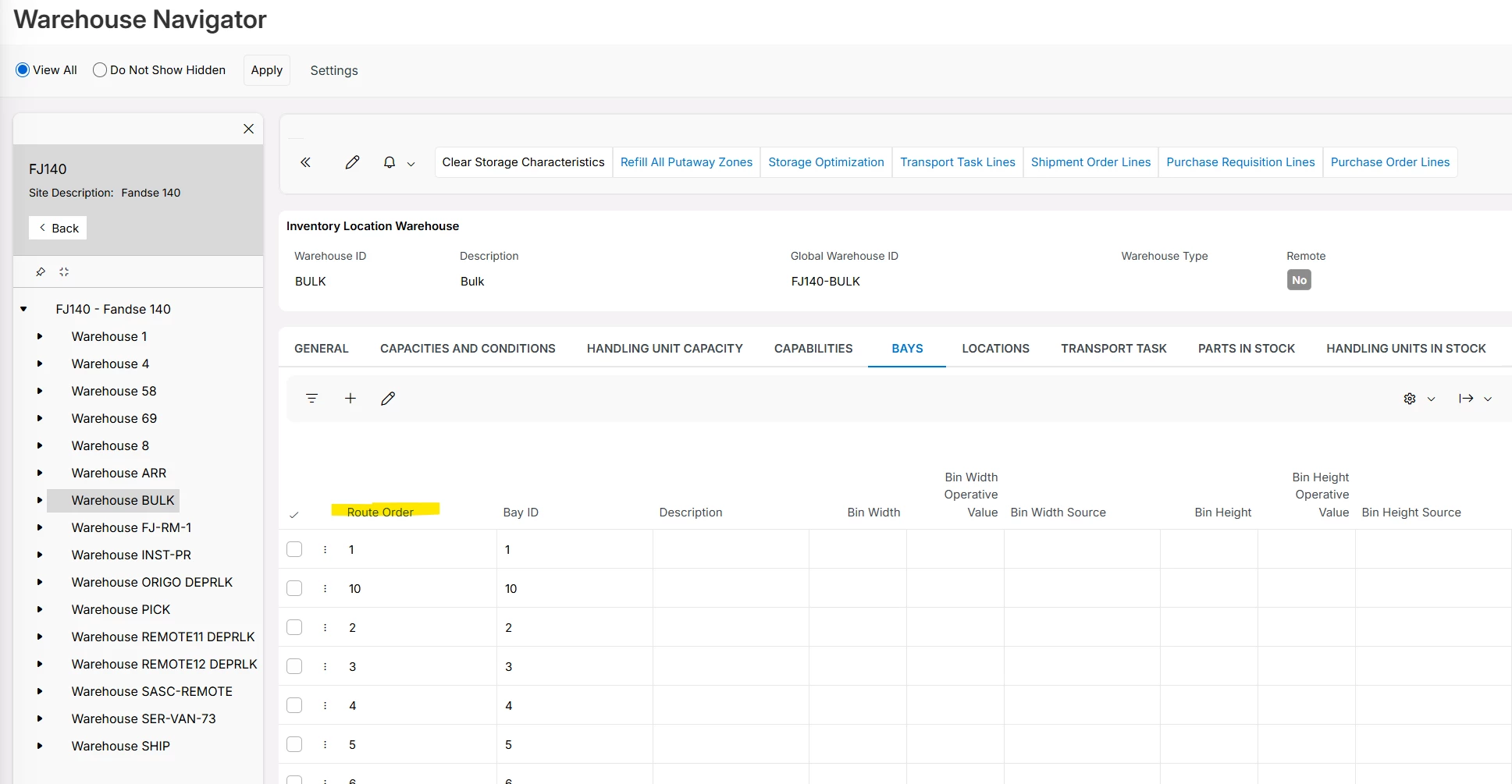We need to change the way our warehouse personnel pick parts from the warehouse. I believe the way we setup our warehouse locations when we first launched IFS may be the problem. This is one of our warehouse locations: 4012A. We assigned 40 to the row, 12 to the Tier and A to the Bay. So the row is correct. But the Bay or column should really be 12 and the Tier or level should really be A. This mis-assignment is causing our picking sequence to be inefficient. I believe the IFS default route order is Bay first then Row.
So in our current situation a picker is routed to pick all parts in Bay A, row 40 first before picking any parts in Bay B, row 40. So essentially the picker is having to loop back to the beginning of Row 40 every time that person has to start picking from a different Bay.
How do we change the Route Order so that we can pick by Tier first, then row since we are just reversing the default route order due our assignment problem? I was looking at the IFS documentation and it says you change the route order in Warehouse Navigator, but it doesn’t give further instructions.
Another question is how do we configure the pick sequence if let’s say Row 40 and Row 41 share the same aisle but want the picking sequence to sort the pick list by Tier (in our setup) for that aisle.