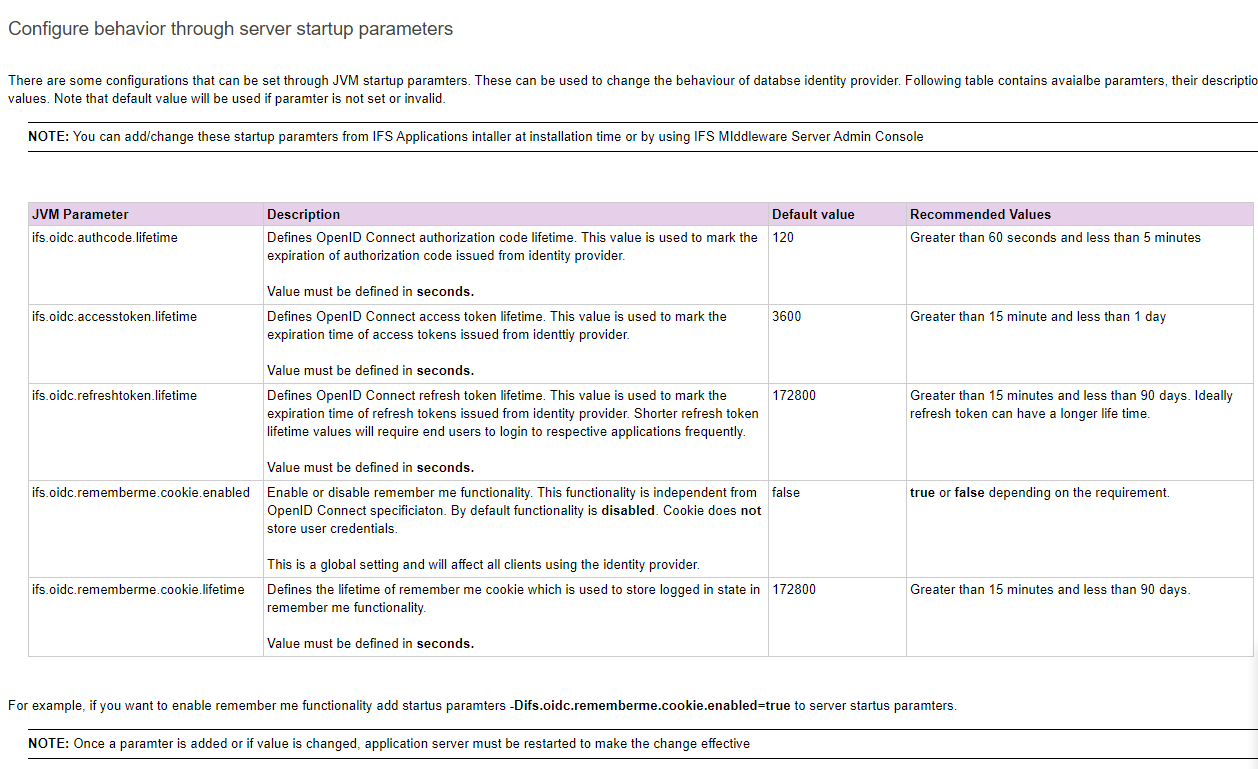We have run into a security issue when testing barcode scanning with our Zebra MC93 Android-based Scan Guns. These need to use the Scan It mobile app for Apps10. Wondering if anyone else has seen or resolved the same issue?
We have configured the touch apps server to use AD Authentication as required for using the Android apps. The issue we have is multiple users use the scanner devices in the warehouses. This creates several problems:
- Each user when using one of the scanners for the first time needs to create an account in the Account Manager app. This requires the System ID and the full path to the touch apps server to be entered.
- Once these profiles are setup (after being directed to our One Login page and entering their AD account and password) the username and password seem to be stored in perpetuity – there is no option on the handheld ScanIt app for users to logout, and no requirement to ever login again. This means anyone can transact under any profile that has been saved on the device.









 ( But still you have few workarounds
( But still you have few workarounds  )
)