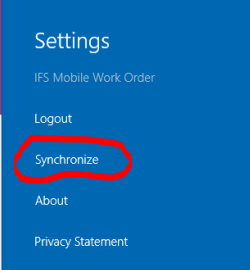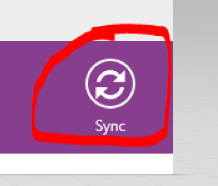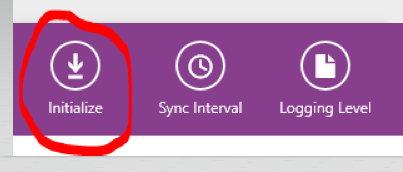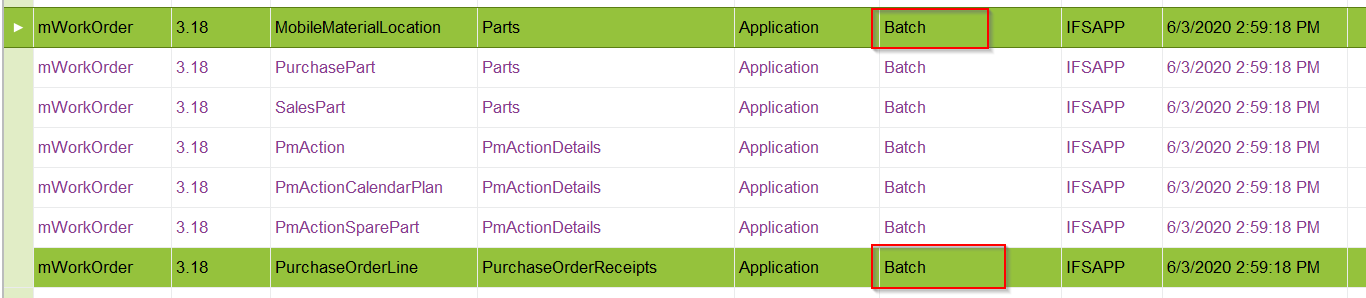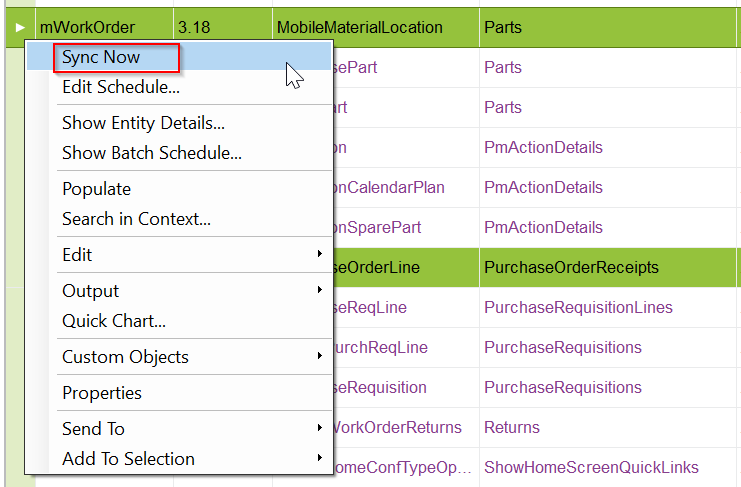We found that when parts are received into inventory in IFS (via Register PO Arrivals) instead of receiving on the mobile app, those parts don’t show in the user’s inventory in the mobile app.
Does anyone know why?
Is there a way to “correct it” so the stock does show in the mobile app for the user?
We are using IFS 9