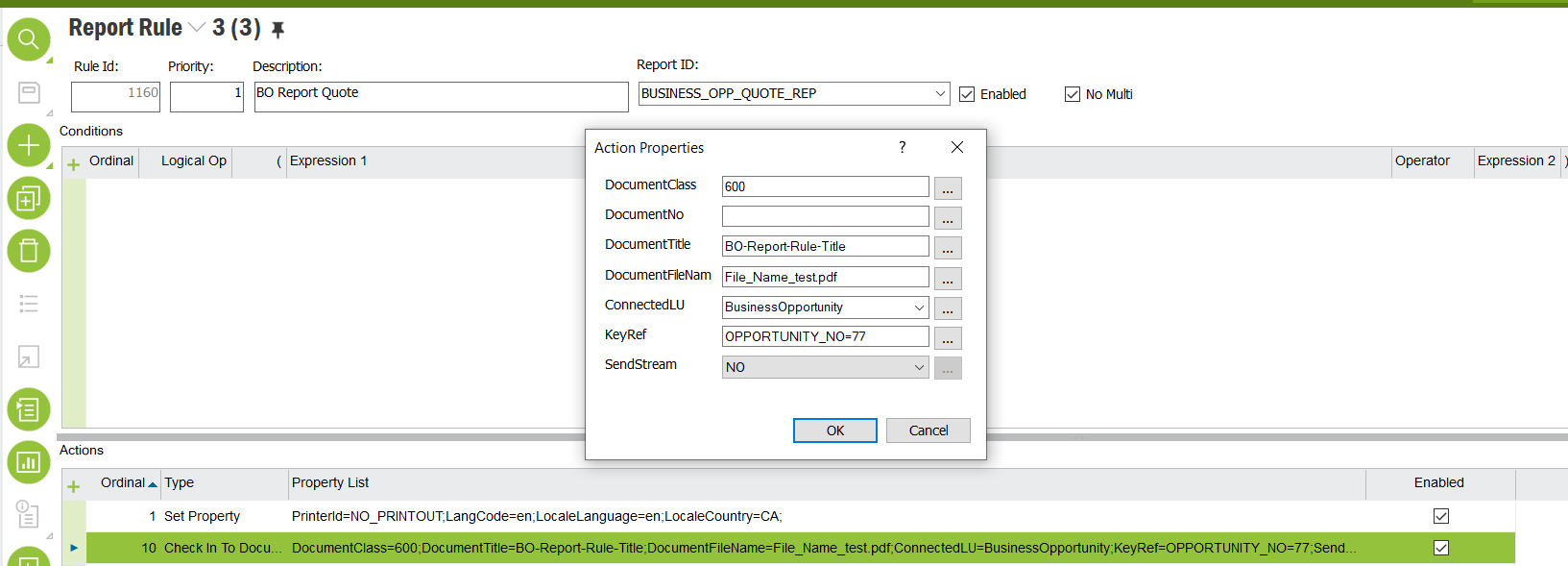I created an IFS report rule that would auto attach a report PDF file to the linked business opportunity header. I would like to mention that the Report ID being used was built by someone else for us. This environment is on Apps 10 UPD8.
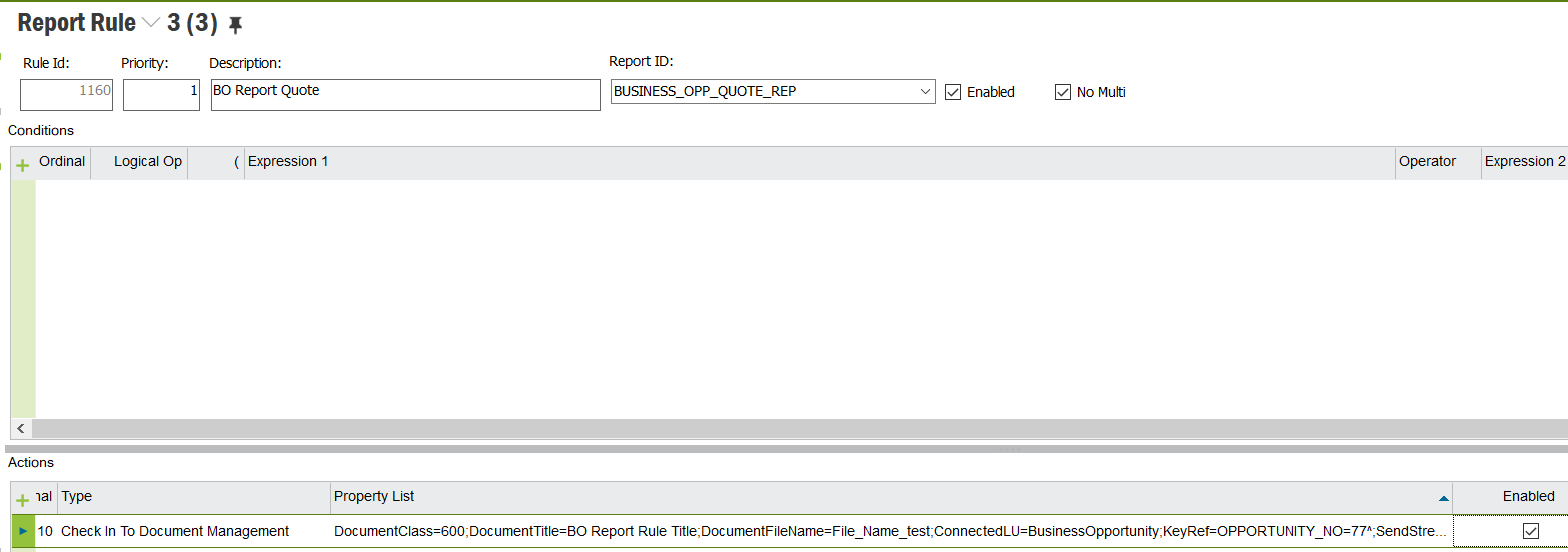
The action type is set to ‘Check In To Document Management’. The ConnectedLU = ‘BusinessOpportunity’ had to be manually added, it was not found in the list of values.
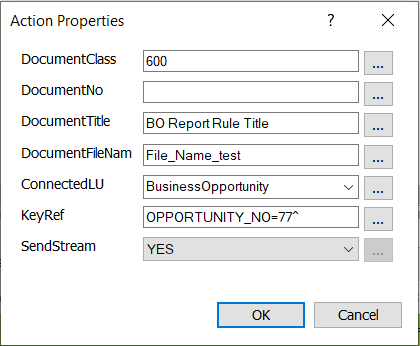
I created a new document class ‘600’
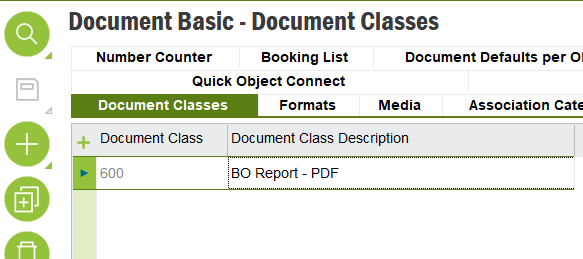
The issue I’m having is that after clicking on the RMB in Business Opportunity to run the report and the PDF is created the Report Rule does not run at all, nothing gets attached to the selected BO.