Following are the Steps you need to follow In order to setup the basic MWO mobile user setup in IEE (for both aurena native and RTM mobile apps).
- Create a resource category
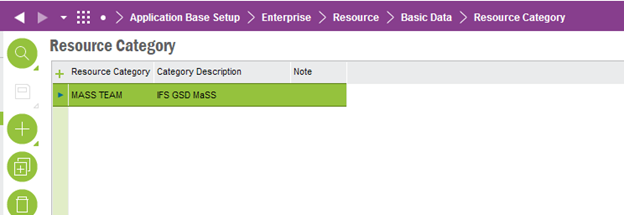
- Create a person type Resource group and connect your created category to the new resource group
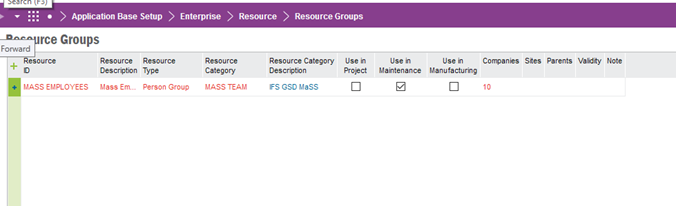
- Connect the created resource group to a structure.
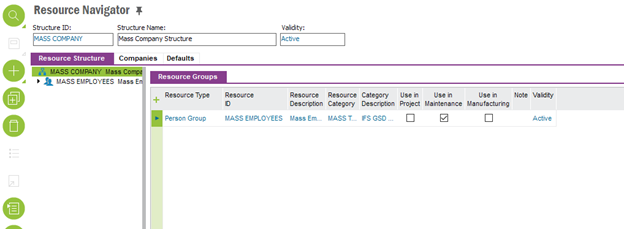
- Now we need our employee to the resource group. In order to do that you first need to connect the employee to a company and a site.
- After you have the employee connected to a company and the site, double click on the resource group in the resource navigator and add the employee in the ‘Persons’ tab.
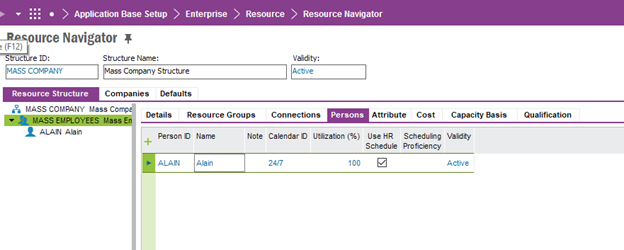
- Double click on your person in the navigator and connect the site and the maint org in the details tab.(If the employee ID is not fetched automatically in the “Details” tab, connect your site, company and the employee in the “Connections tab” to get the employee ID fetched ).
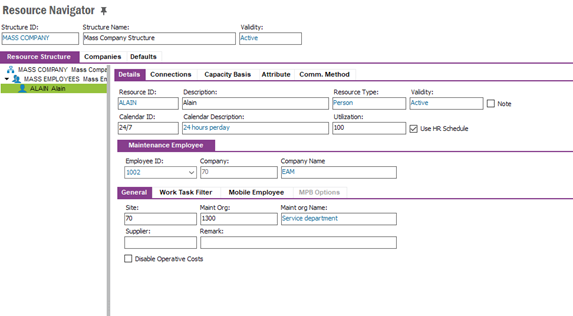
- And finally check the “Mobile user” check box in the “Mobile Employee” tab to make the user as a Mobile employee.
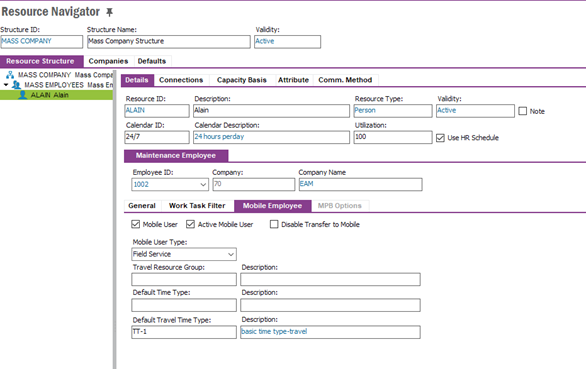
- And make sure that your mobile user has the relevant MWO app related permissions granted as well.
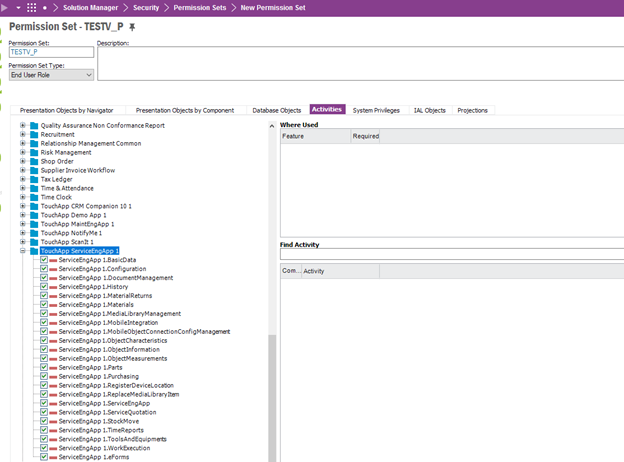
/Subash Perera


