See attached screenshot. There are only 4 elements on the dashboard. How and what needs to be setup in order to have a WorkOrder and other elements in the dashboard?
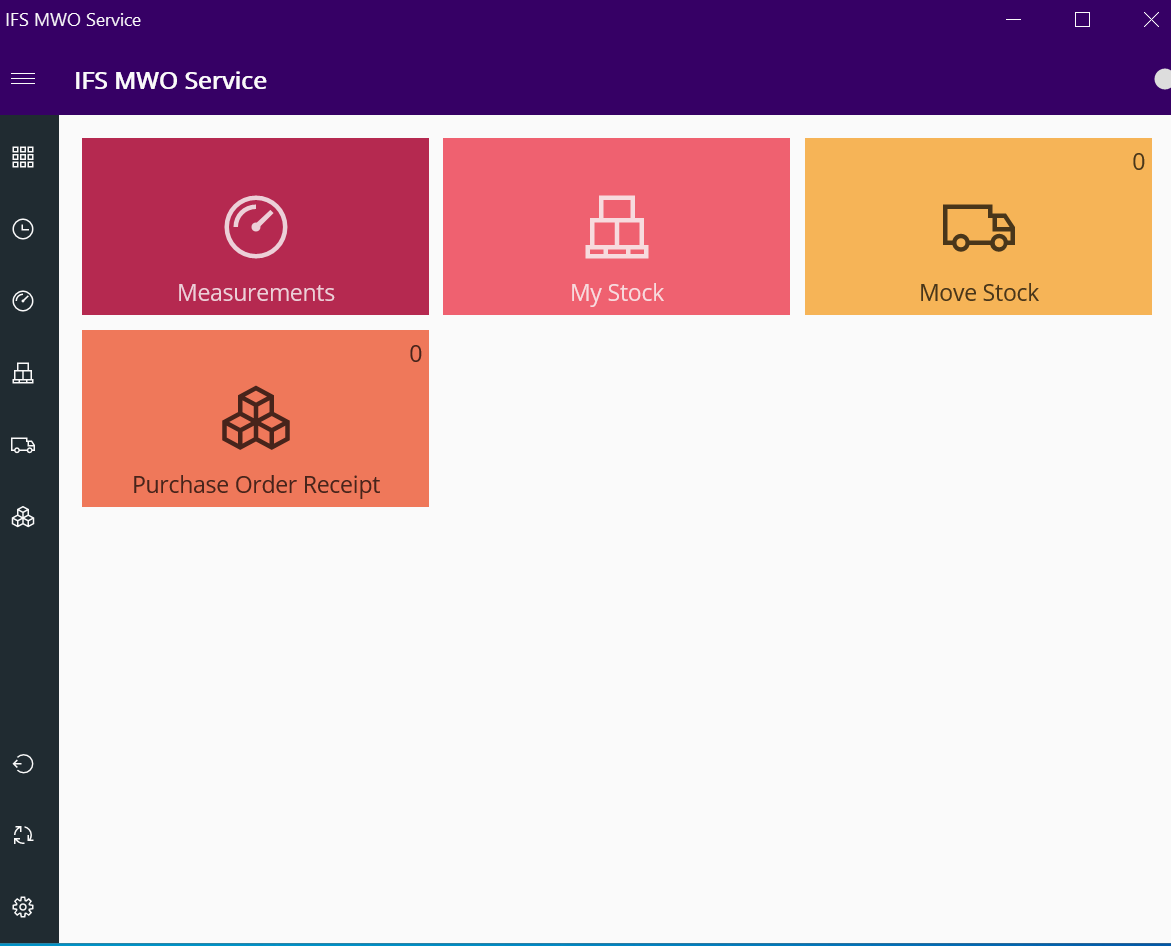
 +4
+4See attached screenshot. There are only 4 elements on the dashboard. How and what needs to be setup in order to have a WorkOrder and other elements in the dashboard?
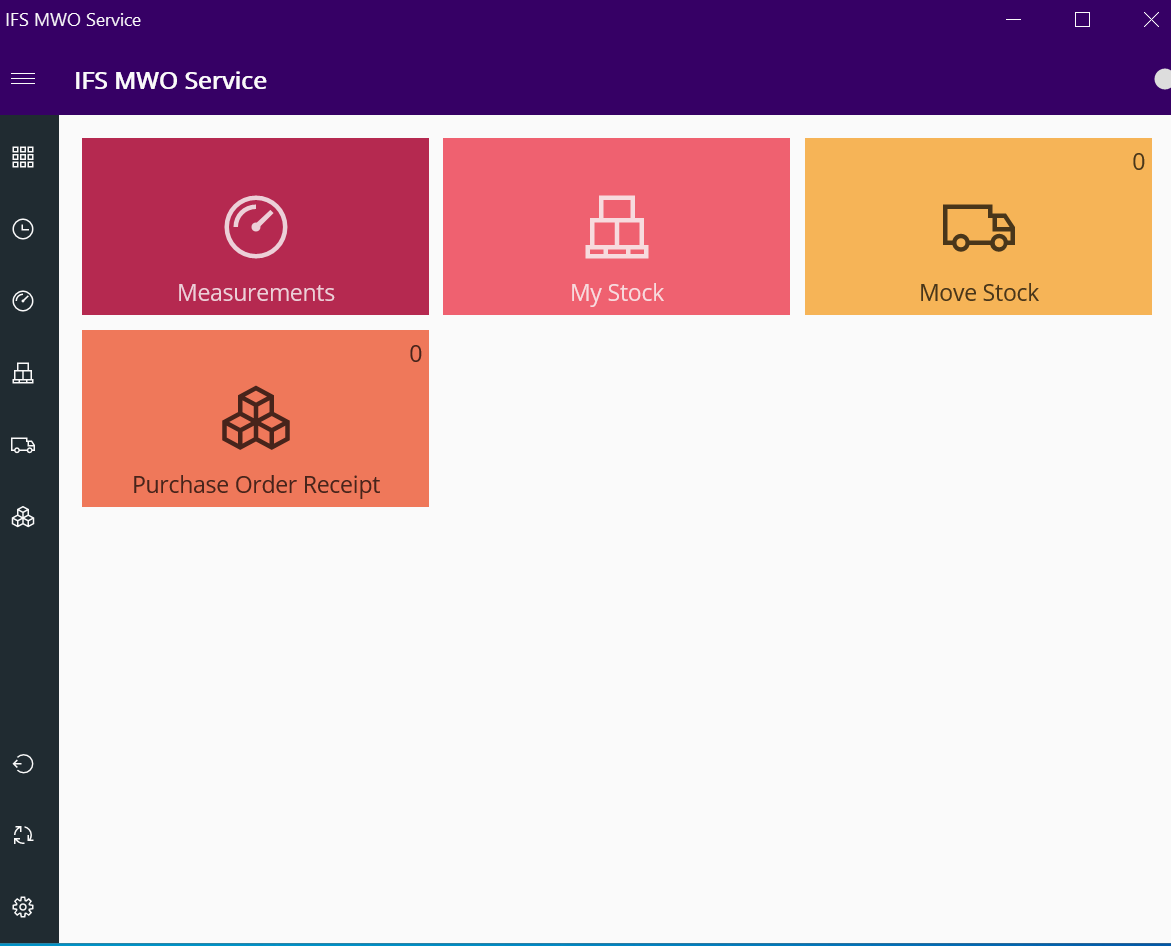
Enter your E-mail address. We'll send you an e-mail with instructions to reset your password.