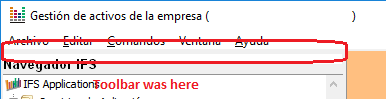Hi,
I’m starting to use IFS Application. It’s a Windows Client running on Windows 10 Professional.
I was reading the on line help and doing the excercises proposed on the e-learning page.
When working with the toolbar, I used the contextual menu to hide diferent toolbars.
Suddenly, I hided all the toolbars and I can not find the way to show the toolbar again. 
I’ve looked in every menu available, and tried with the secondary mouse button on the menu. 
About info is:
IFS APPLICATIONS 7
Copyright © 2006 IFS AB
This program is protected by copyright laws and
international treaties. Unauthorized duplication or
distribution may result in severe criminal penalties,
and will be prosecuted to the fullest extent possible
by law.
System Info:
Windows Environment:
Systema Operativo: Windows Server 2003
Versión Windows: 6.2 (build 9200)
Nombre Ordenador: GPEV-SSOP-C01
Procesador: 586
No Procesadores: 4
Memoria Libre: 2048 Mb
Disco Disponible (C): 1,27 Gb
Directorio Windows: C:\WINDOWS
Directorio Sistema: C:\WINDOWS\SYSTEM32
Directorio Temporal: C:\USERS\DIONIS~1\APPDATA\LOCAL\TEMP
Client Framework:
Client Framework: 4.1.0
Centura Version: 4.1
Current Language: Spanish (es)
Language Dictionary: C:\Users\Dionisi Mauro\AppData\Local\IFS\Language Files\CNEPROD_es.dic
Sql.Ini first found in: C:\ifsapp\cnehml\runtime\SQL.INI
Current Exe: C:\ifsapp\cnehml\runtime\EnterpriseAssetManagement.exe
Cache: 4 items 1 KB
So, I’m appealing to experienced users that may have had the same problem. 
Thanks, in advance, for your time.
Regards,