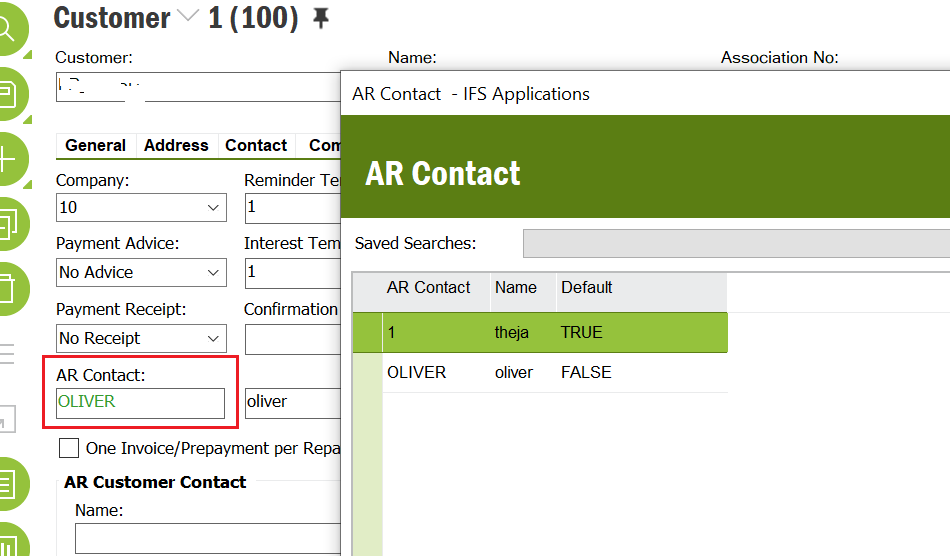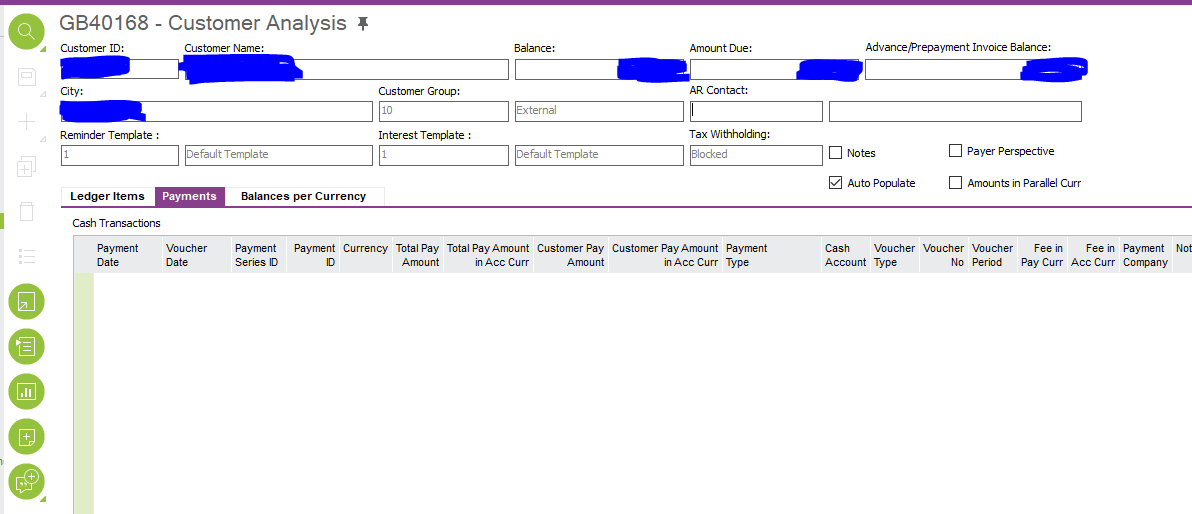Hi All,
We have recently gone live within IFS 10 and are looking to understand how to best utilise the Customer Analysis screen.

Within this screen there is an AR Contact field which allows me to Zoom to the below screen:
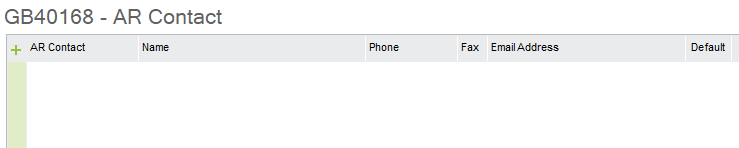
However, when adding an AR Contact I’m unsure on how to link to the specific customers in order for the Contact details to display within the Customer Analysis screen.
Please can you help?
Thanks