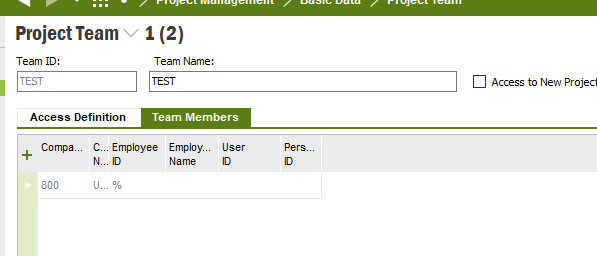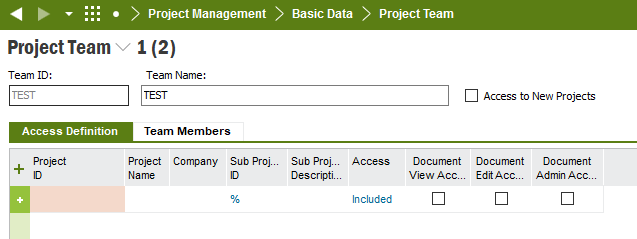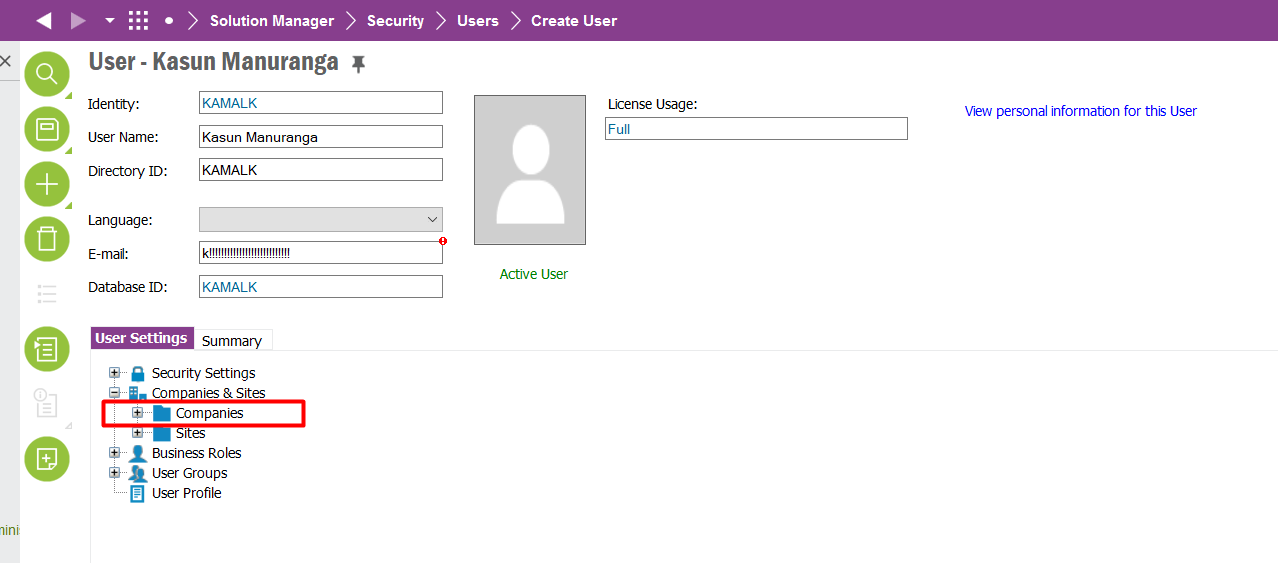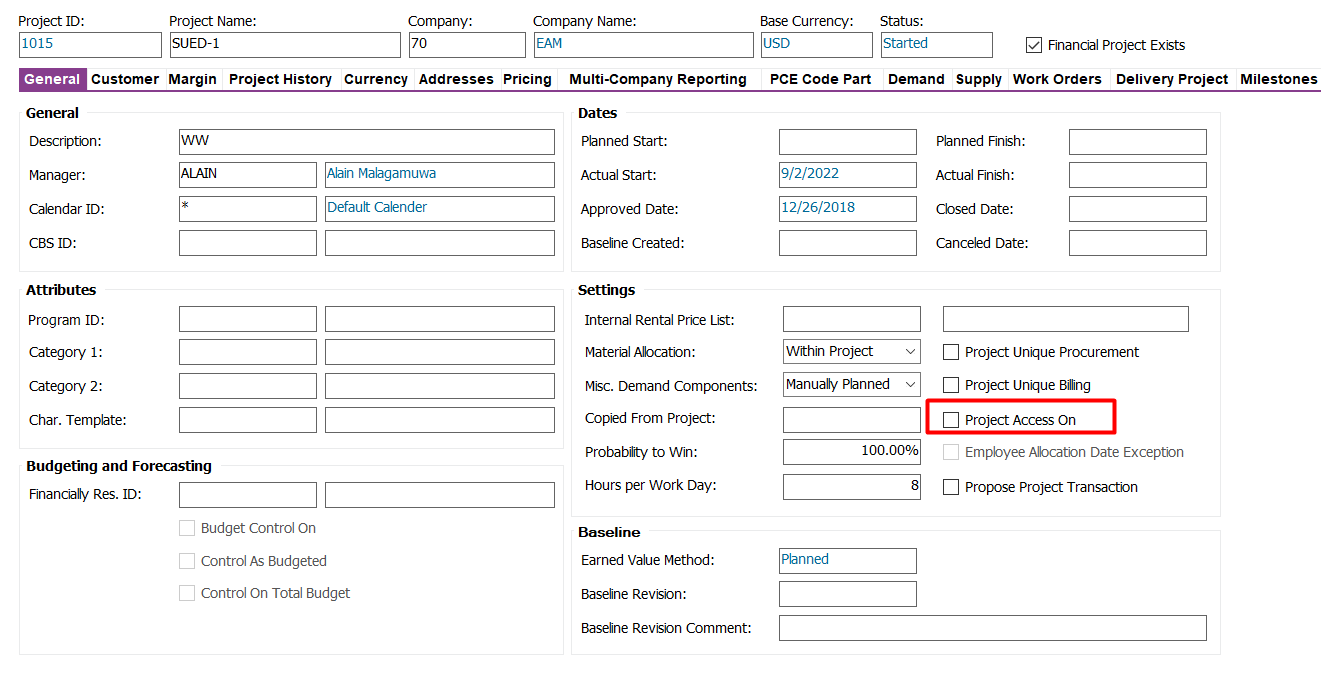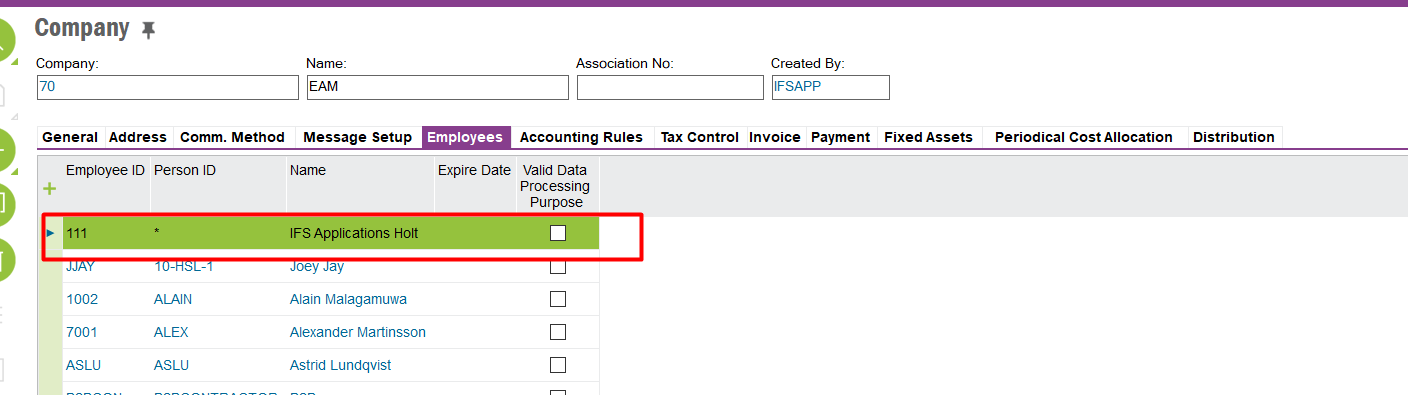Is Project Access the only way to restrict visibility/access to all projects regardless of company they belong to?
i.e. User is employed by Company 123, and only has access to Company 123 in permission sets, but can currently see projects for Company 123 & Company 456.
Is there a way to set up Project Teams, without having to specify which projects are included/excluded - i.e. at a company level?