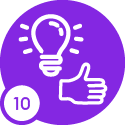Issue:
Enabling Specific Invoice Numbering Sequence for Automatic Supplier Invoices generated through Subcontracting Self-Billing Invoices.
Business Impact:
Customers are currently blocked on this issue, since if they use self-billing on the subcontracting contract section, it has become a requirement for some customers to fetch specific invoice numbering sequence per supplier.
Pre-requisites:
- Define a specific Invoice Type and an Invoice Series for Supplier: S003 in Supplier Invoice Types page in Company: P10 (Project Manufacturing Enterprises) in IFSCLOUD / 23R2 Core / REGIONAL TEST CMB environment.
- Invoice Series ID: S003 (Description: Automatic Supplier Invoice for Supplier S003) with Number Series added;
- Invoice Type: S003 (Description: Automatic Supplier Invoice for Supplier S003) connected to Invoice Series: S003
- Go to the selected Supplier: S003 -> Go to Invoice tab/ General tab -> Select Company as P10 -> Add Default Invoice Type for Automatic Invoice as S003
Test Steps:
- Login to IFSCLOUD / 23R2 Core / REGIONAL TEST CMB with alain/alain
- Go to Sub Contract -> Created a Self-Billing Sub Contract in Company P10 (With Payment Process added as Self Billing in Sub Contract/ General tab). Refer Sub Contract: CS0400211-T1.
- Ensure that the Sub Contract Status is “Active” -> And Call Off Status is Released in the Call Off line (Click on “Call Off” button).
- Now create a New Valuation.
- Then go to Sub Contract Valuation/ Item Valuation tab/ Select the line created in Lines section -> Click on the down arrow and go to Items -> And select the Item line and click on Edit (pencil) option.
- Add the following values in the Item line -> And Save;
- Valuation Value = 10.00
- Application Work Value = 10.00
- Then add Application No. and go to Status and select “Receive Application”.
- Next go to Lines section and select the line and go to Items and select the Item line and then select Edit (pencil) option.
- Then add the following values in the Item line -> And Save;
- Certified Work = 10.00
- Next go back to Status and select “Start Certificate Approval” -> Then select “Certify”.
- Note that the Sub Contract Status will get changed to “Fully Invoiced” -> Then go to “Invoice & Payment Info” tab -> Verify that Invoice has been created with Invoice Series ID: AS (Note: Even though we have defined a separate Invoice Series ID for the Supplier: S003 for Automatic Invoices, it has not been fetched here, but customers need to have it).
The specified invoice type will be used as default when supplier invoices are automatically created on entry of purchase order arrivals. This occurs only if IFS/Purchasing is installed and the self-billing option is selected for the supplier in page Supplier/Invoice. Invoice types are defined in page Supplier Invoice Types. If no invoice type is specified for the supplier, the corresponding specific invoice type defined in the Company/Invoice tab is used.
For *subcontract self-billing invoices*, the system always refers to the *Default Supplier Invoice Type (Automatic)* defined at the company level. Enabling support for supplier-level defaults in this flow would be considered as an enhancement therefore please consider this for future developments.
Note: This is a general requirement for all the customers but it’s a legal requirement under French Law as well.