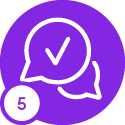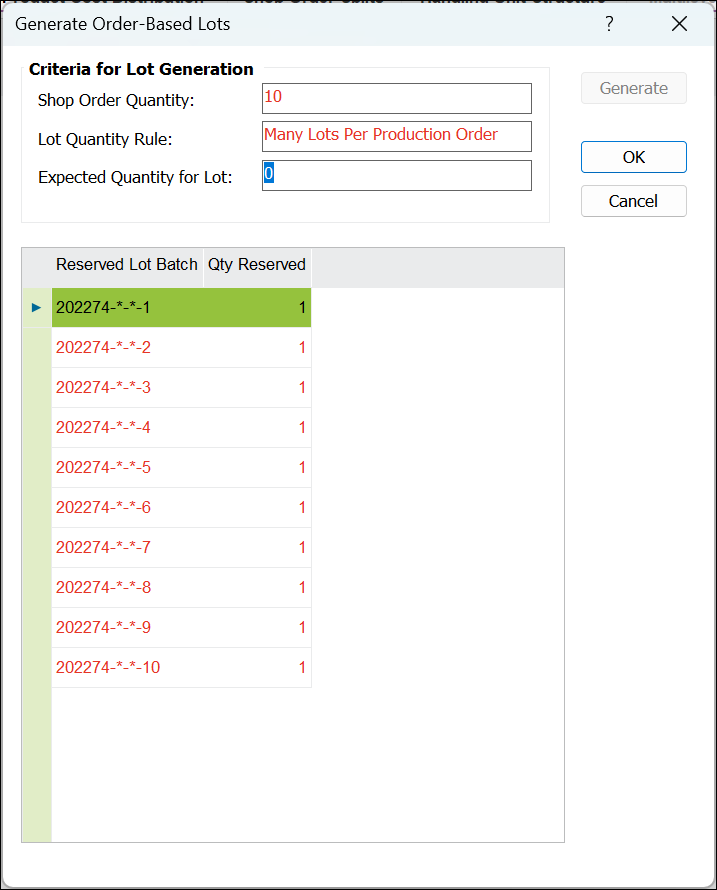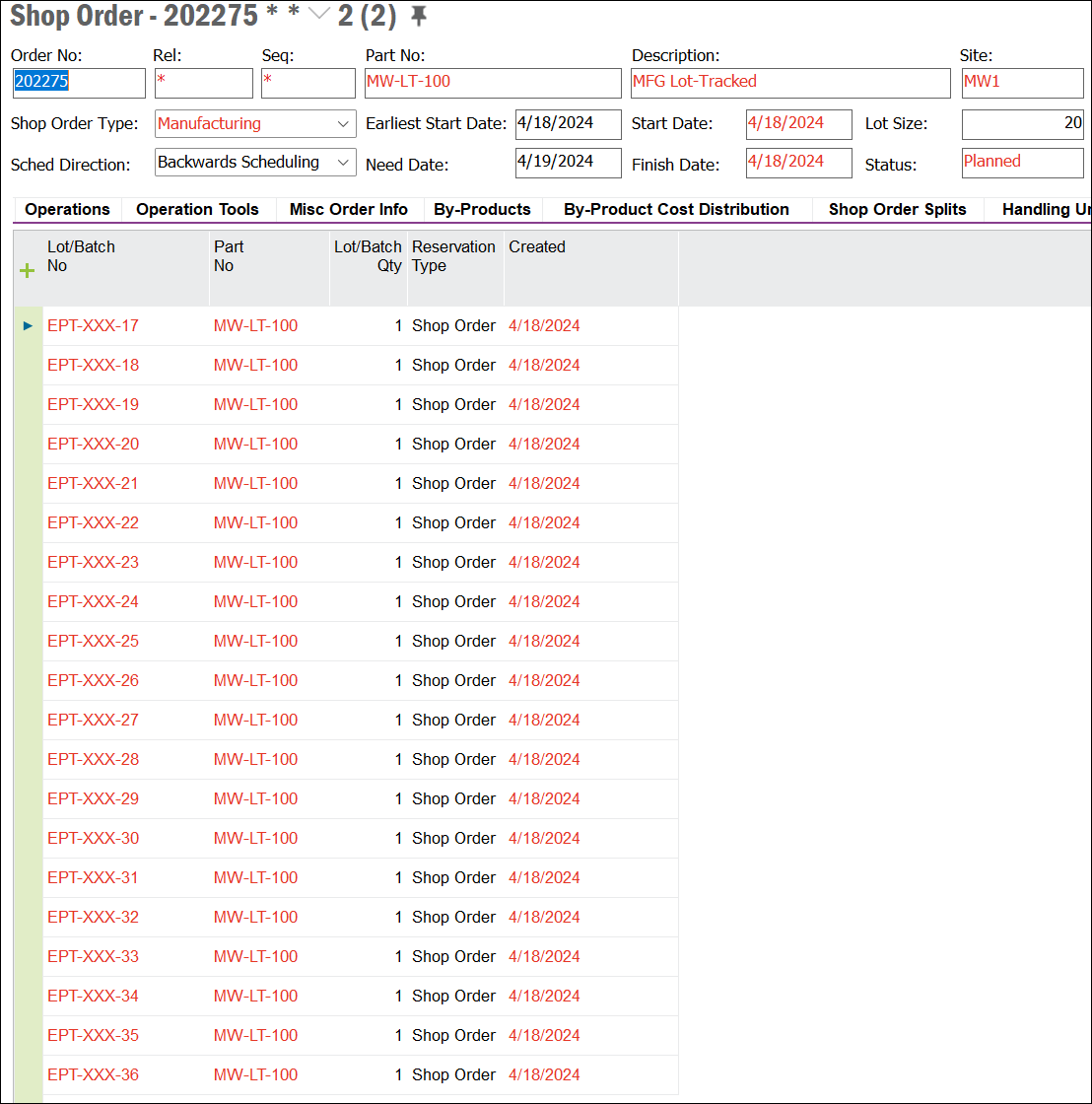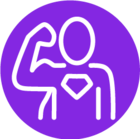Hello everybody,
I would like to know if there is a way to automatically generate several Lot Batch No. (one Lot Batch No. per position) when creating a Shop Order.
The article is set to Many Lots per Production Order.
But a Lot Batch No. is only created automatically if "One Lot per Production Order" is set in the article.
-->Then it is only one, and we would really need a separate Lot Batch No. for each article of the Shop Order.
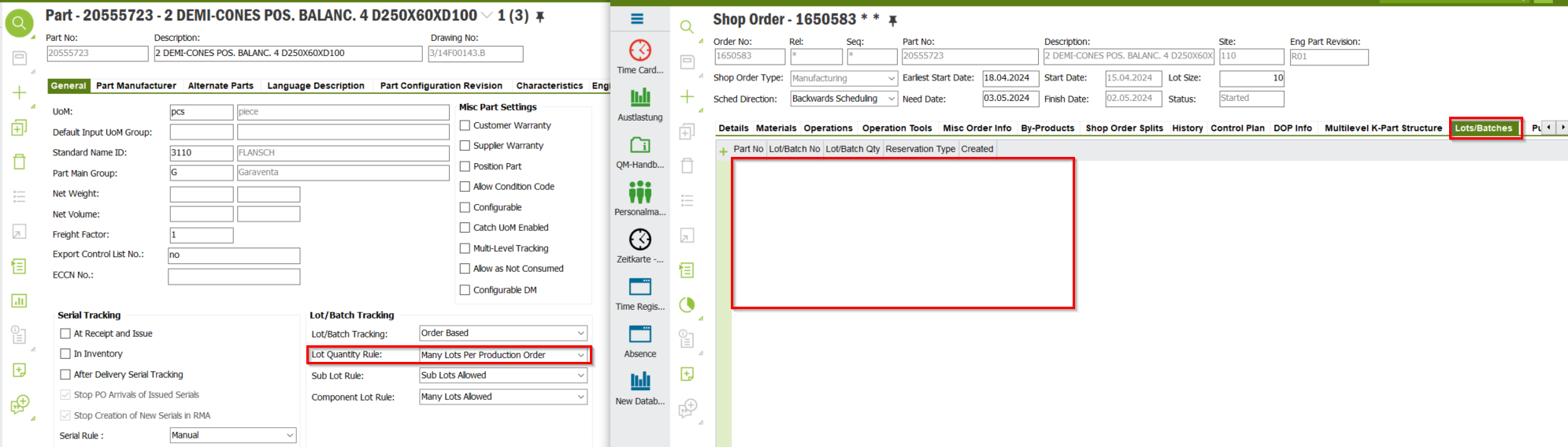
Hope somebody can help me.
Thank you!