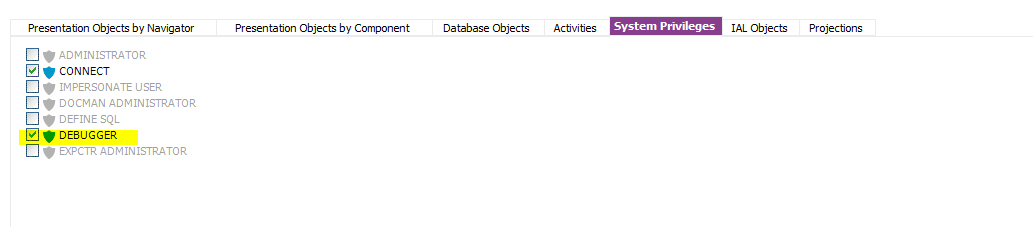I have created a user with limited access to investigate a user-specific issue. As per my current user setup debug console does not show any traces of the selected item. Which permission sets should be enabled to gain the visibility of traces?
Solved
How to enable trace visibility using permission sets?
Best answer by Devni Panduwawala
Hi Nethaji,
You can do so by following the below steps.
- Open permission set under consideration
- Click on System Privilege tab -> Select Debugger
- Save
- Refresh Security Cache
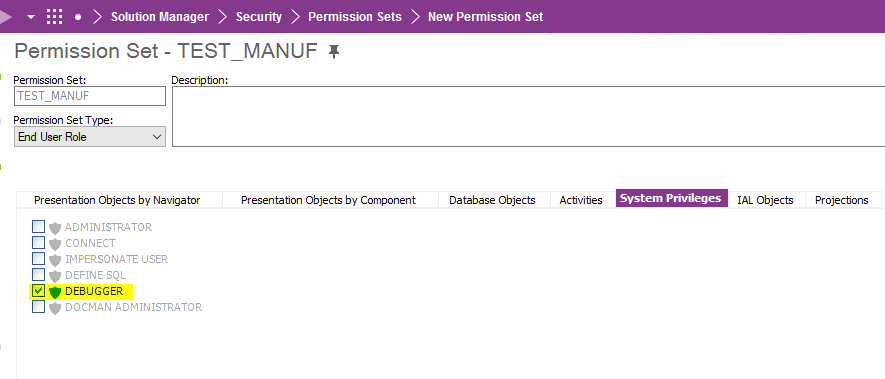
The user with limited access will now be able to view traces.
Hope this helps 😊
Best regards,
Devni
This topic has been closed for replies.
Enter your E-mail address. We'll send you an e-mail with instructions to reset your password.