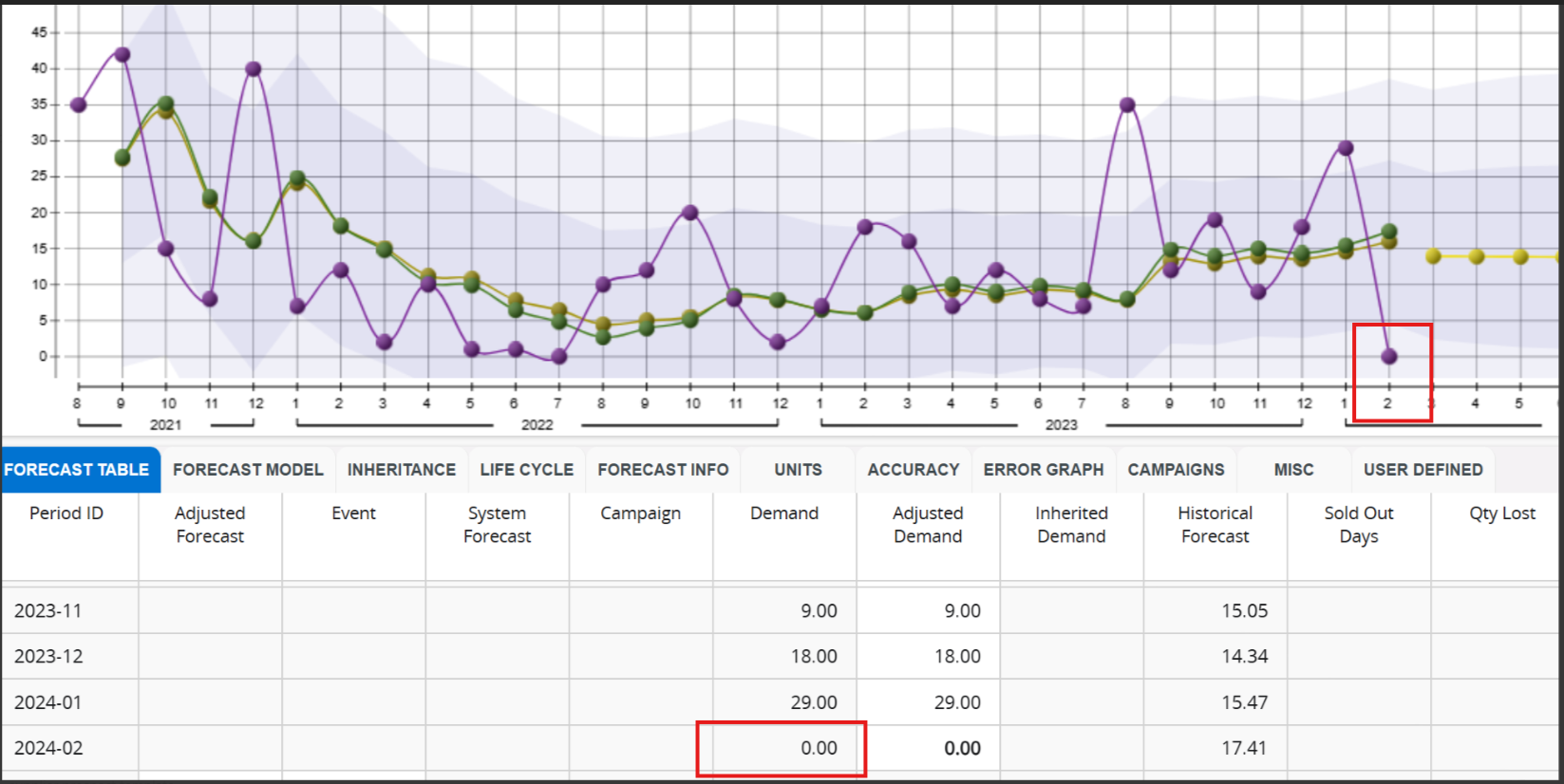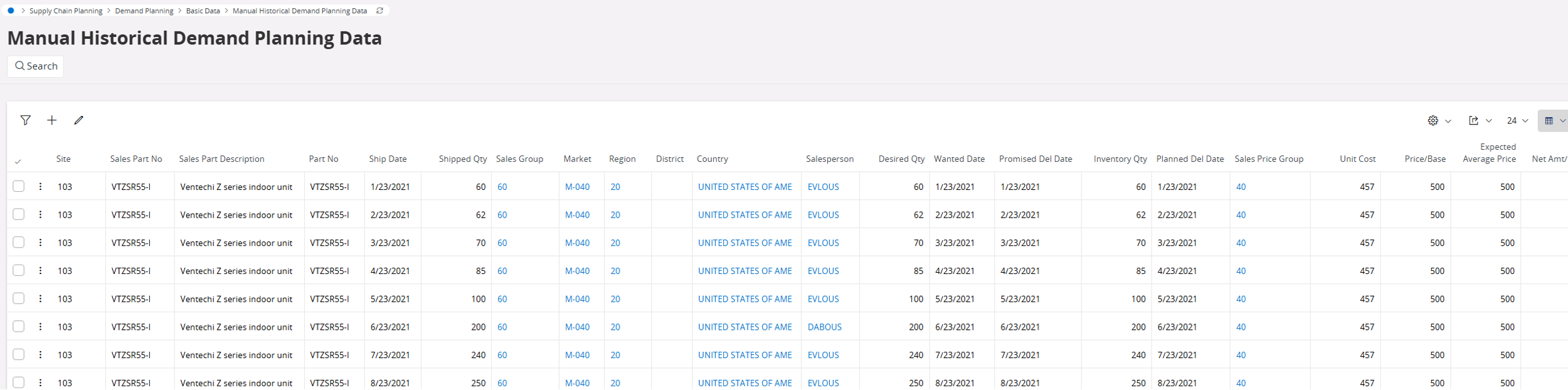In IFS 9, we were able to run the demand plan server steps more than once per month. In IFS 10, we are getting a message that it is not allowed. Our steps require us to do this but we keep getting the message “The period has already been aggregated. Create forecast can only be ran once per period”. How do we get around this? We’ve been told to just “ignore the error” but that does not work.
Enter your E-mail address. We'll send you an e-mail with instructions to reset your password.