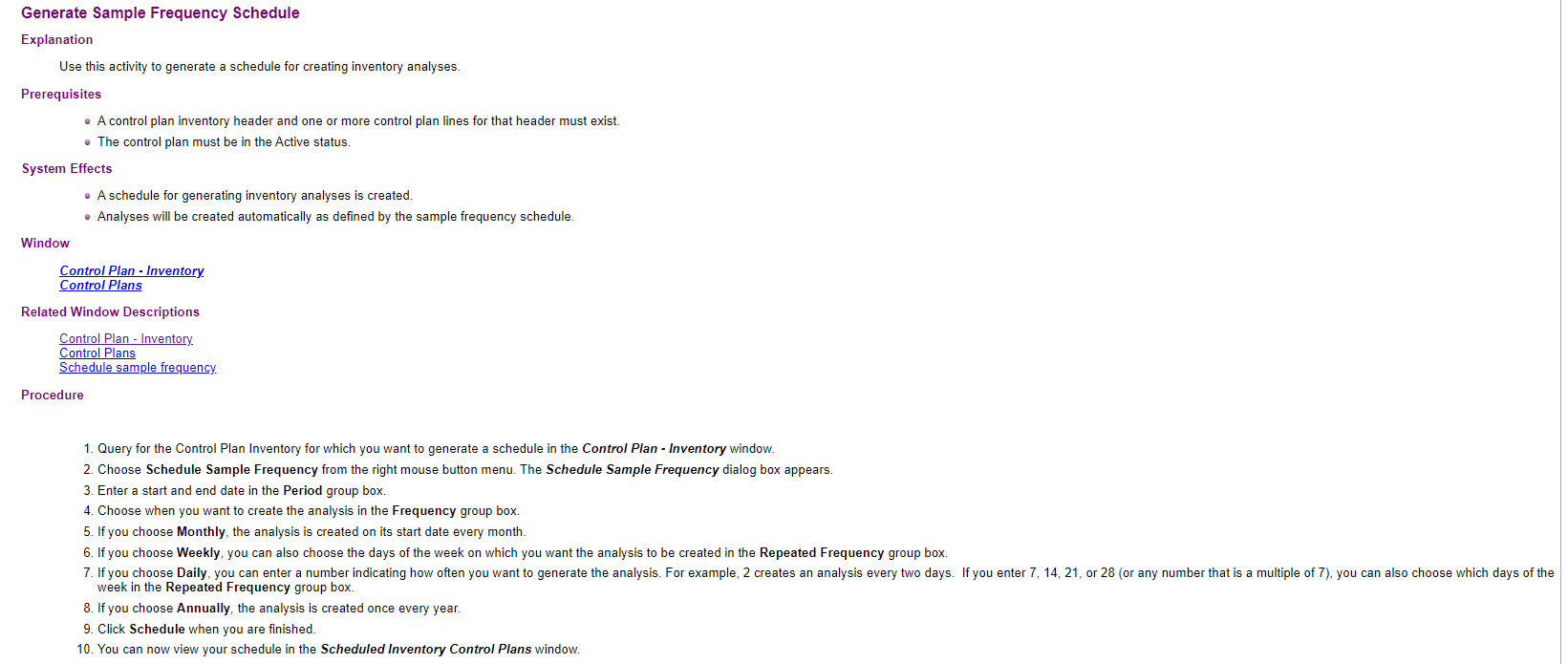Hi,
For Contorl Plan - Purcharse and Manufacture,
the analysis can be triggered automatially when parts arrived or shop order started.
While for inventory , how to tigger an analysis automatially?
eg, when the stock expiration date comes, my customer would like to trigger a inspection, if pass, then extend the expiration date.
I notice there is a screen called “scheduled inventory contorl plans”, but I cannot added data into it.