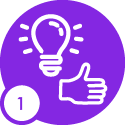Hi,
When we create a count report in IFS, it seems to only create count reports for a bin location within whatever parameters that we define where inventory exists. Is it possible to create a count report to include ALL bin locations within specific parameters to also include the empty bin locations? If not, has anyone come up with a viable solution to also be counting empty bin locations to ensure that physically something isn’t in them, but not in the system?
Thanks,
Curtis Carpenter