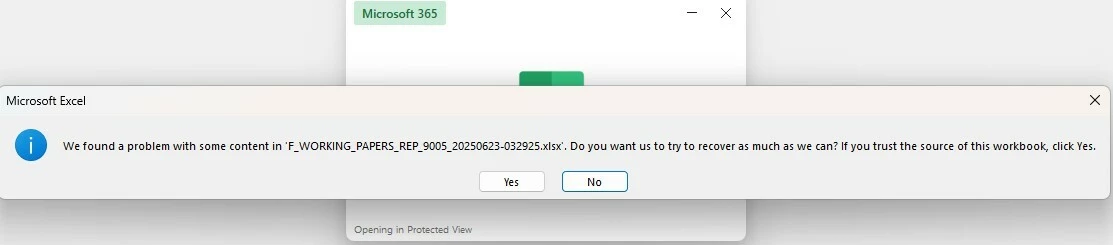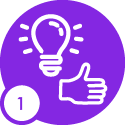After checking everything, I found that the Excel file was corrupted, most likely because of the way the report was set up or how the data was loaded. I fixed the issue by creating a new report sheet from scratch, which showed that the original file or data caused the problem.
Based on my experience and some research, here are the possible reasons,
-
Corrupted Excel structure
-
Issues with named ranges or sheet references
-
Copying and pasting from other Excel files
-
Old or incompatible IFS BR add-in
-
Large data loads / Timeouts
Tips to Avoid This in the Future
-
Try to build the report from a clean Excel file and avoid copying from old ones.
-
Use BR’s “Validate Report” option to check for errors before saving.
-
Keep the BR add-in and Excel updated (e.g., IFS Business Analytics is not supported for the IFS cloud).
-
Avoid loading too much data at once, use filters, or break large reports into smaller ones.
Rebuilding the report and reducing the data size solved my issue. Since then, everything has worked fine.
Additionally, if anyone downloads or opens a corrupted file, here are some ways to try repairing the file:
1. Use Excel’s Built-in Repair Tool
-
Open Excel (but don’t open the file yet).
-
Go to File > Open.
-
Select the corrupted file.
-
Click the dropdown arrow next to Open and choose Open and Repair.
-
Click Repair when prompted.
If that doesn't work, try the Extract Data option.
2. Let Excel Auto-Recover the File
-
If you open the file and Excel shows the recovery message, click "Yes".
-
After opening, check if the report content looks correct.
-
Immediately save a new copy with a different name.
Thank you