Basics:
- Navigate to ‘Lobby Data Source Designer’ and click + then select ‘Query Builder’. Add a name for the data source.
Finding a view:
- Under ‘Search Views’, search Instant invoice. All the columns and references related to instant invoice will list down.
Adding a column and a function:
- RMB on ‘Invoice No’ and select ‘Add to Columns’. Then the column will appear under the columns section.
- Perform the same steps for the function ‘Get_Address’.
- Then search the view ‘Ledger Item’ and add the column ‘Cleared Amount’ as well.
Adding a where condition:
- RMB on ‘Invoice Id’ and select ‘Add to Criteria’. Select the operator as = and insert a selected invoice id.
Adding a table join (Inner):
- Under the joins section, select the Left View as ‘Instant Invoice’ and Right view as ‘Ledger Item’. After that select Invoice Id and company as keys from both views.
Final Setup will be as below:
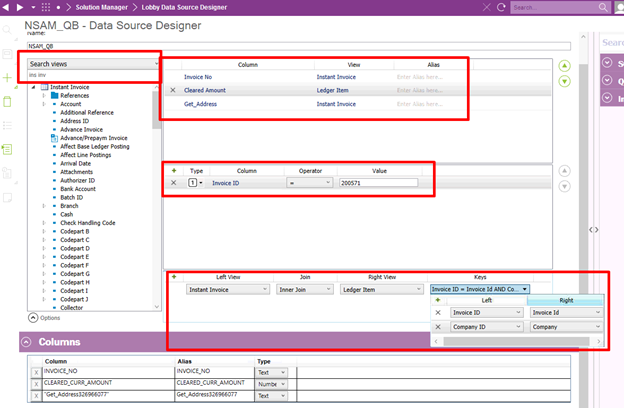
Query Result will be as per the attachment.
And all the basic functions available for SQL Query Data source can be used here as well (count, distinct etc.).
