Hi All,
Anyone has an idea about why IFSAPP user are not allowed to authorize a time sheet of an employee.
Only the supervisor of the employee has access to authorize or remove authorize of time sheet.
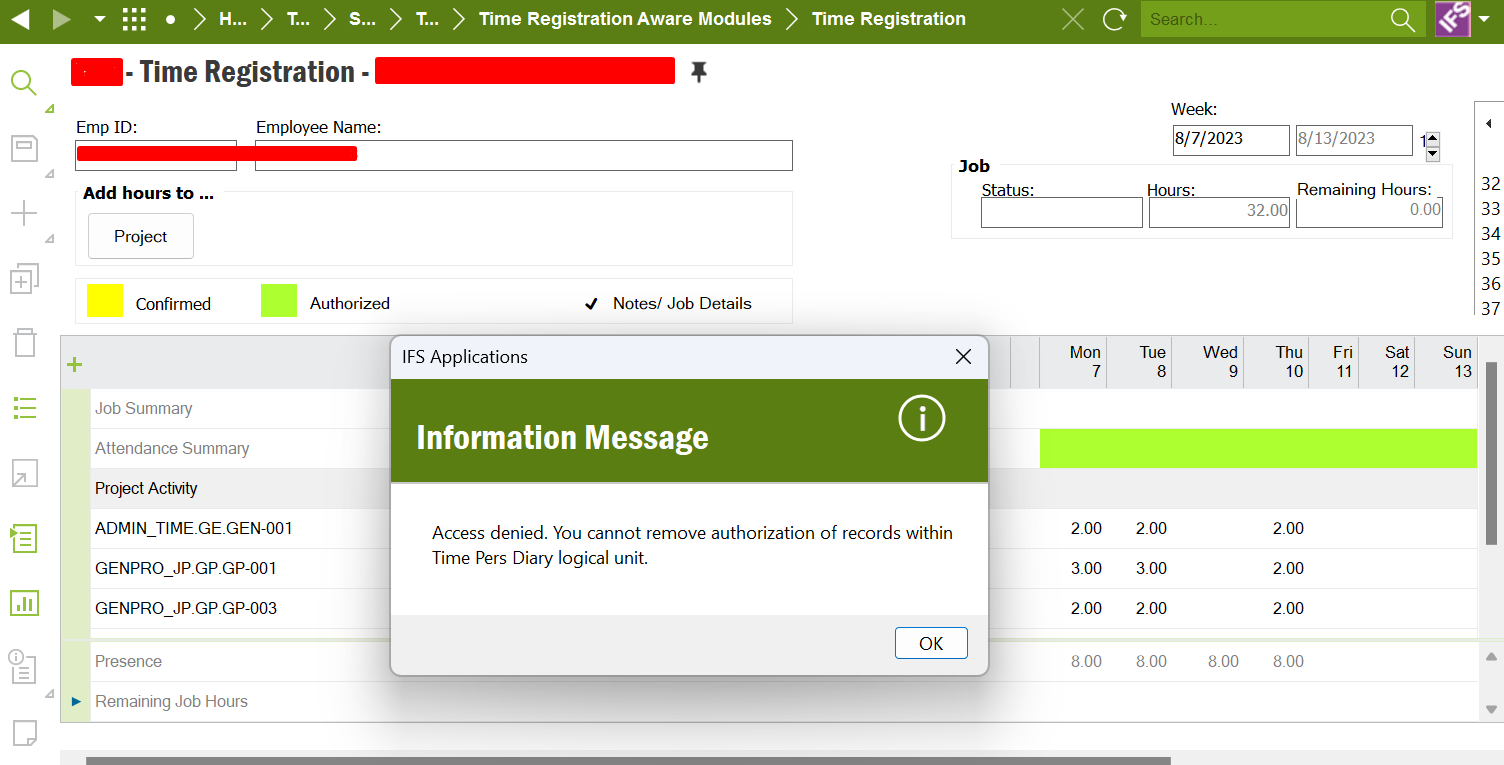
Regards,
MalinG.
Hi All,
Anyone has an idea about why IFSAPP user are not allowed to authorize a time sheet of an employee.
Only the supervisor of the employee has access to authorize or remove authorize of time sheet.
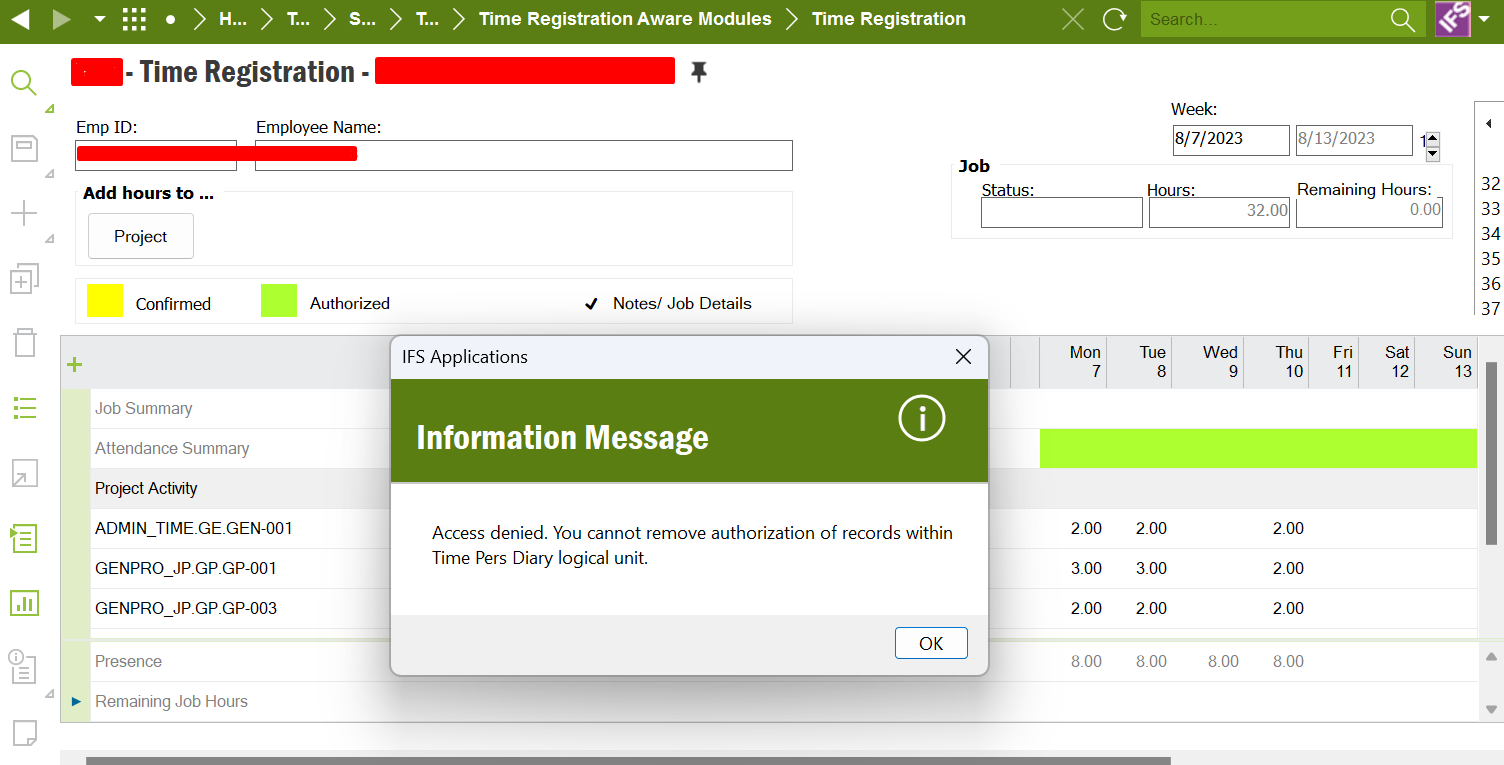
Regards,
MalinG.
Hi Malin,
In order to enable IFSAPP to authorize hours, the person connected to the user IFSAPP should have the appropriate HR access role. In that respect, IFSAPP is just like any other user.
Best regards,
Martin
Thank you for your reply.
We have already granted HR Manager access to IFSAPP user. Do we need to create employee file for IFSAPP?
And even HR Managers are not allowed to authorize or remove authorize time sheets. I assume that there should be separate configuration for this.
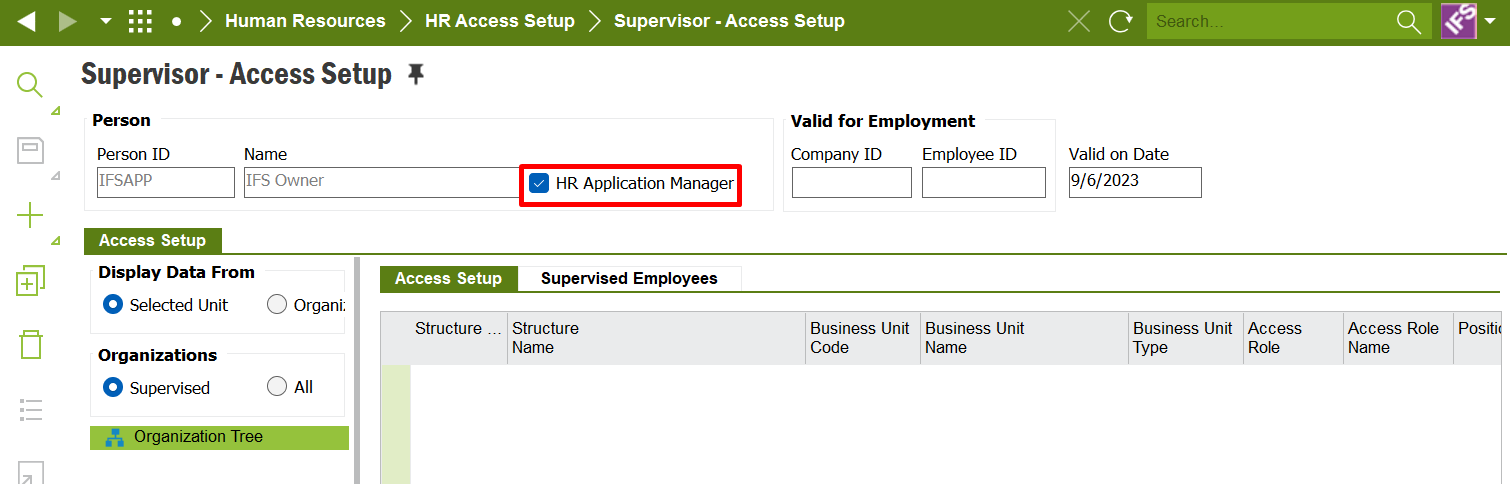
Regards,
MalinG.
Hi Malin,
The indicator HR Application Manager is not relevant in this context. In order to authorize attendance, you need to have the appropriate HR Access Role. And you don’t have to be an employee: the HR Access Role can be assigned to a person (e.g. on the tab Access in the Graphical Organization Structure or on the page Supervisor Access Setup).
Best regards,
Martin
Hi
Already HR Users have been granted full access to TIME_PERS_DIARY_API. Still they cannot authorize or remove authorize time sheets of the employees.
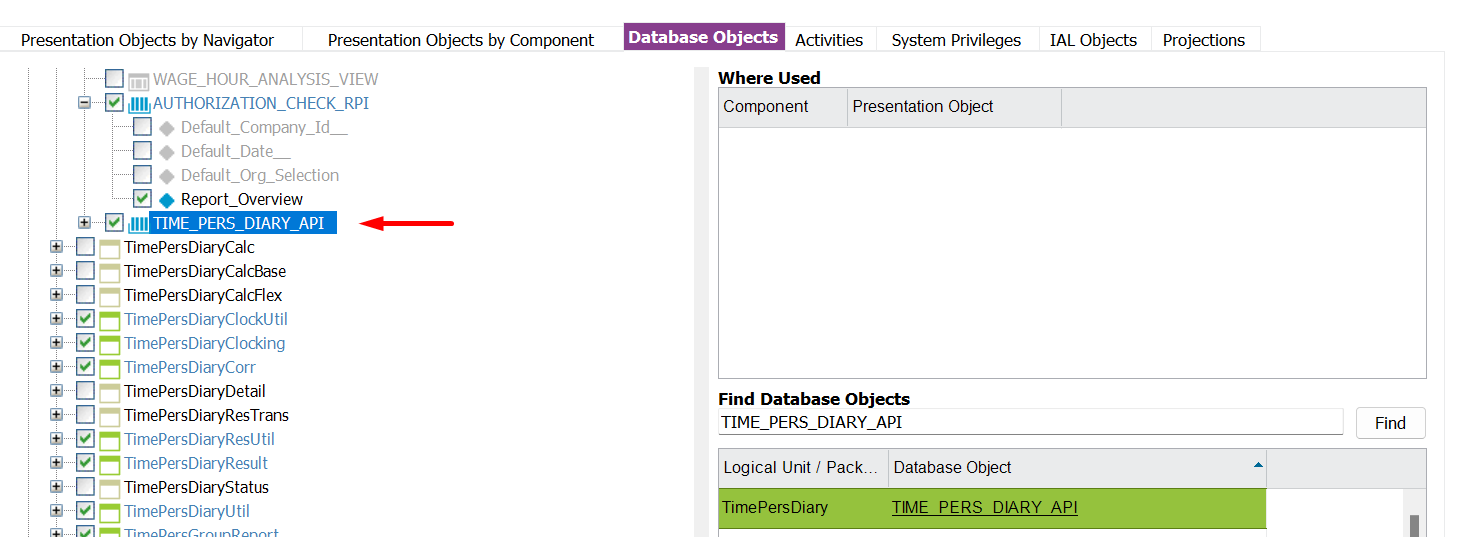
Is there any parameter to be enable in the application?
Regards,
MalinG.
Hi Malin,
The permission set grants do not suffice either. They define the ‘technical’ access, not the ‘functional’ access. Please have a look at the functionality of Access Attributes and Access Roles in the application. There you will find the solution.
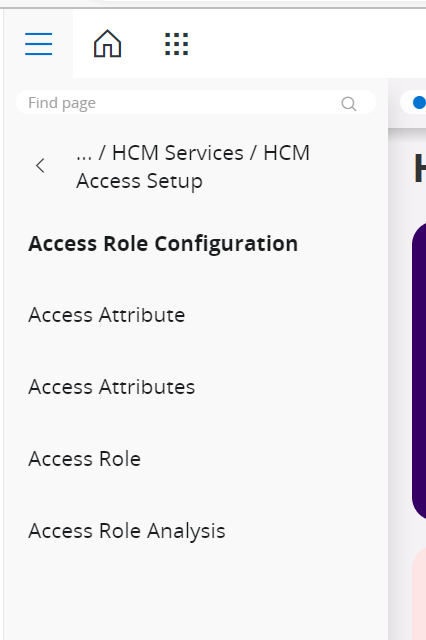
Best regards,
Martin
Hi,
You need to define the Access Attribute and Access role first, then assigning the access role to the relevant person/employee entitled to authorize timesheet.
> Go to Access Attribute window:
>Create the access attribute as below:
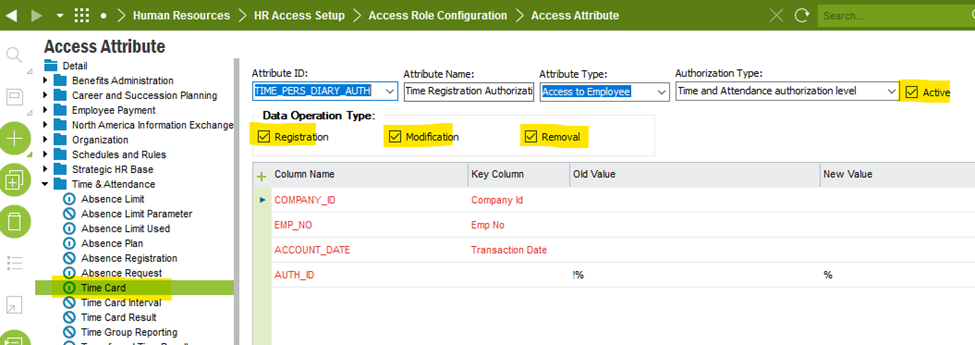
Once the Access Attribute is created. Now go to Access Role window:
> Create a suitable name for Access Role
>add the Access Attribute for time authorization that we created earlier by selecting from LOV
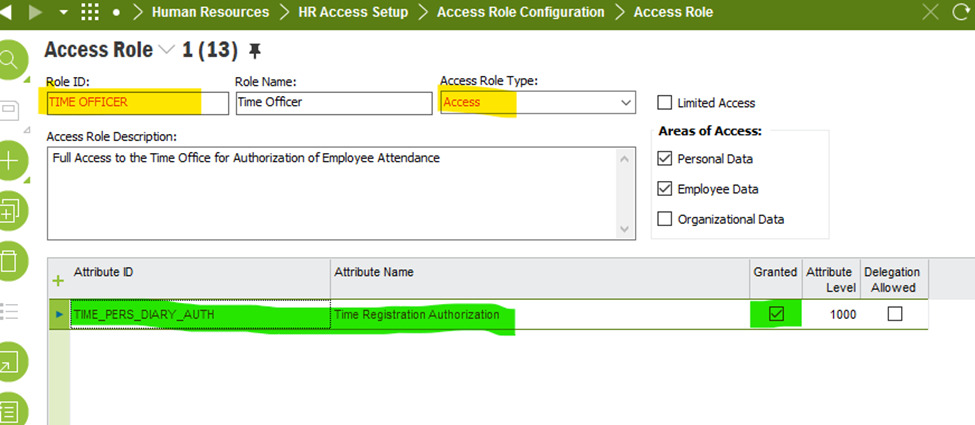
Once the Access attribute and Access roles are define, now go to Graphical Organization Structure Window and populate.
> Click on Company/Department/Division/Section code on the navigation tree on left, for which the specific person/employee is responsible for authorizing the time.
> Click on Access Tab,
> Now click + option add the Employee/Person who will be responsible for Time Authorization
> If time authorization is done by and employee of the company the select Supervisor Type as (Employee) else select Person. under Role ID column, select ACCESS ROLE from LOV that we created for time authorization. and save the record
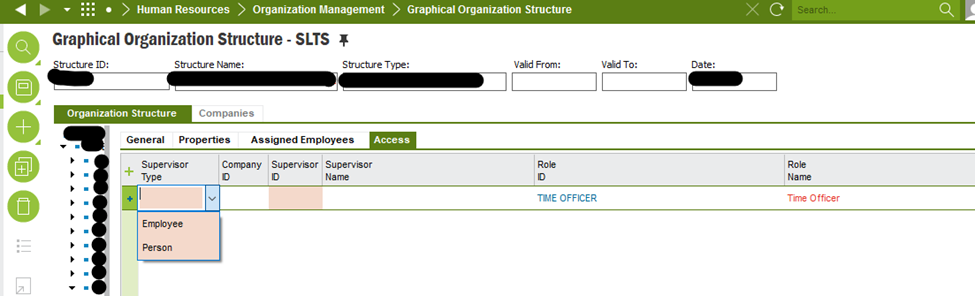
> If you want to give time authorization access to IFS APP user, for a specific dept or company as a whole, just select on the relevant structure> under ACCESS tab, select IFS APP and save.
this will give Time authorization rights to the user.
Enter your E-mail address. We'll send you an e-mail with instructions to reset your password.