Good evening, what are the steps to follow to complete the Payment in Full process once you have an authorised Expense Sheet?
Hi
Once the expense sheet is authorized make sure the below are setup
Employee payment methods
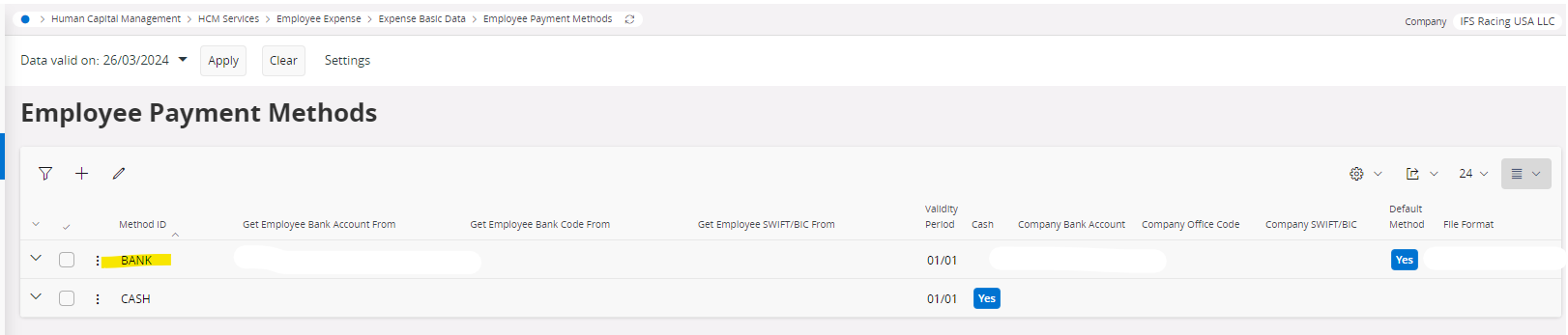
Employee payment method is connected to the employee using the properties in the employee file
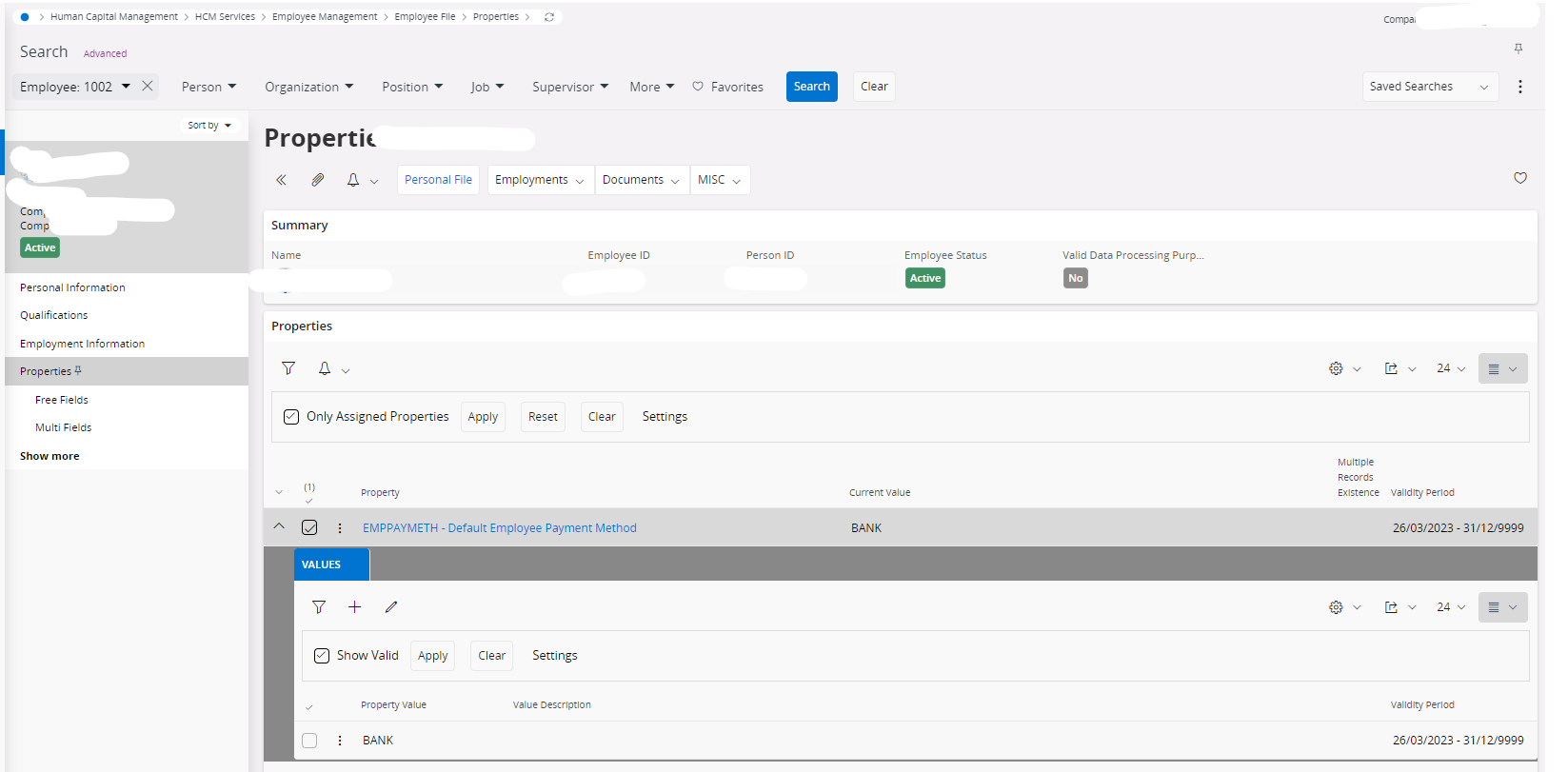
Employee payment account is connected to the employee using the properties in the employee file
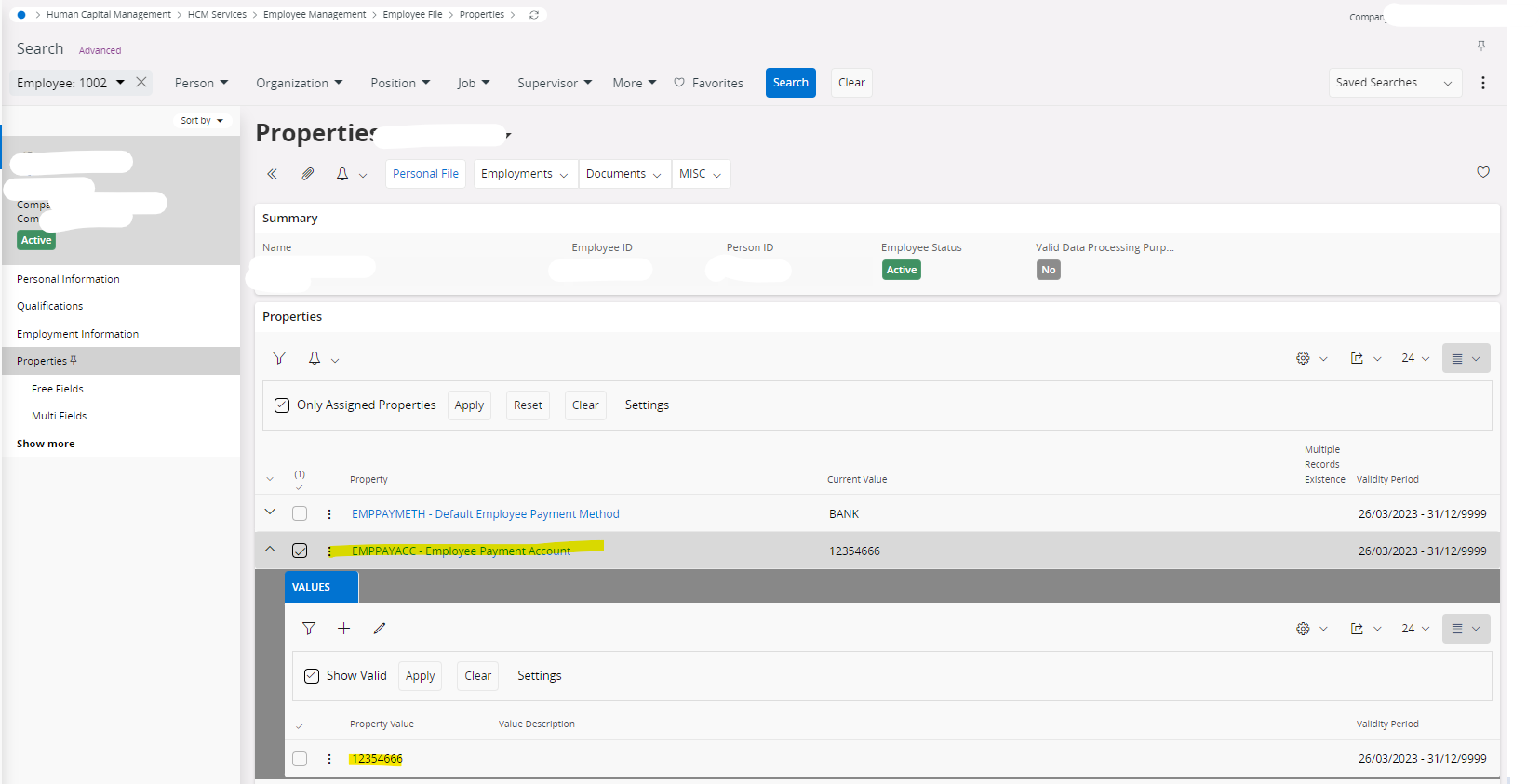
- Update the GL
- User group trying to perform this function should be connected in voucher series per voucher type for ‘S’ voucher
Once the above are completed
- Go to ‘Payments in Full’ window
- Select your payment method and run for the desired date
- once successfully completed you will get the below message
-
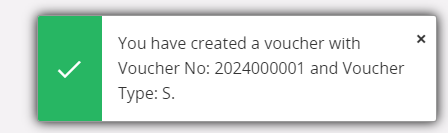
Let me know whether you were able to do successfully
Hi
Continuation of the above
Once the payment in full is completed
Go to employee payments window and notice that the payments are now in authorized state
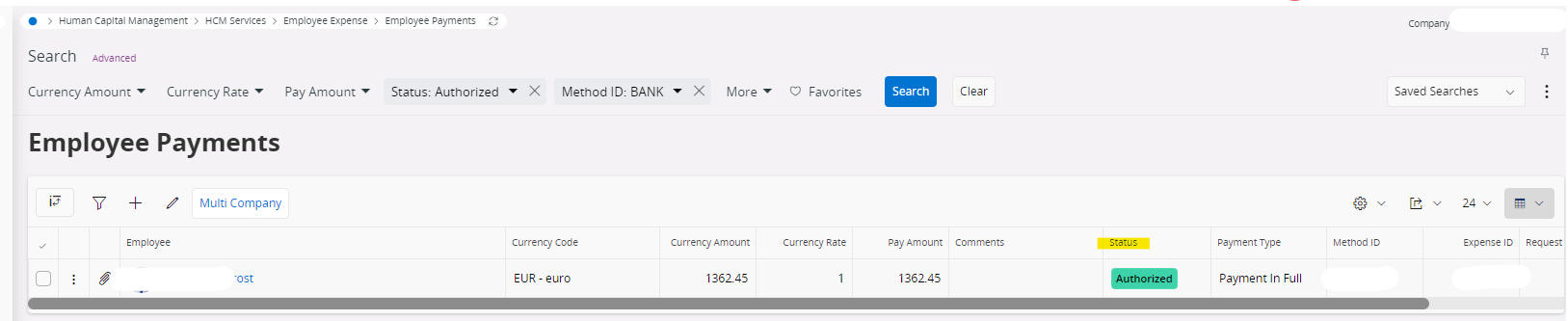
Now go to the ‘Transfer payments’ window to transfer these payments to the financial institution. You have to type a file name and run the process. Once completed successfully you can notice that the employee payment is now in transferred state.
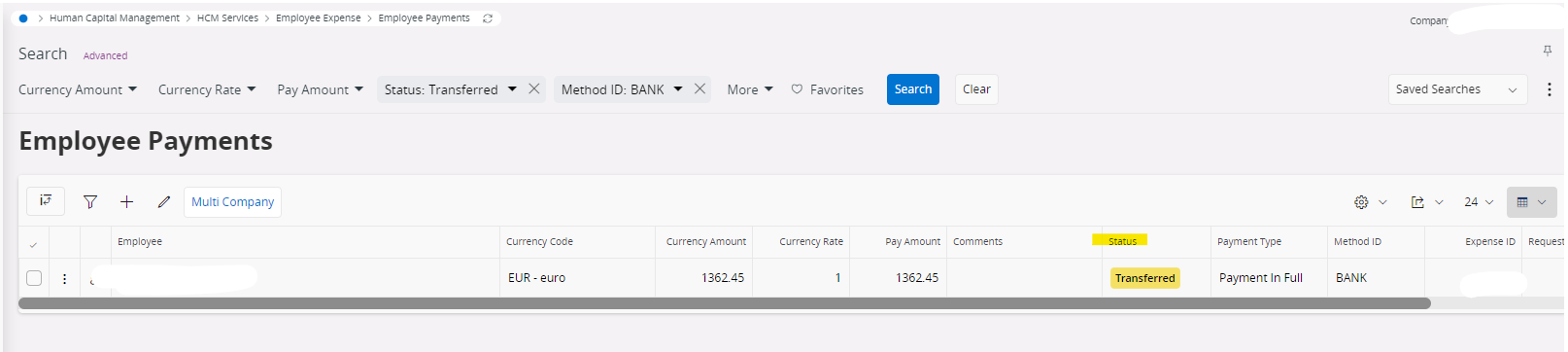
Once its completed go to ‘Acknowledge payments 'window to acknowledge the transfer of the payment files. when you acknowledge which is the final step the employee payments will be converted to ‘paid’ status

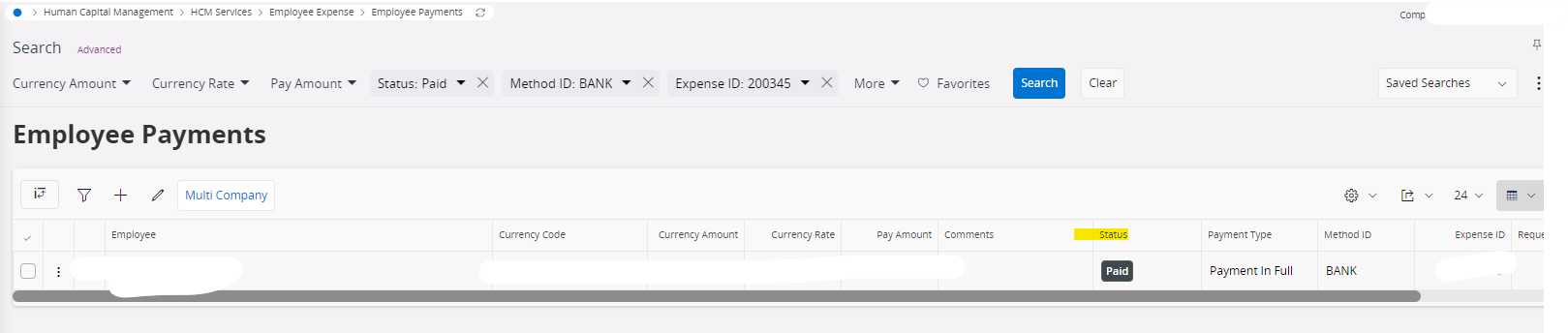
Hi
If you are using payment method CASH you have to setup the payment method as cash in the employee file. and run the payment in full then go to employee payments select the payment and perform payment in cash which will make the transaction go to ‘PAID’ state.
Good day. Thank you so much for your detailed feedback. I am now working through the steps as suggested. Neither of the Property Codes “Employee payment method” and “Employee payment account” are showing under the Properties field in the Employee File. They are defined in Property Field definition and “System Defined” column is set to Yes. How do I get them to pull through in order to proceed to the next steps? Thanks in advance.
Hi
Go to employee file > properties > add new property
Add the property codes ‘EMPPAYMETH’ and ’EMPPAYACC’
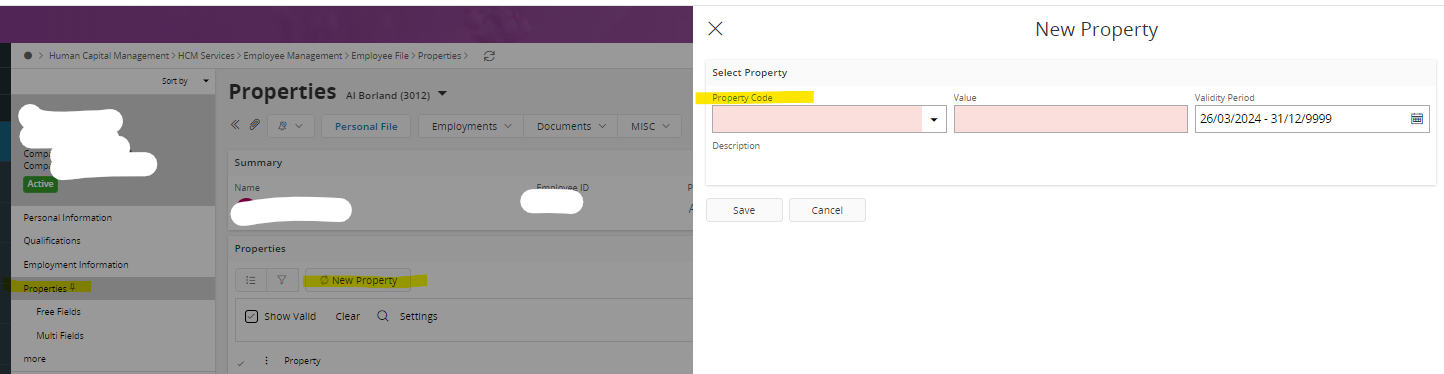
Hi, can I ask if this is for when paying the employee expenses outwith IFS - creating a file to upload to the bank?
Thanks in advance
Regards
Vikas Jain
Reply
Enter your E-mail address. We'll send you an e-mail with instructions to reset your password.
