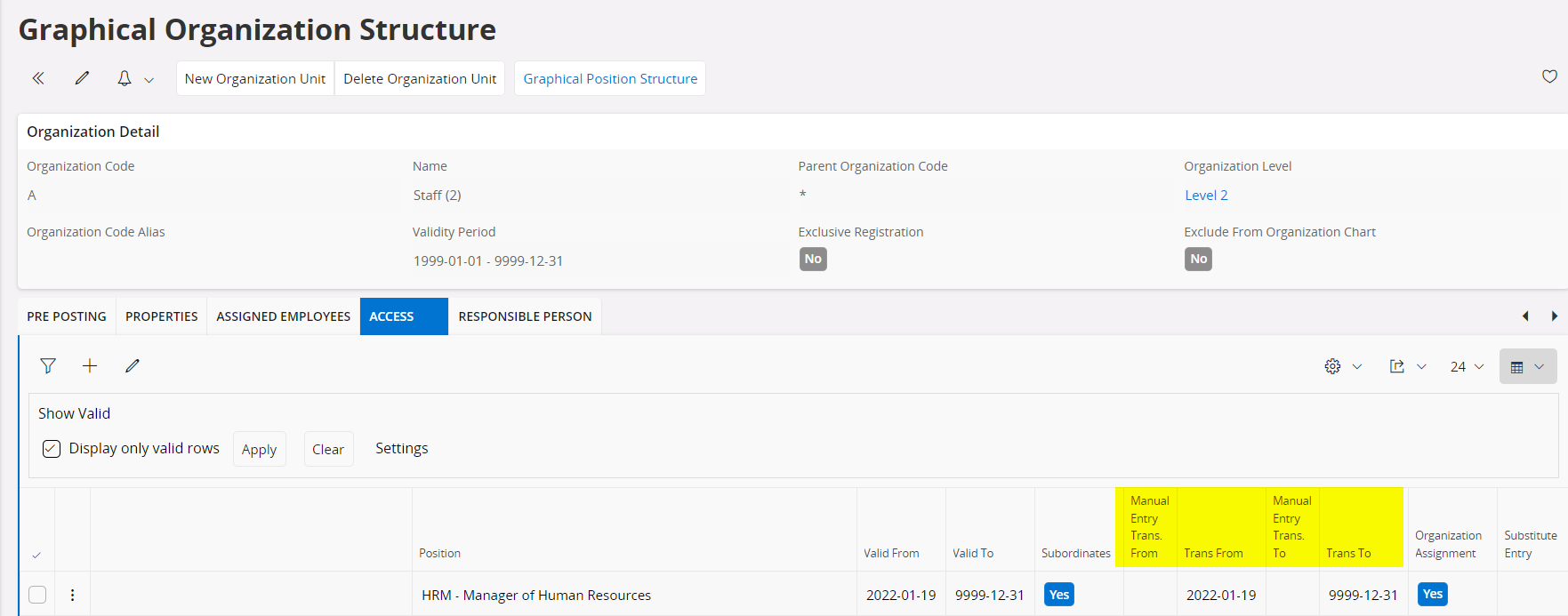Hi all,
I would appreciate input and/or advice from someone more experienced than me. Below I’m describing an example.
Example:
- “Closing” Org.unit1, with validity period 2023-01-01 - 2024-01-31
- Creating a new org unit with validity period 2024-02-01 - 9999-12-31, with same supervisor and employees as in org. unit 1.
- Changing the assignments on each employee accordingly.
The problem is that we still have time transactions that hasn’t been authorized within the validity period for org unit 1. The supervisor cannot authorize or even access the employees for unit 1 after 2024-02-01 when the assignment for org unit 1 has passed validity date.
I guess this is all normal and as it should be so my questions are: can we use two valid assignments for the supervisor, one for org unit 1 and one assignment for the new org unit? Can this create any issues or problems that I should be aware of? What is best practice in these common situations?
Which assignment should be primary since both can’t be if the validity dates are overlapping?
Thanks!