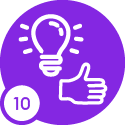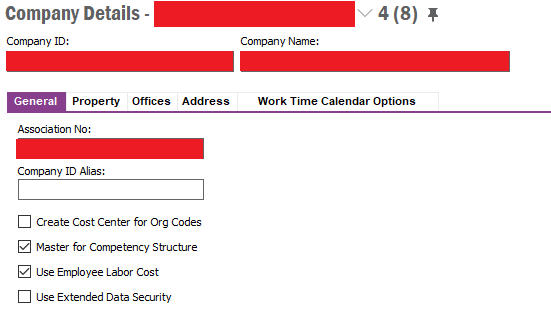Hello.
We are using APP 10 UPD 5 and we have harsh issues with the IFS badge reader.
While the badge reader is in online mode, employees can badge and it works very well.
While the badge reader is in offline mode, nothing works, the reader can’t read any badge.
I asked what’s written on the badge to someone who installed these readers, he told me there is the ID badge on it.
What’s the way to make this badge reader work? is that a configuration issue or badges need to be updated?