It's a checkbox located from Options / Server tab
Client version 9.0.54.0
Server version 6.90.16.0
It's a checkbox located from Options / Server tab
Client version 9.0.54.0
Server version 6.90.16.0
Best answer by Kelum Pradeep Kumara
Hi
“Via Optimize for Slow Network you disable automatic loading of pictures, attachments and notes. Selecting or clearing this option will automatically select or clear all items in the Advanced dialog. Click Advanced button to open the Advanced dialog where you can make explicit choices of what should be loaded automatically, Pictures, Attachments (Attachments will not be checked for unless the Context Pane for Attachments is activated and expanded. It will show a question mark (?) until activated) and Notes (Checking for Notes is done by clicking the Notes icon in the page toolbar. The Notes icon will show a question mark (?) until it has been clicked to check for Notes)”
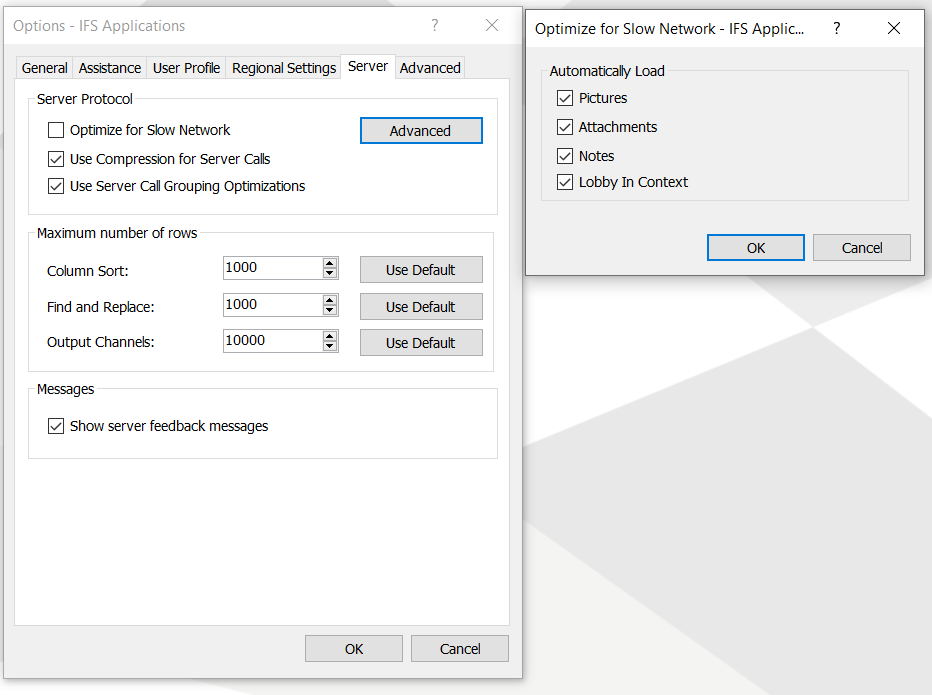
in the IFS Help Documentations it mentioned as above.
hope this info helps.
Enter your E-mail address. We'll send you an e-mail with instructions to reset your password.