To troubleshoot the issue of a report not being visible in the Order Report window, even though it is visible in the Report Definition Window with the correct schema and layouts, it is important to investigate potential permission problems. Specifically, we need to ensure that the relevant user has been granted permission for the relevant projection.
When trying to figure out this issue from the backend, the following query is used to retrieve data for the Order Report view:
SELECT RD.REPORT_ID,
RD.REPORT_TITLE AS REPORT_NAME,
RD.LU_NAME,
CASE
WHEN RD.REPORT_MODE LIKE 'EXCEL%' THEN
'BUSINESS_REPORTER'
ELSE
'OPERATIONAL'
END AS REPORT_TYPE,
RD.DOMAIN_ID AS DOMAIN_ID,
RD.DOMAIN_DESCRIPTION AS DOMAIN,
RD.CATEGORY_ID AS CATEGORY_ID,
RD.CATEGORY_DESCRIPTION AS CATEGORY,
RD.MODULE,
'TRUE' AS SCHEDULABLE
FROM REPORT_DEFINITION RD
WHERE RD.SHOW_IN_ORDER_REPORTS = 'TRUE'
AND SECURITY_SYS.IS_PROJECTION_AVAILABLE_(AURENA_REPORT_METADATA_SYS.GET_PROJECTION_NAME__(RD.REPORT_ID)) = 'TRUE'
Evaluate the Projection Availability: Look for the following statement in the code:
SECURITY_SYS.IS_PROJECTION_AVAILABLE_(AURENA_REPORT_METADATA_SYS.GET_PROJECTION_NAME__(REPORT_ID)) :
This statement returns TRUE when the user granted relevant permissions for the report. If it returns FALSE, it indicates the user has not been granted permission for that specific report.
In the cloud environment, it Identifies the RDF file name, as the projection name of the report.
Granting Report Permissions:
To grant permission for a report, follow these steps:
01. Navigate to the USER window

02. Select the relevant user
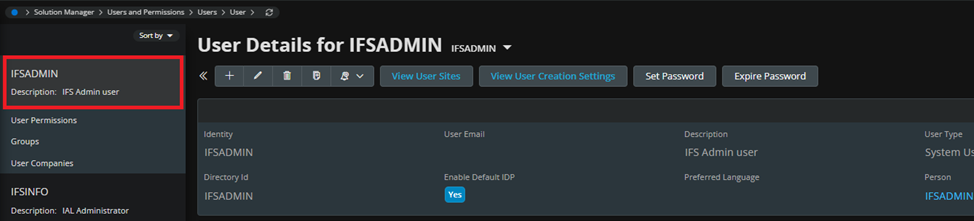
03. Open the details window of the permission set
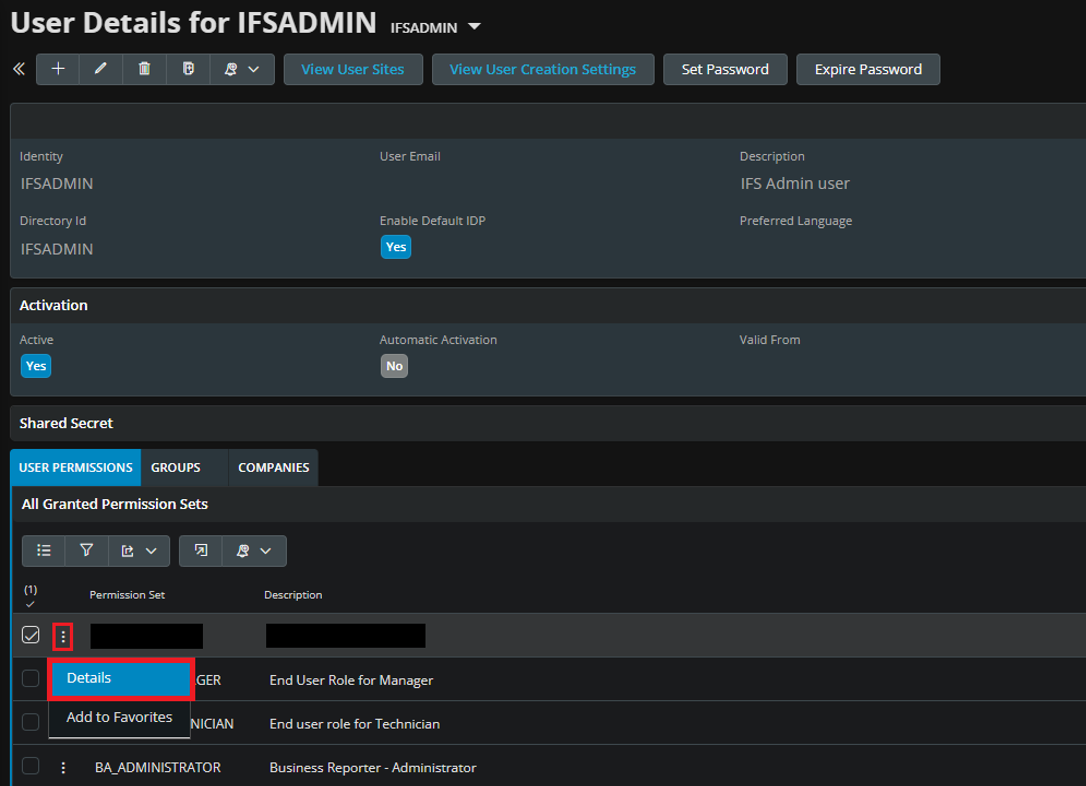
04. Navigate to the Projections window
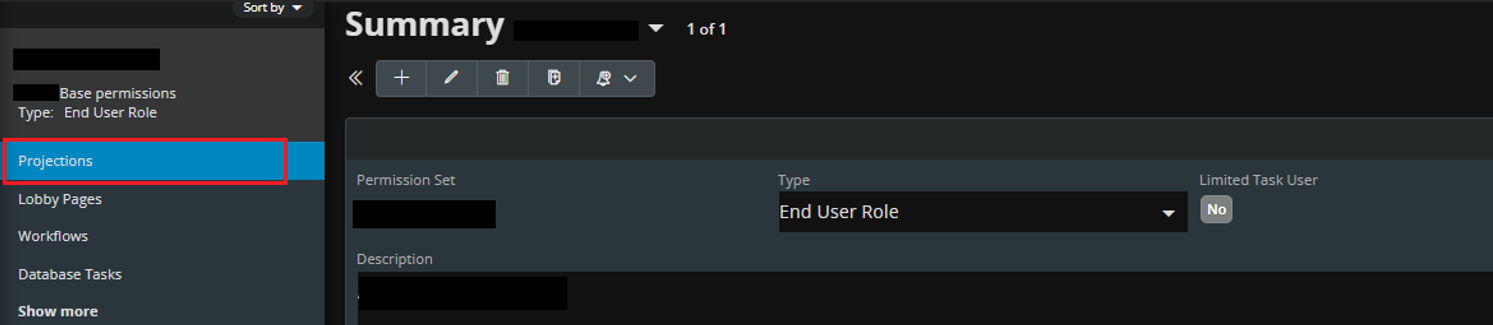
05. Add new projection from here
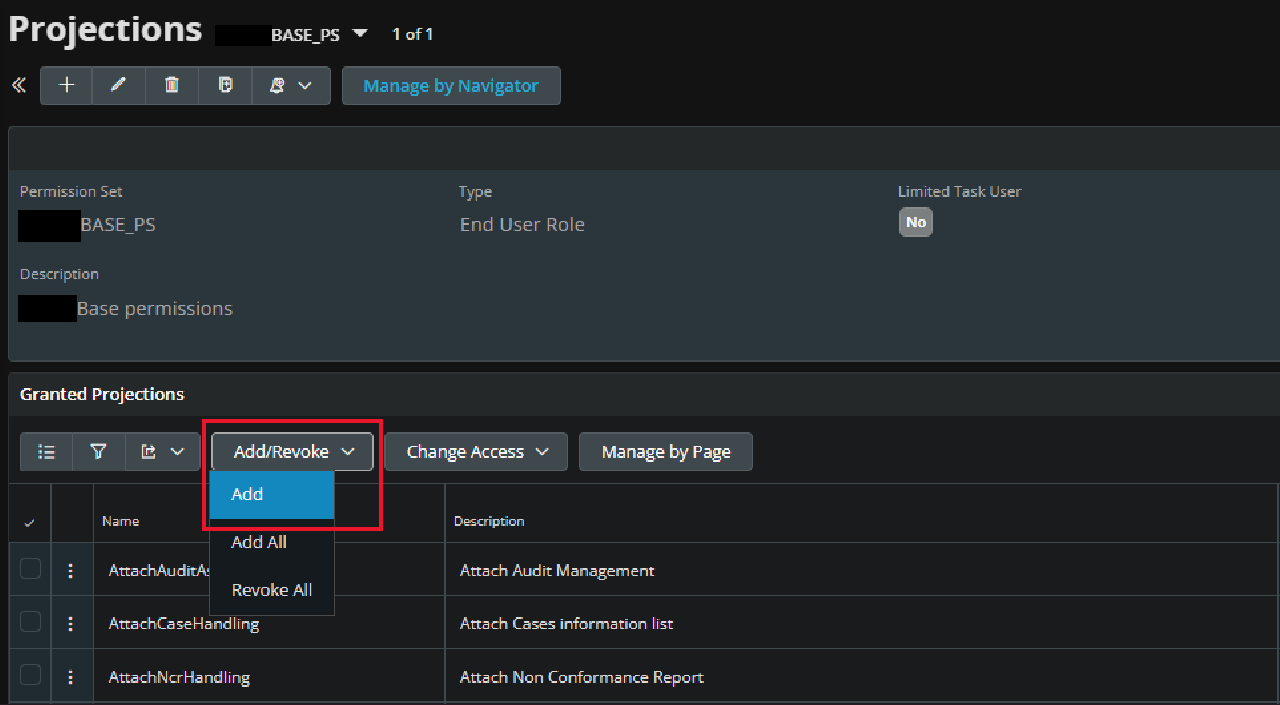
- We can resolve this issue by ensuring that the relevant user has the necessary permissions to access the projection. Granting appropriate permissions to the user will enable them to access the relevant Order Report successfully.


