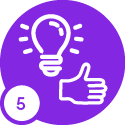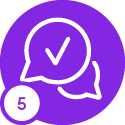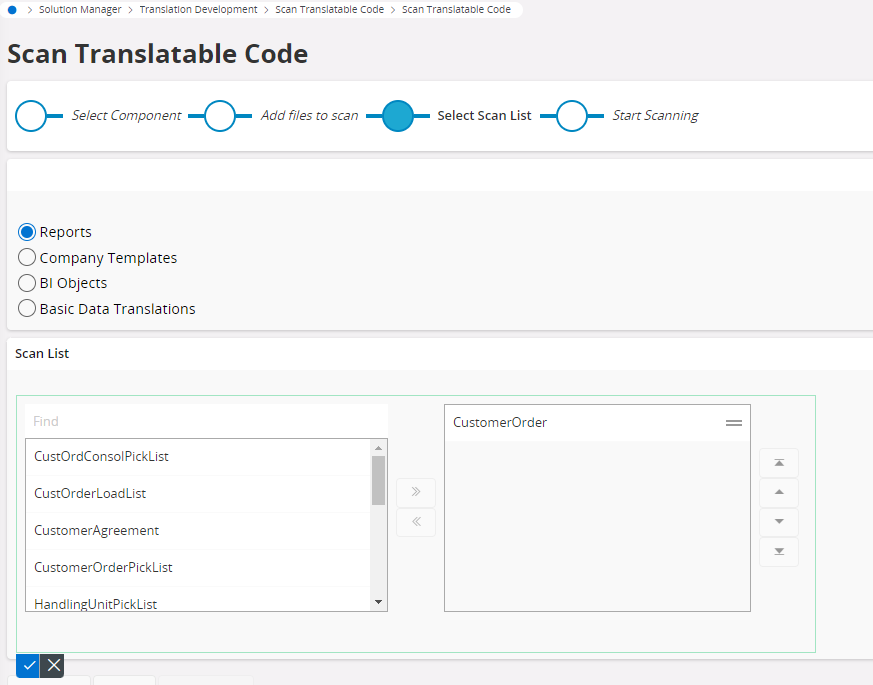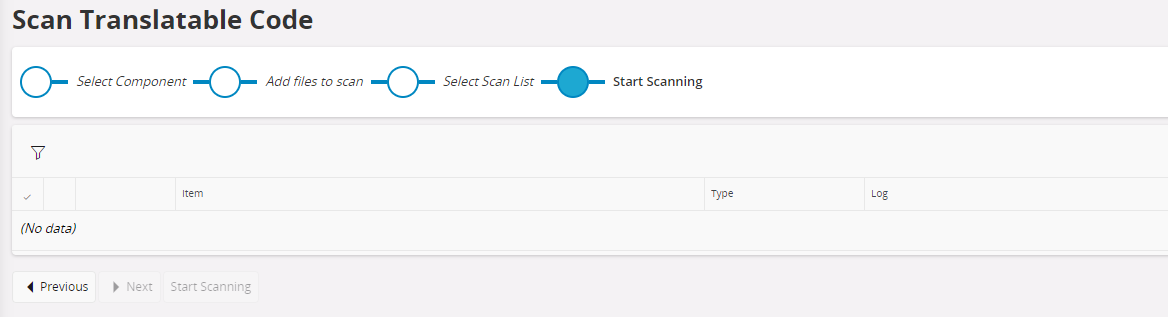Hello Community,
I added new fields in rdf and report files, they appear in report designer but I can't find them in (solution Manager==>Translation Development==>Translatable Text) to do the translation.
.Ing and .trs files are not automatically updated by developer studio with new data.
I tried refreshing the server cache(Solution Manager==>System Information and Utilities==>Refresh Server Cache) but no result.
How can we translate new fields in IFS please?
Thank you.