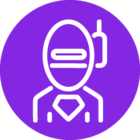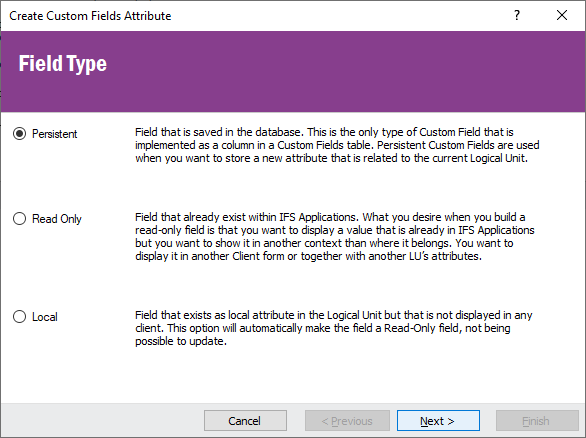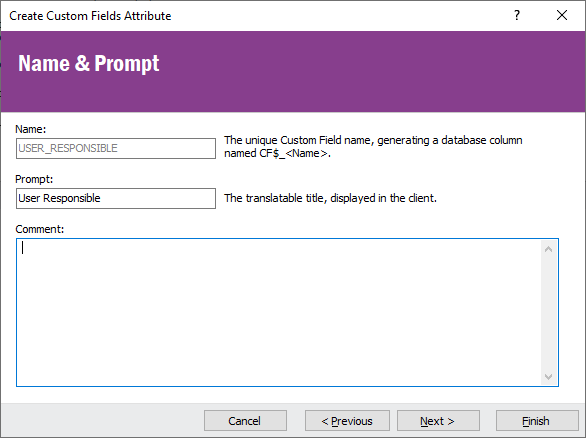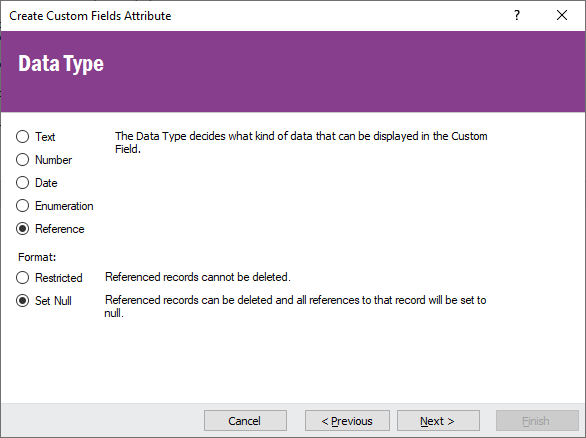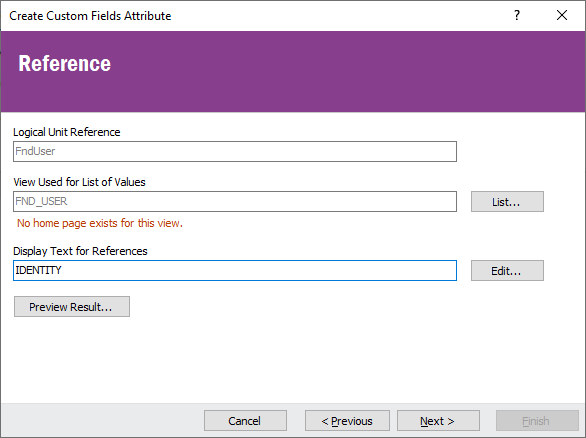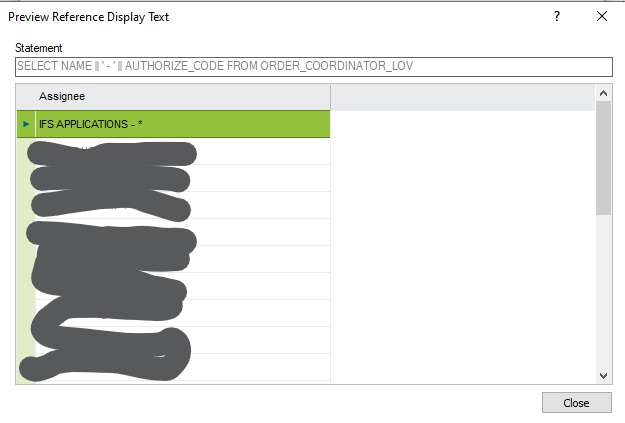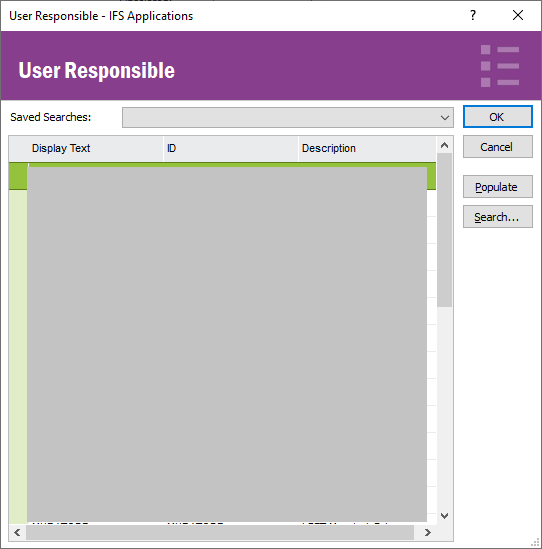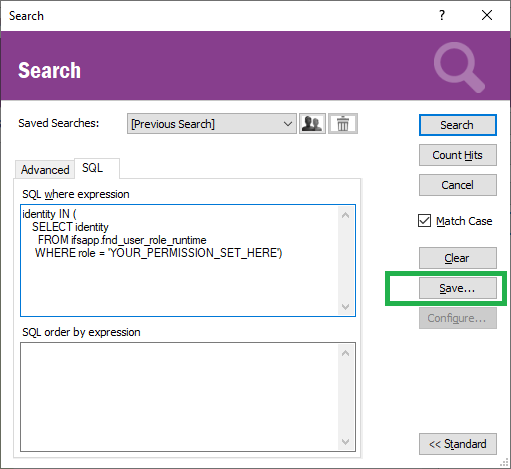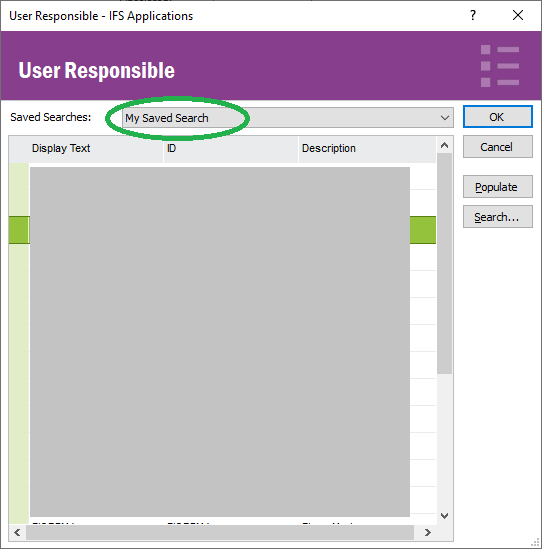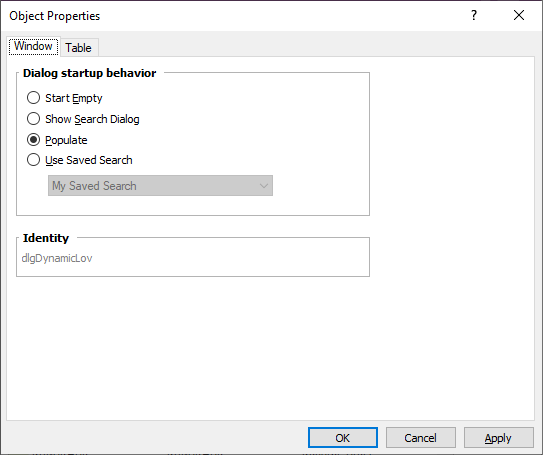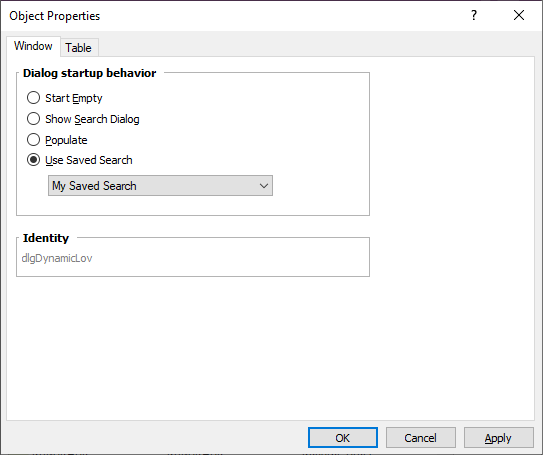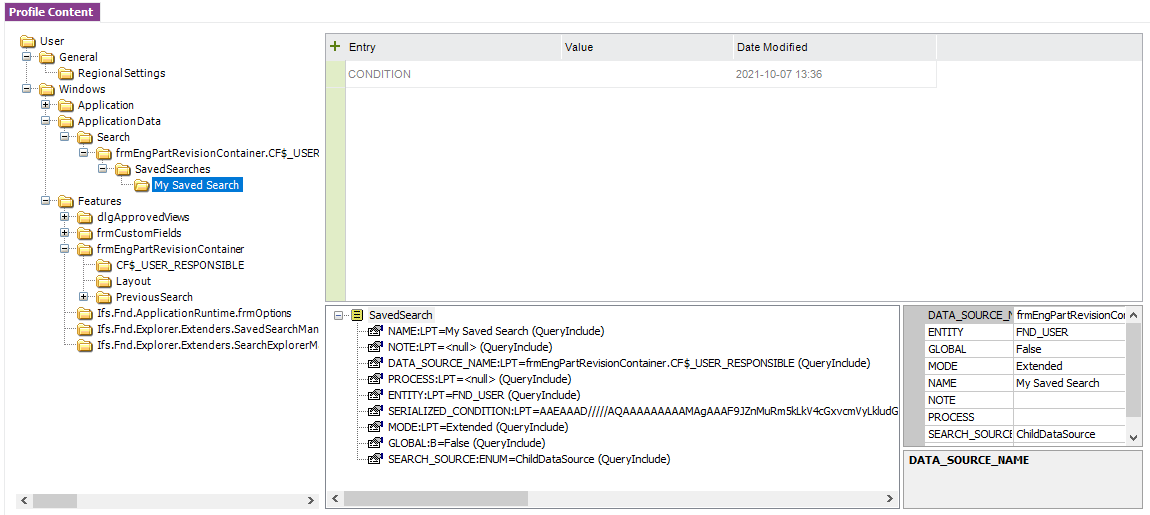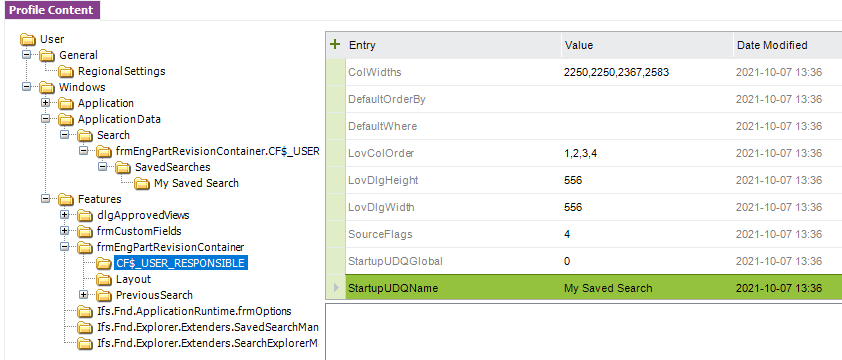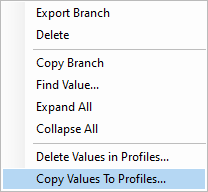We have a custom logical unit with a list of tasks that need to be handled. It works well, but we overlooked the need to know who is assigned to each task.
We could simply create a freeform text field for the employee’s name that is assigned to handle that task, but that opens up a host of issues and inconsistencies that could create issues down the road. We would prefer to create a custom enumeration so the field becomes a drop down list of specific users. I could do this manually, but we don't want to create something we would have to manually maintain in the future.
Ideally, we would like to see the list populated with all users that are assigned to specific roles that have permission to update the form. Can that be done?