Hi could someone please help, i am looking for a way to migrate our users baseprofiles from IFST environment to IFSD environment is there an easier of doing this?
Thank you in advance
Hi could someone please help, i am looking for a way to migrate our users baseprofiles from IFST environment to IFSD environment is there an easier of doing this?
Thank you in advance
Best answer by AkilaR
Hi
You can export Base Profiles in User Profile Administration window. Go to the User Profiles window select List Base Profiles. It will navigate you to a overview of available base profiles. Select all the lines and use RMB option Export Profiles. This will export all the selected base profiles to the location you select.
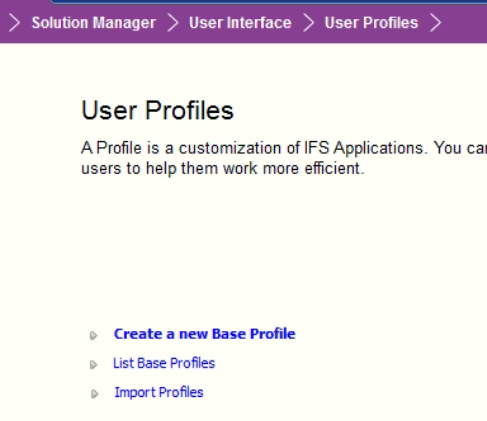
You can use Import Profiles option under same window to migrate the exported Base Profiles to Application.
Hope this will help.
Regards,
Akila
Enter your E-mail address. We'll send you an e-mail with instructions to reset your password.