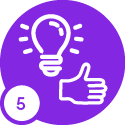Has anyone had any success in following the posted guides for getting the PowerBI Infrastructure setup for Customer Azure Cloud? I’m trying to follow the guide https://docs.ifs.com/techdocs/23r1/050_reporting/450_self_hosted_bi_int/010_infra_setup_azure/ , but no matter how step-by-step and picture-for-picture I go, I am greeted with the inability to start up my Azure Data Factory’s Integration Runtime with an error code CustomSetupScriptBlobContainerInaccessible.
Full error shown after the 1 hour timeout of the IR Startup;
Error 1:
Last operation 'Start' get the status 'Failed'.
Error code: CustomSetupScriptFailure
Error message: Your Azure-SSIS IR has failed to start due to custom setup failure. Details: [{"Code":"CustomSetupScriptBlobContainerInaccessible","NodeNumber":1,"Message":"Cannot access your Azure blob container for custom setup."}].
Activity ID: <GUID>
For more details, please refer to https://go.microsoft.com/fwlink/?linkid=2099434.
I’ve gone through this setup multiple times following the guide, and have used multiple SAS tokens and URLs in the blob access string (Which succeeds it’s connectivity attempts every time) with multi-year long lifespans, but the issue persists.
Looking for any help or guidance on any ‘undocumented required steps’!