Hi All
Is it possible to hide/inactive below highlighted fields for some users in system without any customization ?
Window - Customer Order
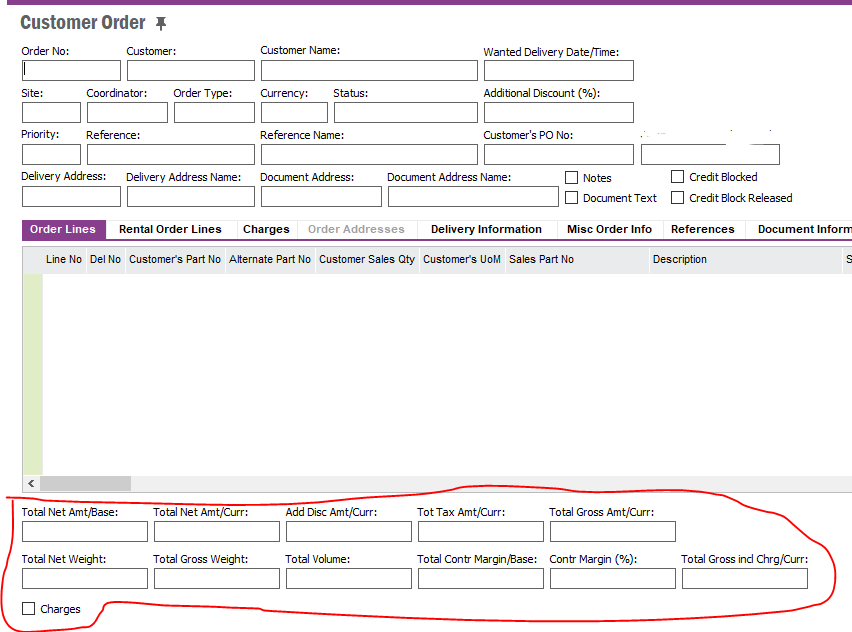
Hi All
Is it possible to hide/inactive below highlighted fields for some users in system without any customization ?
Window - Customer Order
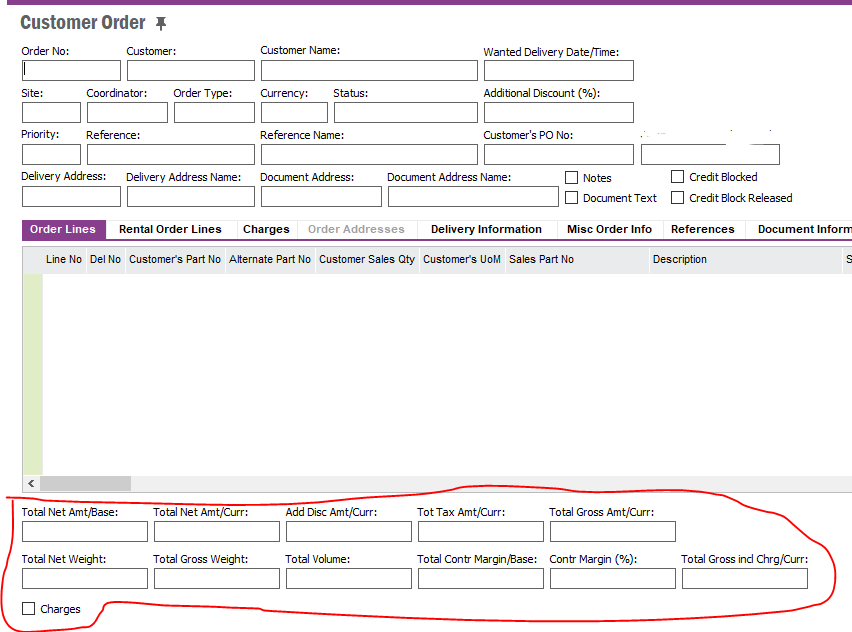
Best answer by Garak
Yes you can do it as a Configuration.
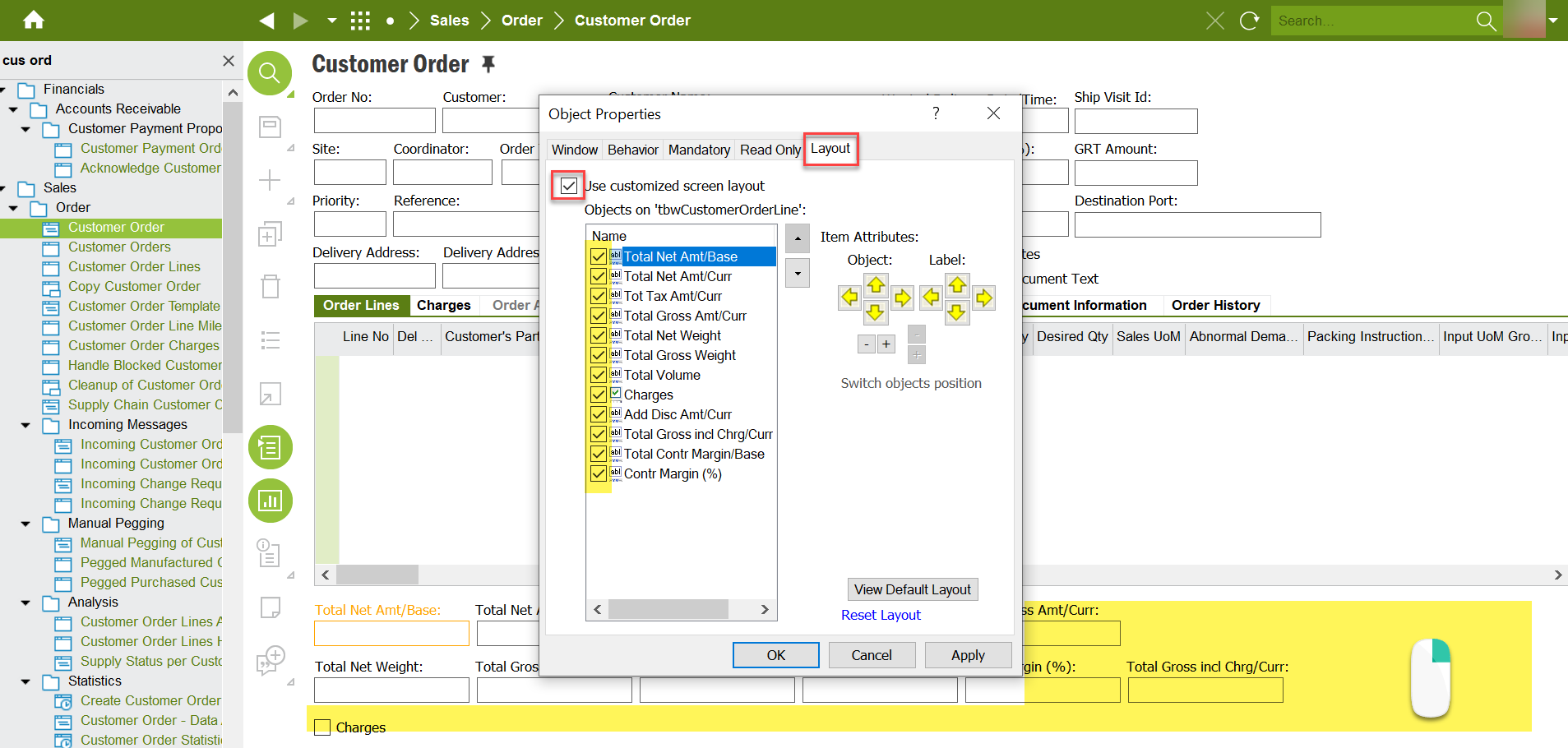
If you’d like to apply this layout to your whole organisation, you’ll need to edit the Base Profile first, then make the above changes, then save the Base Profile.
Enter your E-mail address. We'll send you an e-mail with instructions to reset your password.