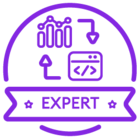A quick report SQL query runs but does not display the results. The query works fine in SQL Developer. Do not know what issue is.
ifs 9 quick report SQL won't display results
 +3
+3Best answer by Tracy Norwillo
A few words to explain what is going on in IFS v9:
Regarding the right click (Right Mouse Button or RMB in IFS terms), Reset Current View and Column/Show all, these two actions affect how the screen is displayed. When you change how the screen is displayed and properly log off the IFS application, your choices are stored in the profile that was active at the time you made the screen change. Through user deliberate actions or sometimes, inexplicable flukes, the look of a page can get changed or “messed up” and things can be hidden. That flash you saw was a good indication that you had permissions to the data but it was “hiding from you” due to a profile setting.
Regarding the Debug Console, in any screen in IFS, press the ALT button on your keyboard. A menu should appear at the top left of your IFS screen containing File, View, Tools, Window, Help. Click on Tools and choose Debug Console. This will launch a separate popup window containing the Debug Console. Most of what you do from this point on will be captured and displayed in the Debug Console. If you’re trouble-shooting something, turn it on right before you perform the action you want to capture and go to it right after to see the results.
Enter your E-mail address. We'll send you an e-mail with instructions to reset your password.