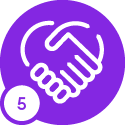Hello
We’re in the process of moving one of our Apps 9 dev instances to a new server. We’ve moved the instance and reconfigured, however in the login screen the OK button is greyed out and there is an extra field requiring input - Connect to, as shown below.
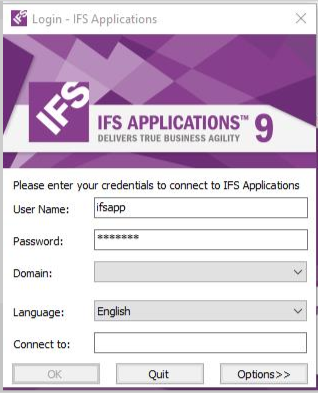
None of our other instances show this. Is there a setting somewhere that we’ve missed?
While we understand we can simply enter connection details here, this is inconsistent with all our other environments.
Appreciate any help
Carl