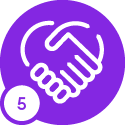I am trying to get access to the IFS Middleware Server Admin Console, but I forgot the password to the ifs account. The best answer on the forum here says to recreate a new IFS Home Instance. How would I go about doing this? Thank you
How to recreate new IFS Home Instance
Best answer by Charith Epitawatta
Hi
You can decrypt your Weblogic password using following method, instead of resorting to re-install your Middleware Server.
- Login to your Application Server host machine.
- Navigate to the following directory and open a command line:
\\<IFS_HOME>\mw_home\mws\oracle_common\common\bin - Type in
wlst.cmdand press enter to run the script.
This would take a couple of minutes to load. Once loaded, you would see a prompt like below: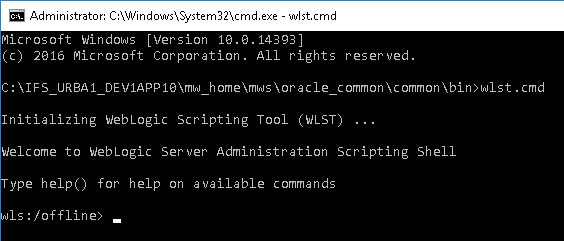
- Set the domain using following command:
domain="\\<IFS_HOME>\wls_domain\<DomainName>" - Copy and paste following command and press enter:
service = weblogic.security.internal.SerializedSystemIni.getEncryptionService(domain) -
Copy and paste following command and press enter:
encryption = weblogic.security.internal.encryption.ClearOrEncryptedService(service) - Now navigate to following directory and open
config.xmlfile:\\<IFS_HOME>\wls_domain\DEV1APP10\config\ - In this file, do a search for “AES” to find the encrypted password. It should be inside a
<node-manager-password-encrypted>tag. Copy this encrypted password, which we would need in the next command. - Run following command to decrypt the password:
print encryption.decrypt("<EncryptedPassword>")
Once you run this command, it would output the decrypted password. Have a look at below screenshot which shows all the commands we ran above.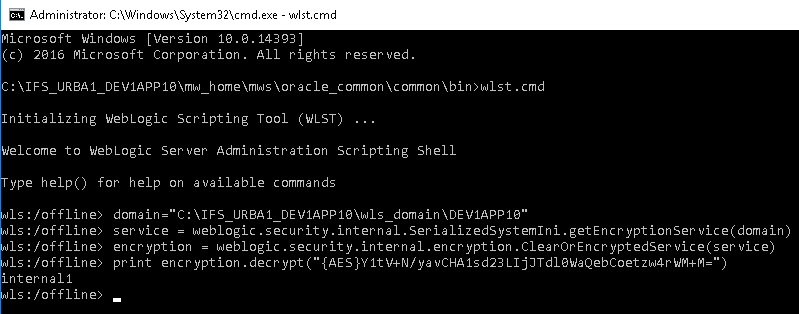
As you can see, the password in this instance is “internal1”.
You can use this password to login to IFS MWS Admin Console, and it would probably be a good idea to reset the password afterwards to something you can remember.
Decrypting the password this way requires access to the Application Server host, so assuming you have best practices in place to allow only the IFS system administrators to access the servers and the scripts.
None of these scripts/commands are specific to IFS and available in any Weblogic Server instance.
Hope this helps!
Enter your E-mail address. We'll send you an e-mail with instructions to reset your password.