Hello Guys,
Does anybody have a doc/PDF or know any external link regarding creating a new RMB and link a report or window ?
Or If you can explain step by step also appreciated
 +5
+5Hello Guys,
Does anybody have a doc/PDF or know any external link regarding creating a new RMB and link a report or window ?
Or If you can explain step by step also appreciated
Best answer by MikeArbon
Hi HarshaK
This will depend on your IFS version. And you have many options with what you wish your RMB click to launch. A simple example below:
We are on Apps 9 and would follow these steps to create a RMB to link to a Quick Report:
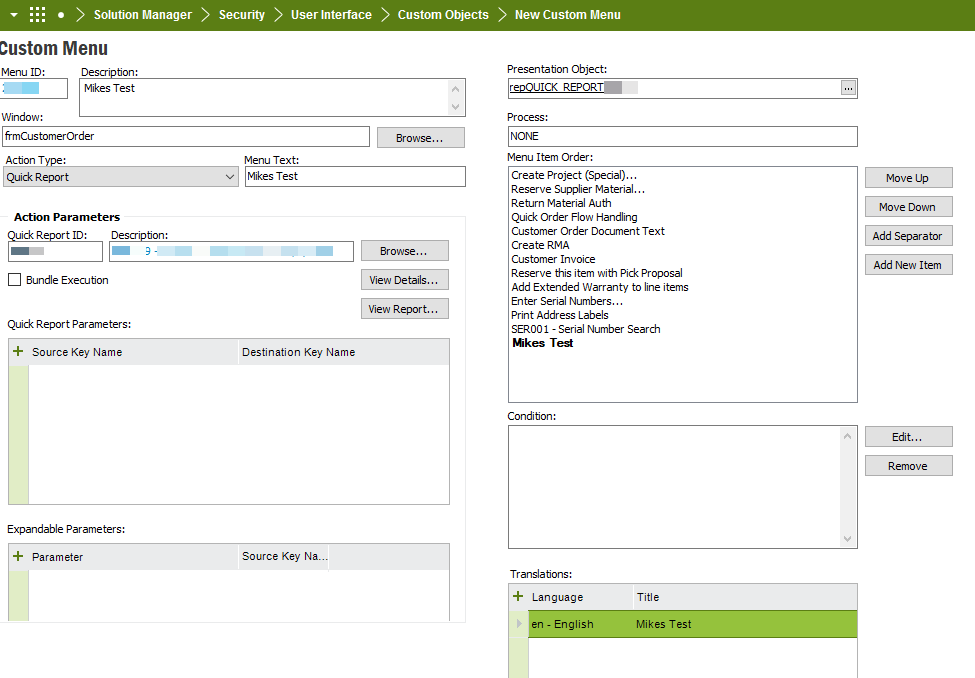
You may need to RMB on the target screen and Reload Configuration, but my option appeared without issue.
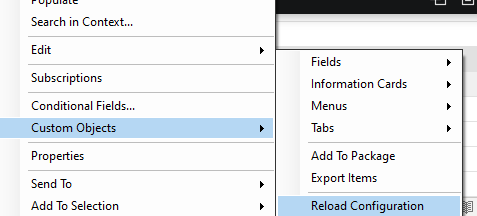
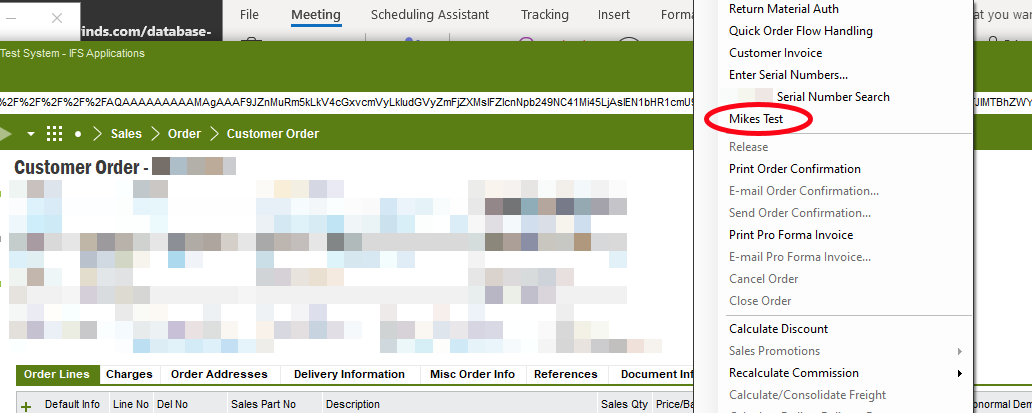
Regards
Mike
Enter your E-mail address. We'll send you an e-mail with instructions to reset your password.