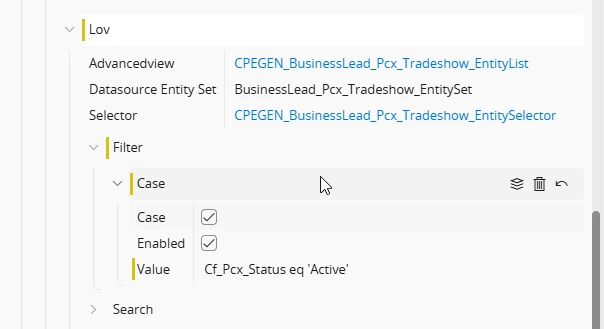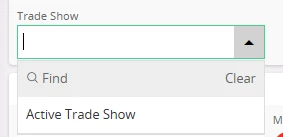Scenario:
I’d like to maintain a list of “Trade Shows” basic data with a status of active/inactive, and have a LOV only show the active records to pick from. Similar functionality to hiding/blocking coordinators, etc in other areas of IFS Cloud.
I have a custom entity with two columns:
Column 1: Trade show (String)
Column 2: Status (CustomEnum: Active/Hidden)
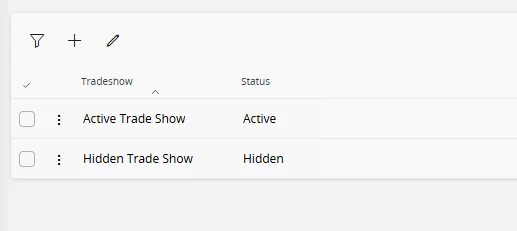
On the Sales Lead entity (Business Lead), i have created a custom attribute that references the custom table.
In my page designer, i’d like to add this field as a LOV, and have the LOV filter to show only the records where status = Active.
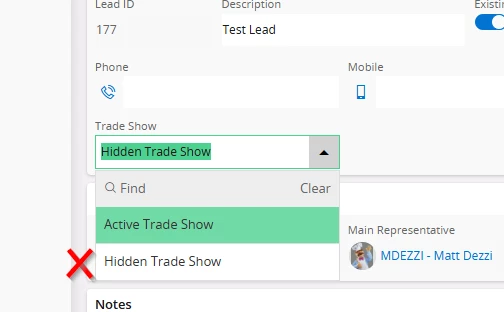
I have found this page: https://docs.ifs.com/techdocs/23r1/040_tailoring/225_configuration/200_client_configurations/310_conditional_fields/200_filter_enumeration_values/
But it doesn’t cover my exact scenario. Is this functionality possible to do without a customization? If not, is it possible to just Hard Code the values that i want to see manually?
For reference, I am on 23R1.8