Hello,
In Apps9, is it possible to stop checking in some documents over a certain file size?
Does it need to create a macro?
Many Thanks,
Anne-Sophie
Hello,
In Apps9, is it possible to stop checking in some documents over a certain file size?
Does it need to create a macro?
Many Thanks,
Anne-Sophie
Best answer by Mathias Dahl
Hi again,
I made a quick test, and the macro approach works in IEE in Apps 9. I created a simple macro that checks the file size when checking in and which raise an error if it is too large. Here is what how it looks:
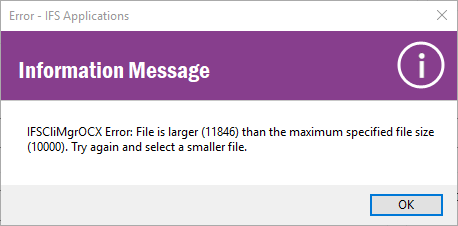
After the user has clicked OK, the process stops. He can try to check in another file.
Here is the macro code. You need to read up in the documentation about macros on how to define the macro:
Public Sub SizeCheck ()
Const maxFileSize = 10000
strFile = ClientScriptValues.Item("LOCAL_FILE_1").Value
Set objFSO = CreateObject("Scripting.FileSystemObject")
Set objFile = objFSO.GetFile(strFile)
If objFile.Size > maxFileSize Then
Err.Raise 1000, "File size check", "File is larger (" & objFile.Size & ") than the maximum specified file size (" & maxFileSize & "). Try again and select a smaller file."
End If
End Sub
This might work in IEE in Apps 10 as well. Perhaps not in Aurena, not sure.
Good luck!
/Mathias
Enter your E-mail address. We'll send you an e-mail with instructions to reset your password.