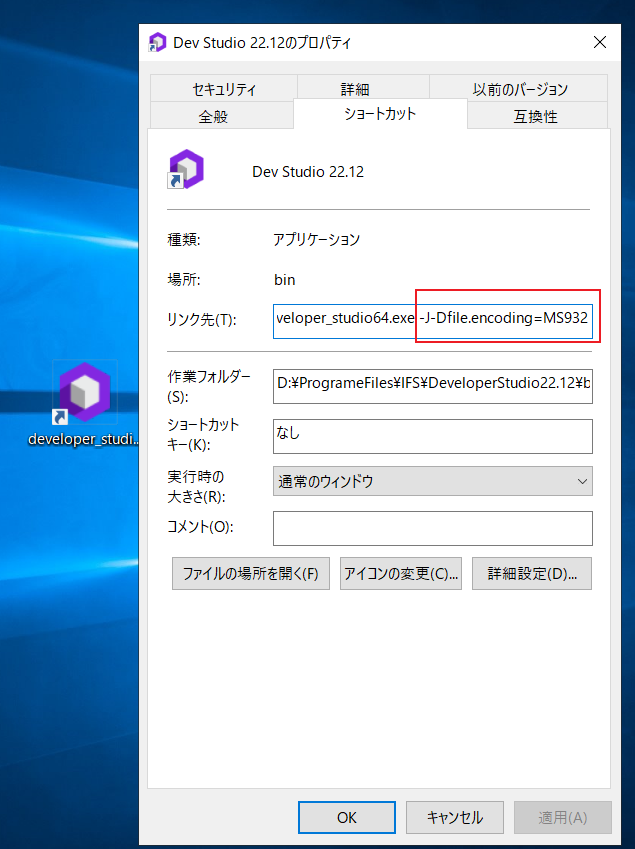Hi , today , I just download IFS Developer Studio 22.12 from https://developer.ifs.com/tools/devstudio
and installed it.
The installration itself is ok.
while, I cannot boot the Dev Studio after the installration.
everytime i try to boot IFS Dev Studio, it generates “hs_err_pid11196.log” under C:\Program Files\IFS\DeveloperStudio22.120
and shows:
#
# A fatal error has been detected by the Java Runtime Environment:
#
# EXCEPTION_ACCESS_VIOLATION (0xc0000005) at pc=0x00007ff83d5bf74a, pid=11196, tid=324
#
# JRE version: OpenJDK Runtime Environment AdoptOpenJDK (14.0.2+12) (build 14.0.2+12)
# Java VM: OpenJDK 64-Bit Client VM AdoptOpenJDK (14.0.2+12, mixed mode, compressed oops, serial gc, windows-amd64)
# Problematic frame:
# C [awt.dll+0x8f74a]
#
# No core dump will be written. Minidumps are not enabled by default on client versions of Windows
#
# If you would like to submit a bug report, please visit:
# https://github.com/AdoptOpenJDK/openjdk-support/issues
# The crash happened outside the Java Virtual Machine in native code.
# See problematic frame for where to report the bug.
#
Current thread (0x0000000011367800): JavaThread "AWT-EventQueue-0" [_thread_in_native, id=324, stack(0x00000000126f0000,0x00000000128f0000)]
Stack: [0x00000000126f0000,0x00000000128f0000], sp=0x00000000128ee710, free space=2041k
Native frames: (J=compiled Java code, j=interpreted, Vv=VM code, C=native code)
C [awt.dll+0x8f74a]
Java frames: (J=compiled Java code, j=interpreted, Vv=VM code)
j sun.awt.windows.WComponentPeer._setFont(Ljava/awt/Font;)V+0 java.desktop@14.0.2
j sun.awt.windows.WComponentPeer.setFont(Ljava/awt/Font;)V+7 java.desktop@14.0.2
j sun.awt.windows.WWindowPeer.initialize()V+42 java.desktop@14.0.2
j sun.awt.windows.WFramePeer.initialize()V+1 java.desktop@14.0.2
j sun.awt.windows.WComponentPeer.<init>(Ljava/awt/Component;)V+83 java.desktop@14.0.2
j sun.awt.windows.WCanvasPeer.<init>(Ljava/awt/Component;)V+2 java.desktop@14.0.2
j sun.awt.windows.WPanelPeer.<init>(Ljava/awt/Component;)V+2 java.desktop@14.0.2
j sun.awt.windows.WWindowPeer.<init>(Ljava/awt/Window;)V+2 java.desktop@14.0.2
j sun.awt.windows.WFramePeer.<init>(Ljava/awt/Frame;)V+2 java.desktop@14.0.2
j sun.awt.windows.WToolkit.createFrame(Ljava/awt/Frame;)Ljava/awt/peer/FramePeer;+5 java.desktop@14.0.2
j java.awt.Frame.addNotify()V+20 java.desktop@14.0.2
j java.awt.Window.pack()V+28 java.desktop@14.0.2
j org.netbeans.core.startup.Splash.center(Ljava/awt/Window;)V+1
j org.netbeans.core.startup.Splash$SplashRunner.run()V+11
j java.awt.event.InvocationEvent.dispatch()V+47 java.desktop@14.0.2
j java.awt.EventQueue.dispatchEventImpl(Ljava/awt/AWTEvent;Ljava/lang/Object;)V+21 java.desktop@14.0.2
j java.awt.EventQueue$4.run()Ljava/lang/Void;+32 java.desktop@14.0.2
j java.awt.EventQueue$4.run()Ljava/lang/Object;+1 java.desktop@14.0.2
j java.security.AccessController.executePrivileged(Ljava/security/PrivilegedAction;Ljava/security/AccessControlContext;Ljava/lang/Class;)Ljava/lang/Object;+29 java.base@14.0.2
j java.security.AccessController.doPrivileged(Ljava/security/PrivilegedAction;Ljava/security/AccessControlContext;)Ljava/lang/Object;+13 java.base@14.0.2
j java.security.ProtectionDomain$JavaSecurityAccessImpl.doIntersectionPrivilege(Ljava/security/PrivilegedAction;Ljava/security/AccessControlContext;Ljava/security/AccessControlContext;)Ljava/lang/Object;+18 java.base@14.0.2
j java.awt.EventQueue.dispatchEvent(Ljava/awt/AWTEvent;)V+46 java.desktop@14.0.2
j java.awt.EventDispatchThread.pumpOneEventForFilters(I)V+78 java.desktop@14.0.2
j java.awt.EventDispatchThread.pumpEventsForFilter(ILjava/awt/Conditional;Ljava/awt/EventFilter;)V+35 java.desktop@14.0.2
j java.awt.EventDispatchThread.pumpEventsForHierarchy(ILjava/awt/Conditional;Ljava/awt/Component;)V+11 java.desktop@14.0.2
j java.awt.EventDispatchThread.pumpEvents(ILjava/awt/Conditional;)V+4 java.desktop@14.0.2
j java.awt.EventDispatchThread.pumpEvents(Ljava/awt/Conditional;)V+3 java.desktop@14.0.2
j java.awt.EventDispatchThread.run()V+9 java.desktop@14.0.2
v ~StubRoutines::call_stub
siginfo: EXCEPTION_ACCESS_VIOLATION (0xc0000005), reading address 0x0000000000000058