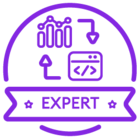Hello,
I have looked at most topics available on this and am still at a loss so I thought I would try asking for help here.
I have a custom operational report(ran from the order report window) created by a contractor who is no longer working for us. I have the .xsd, .rdf, and the .rdl file for this report. I am trying to understand how I can customize this report to pull in a different view and also to change the parameter the report is asking for.
I have read that there might be a .report file I am missing, is that the case here? I’ve also read about generating model files and things like that...
I have never created a custom report before but I do have IFS Developer Studio but am struggling to understand how to use it in this case scenario and like usual the IFS tech docs are not very useful for beginners.
Thank you for all your help,
Eli Williams