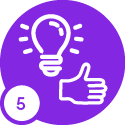I am trying to add a new Supplier in IFS Apps10 EE but it will not allow me to save the record without entering a value to the combo box in the screen capture attached (Party Type). That is because it is not populating with the list of values in the Enumeration. I can’t see why this is happening, can anyone help. it is not a custom field.
Reply
Enter your E-mail address. We'll send you an e-mail with instructions to reset your password.