Hi,
Does anyone know how to configure the pop up windows (not assistant windows) in Aurena using page designer or any other option?
Ex:
I need to hide certain fields in the below form.
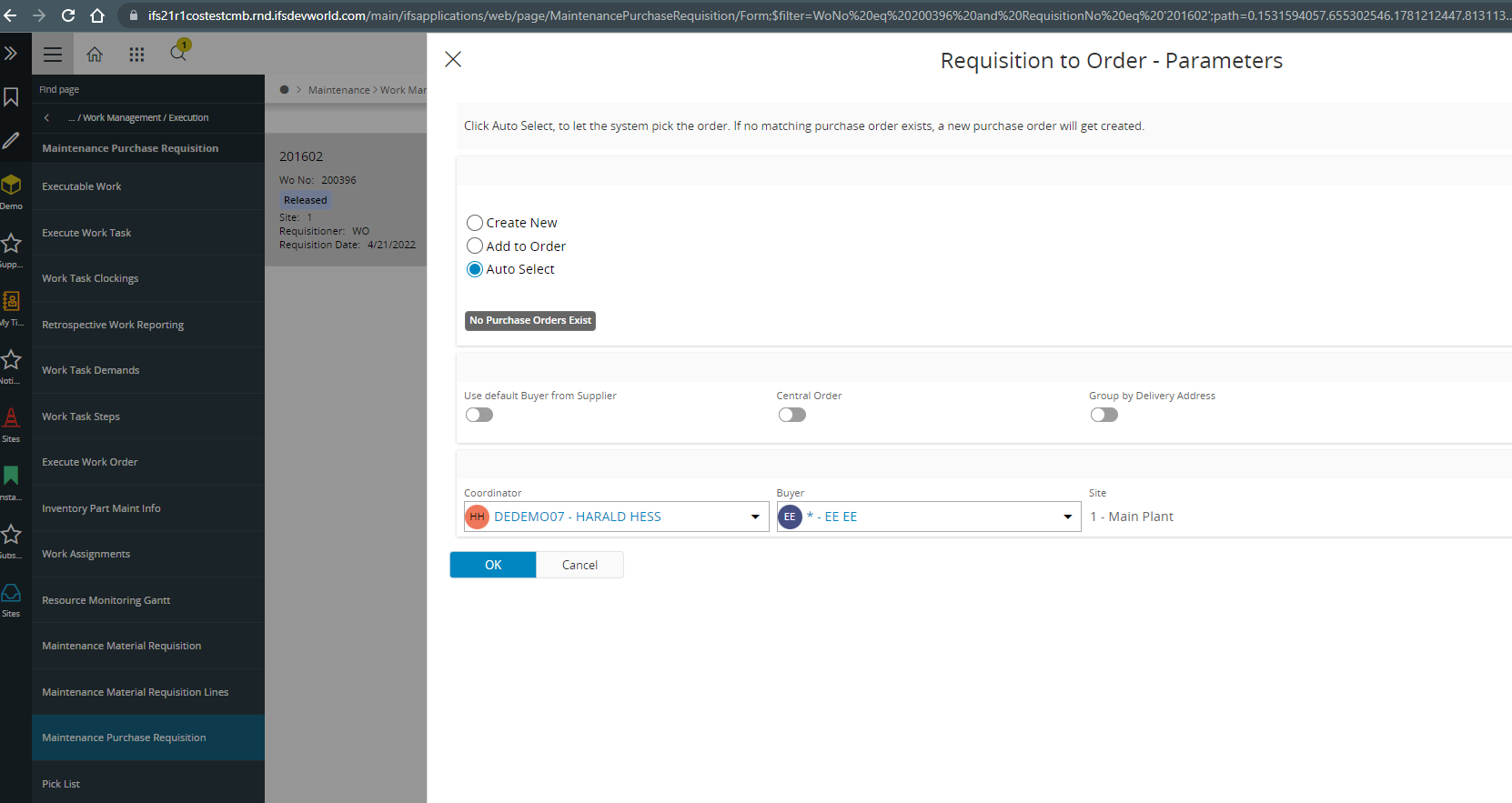
Regards,
Aruna
Hi,
Does anyone know how to configure the pop up windows (not assistant windows) in Aurena using page designer or any other option?
Ex:
I need to hide certain fields in the below form.
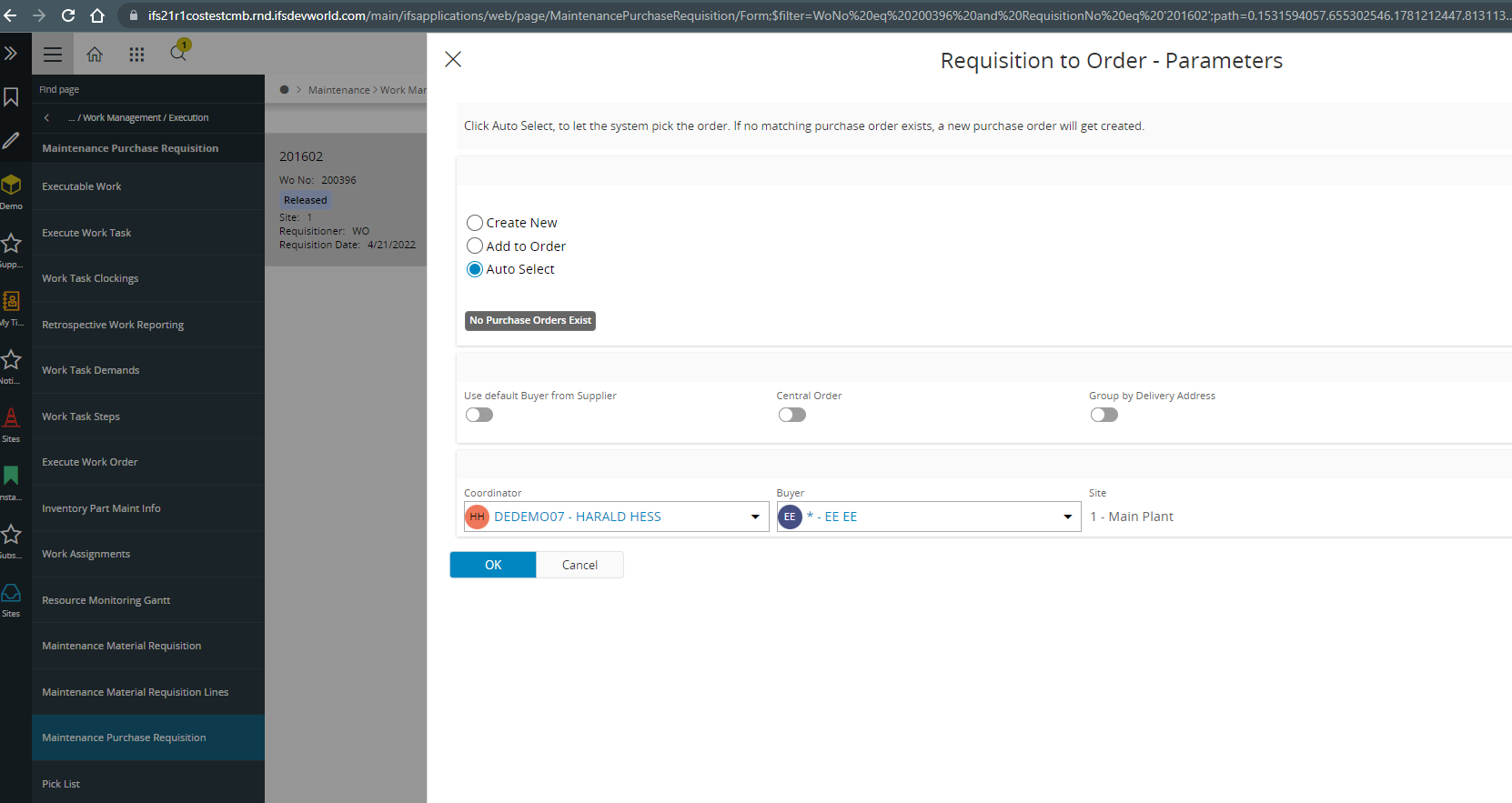
Regards,
Aruna
Enter your E-mail address. We'll send you an e-mail with instructions to reset your password.