The Asset Health Dashboard has been shown as a feature of IFS during various IFS Connect events. Does anyone have any further details on how to configure and set up.
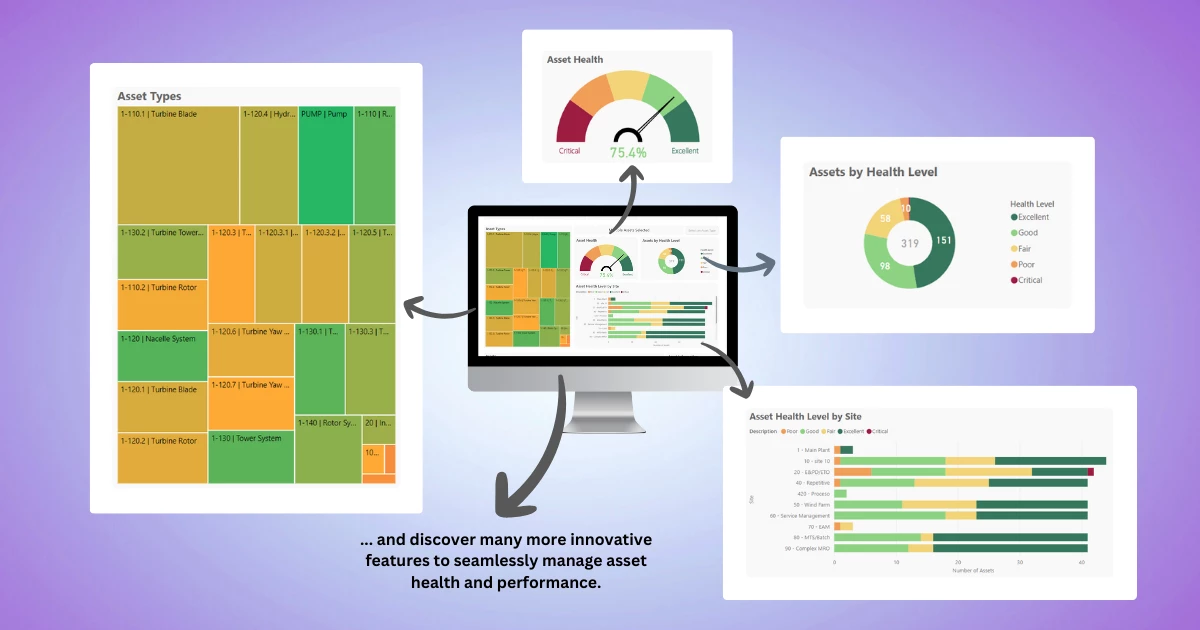
 +3
+3The Asset Health Dashboard has been shown as a feature of IFS during various IFS Connect events. Does anyone have any further details on how to configure and set up.
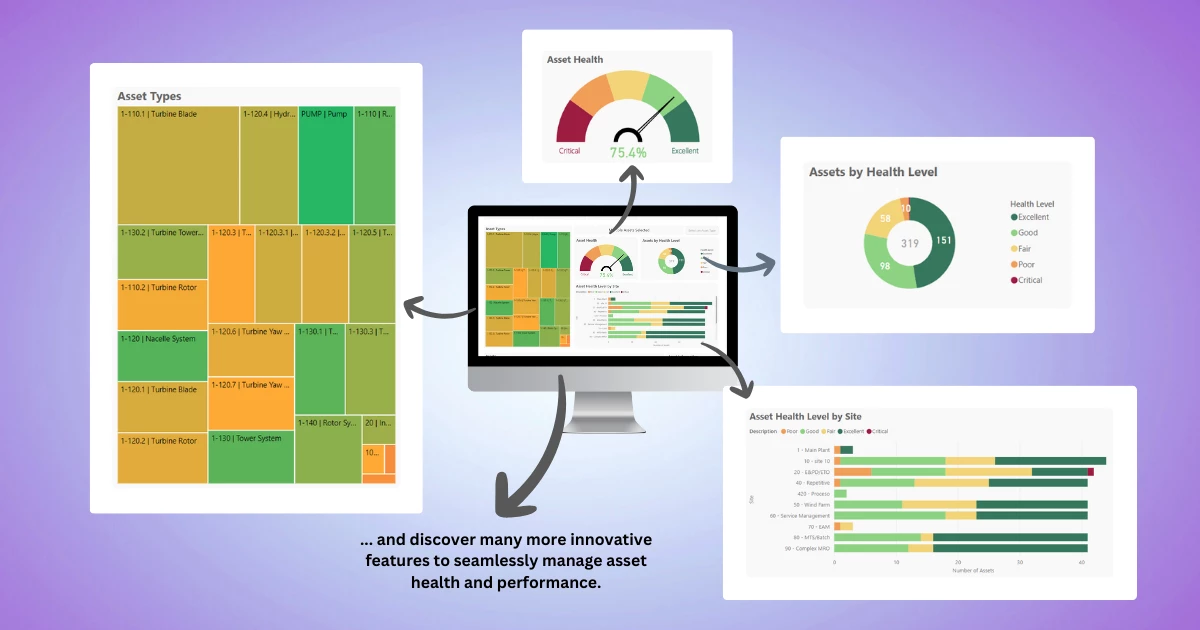
Enter your E-mail address. We'll send you an e-mail with instructions to reset your password.