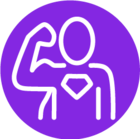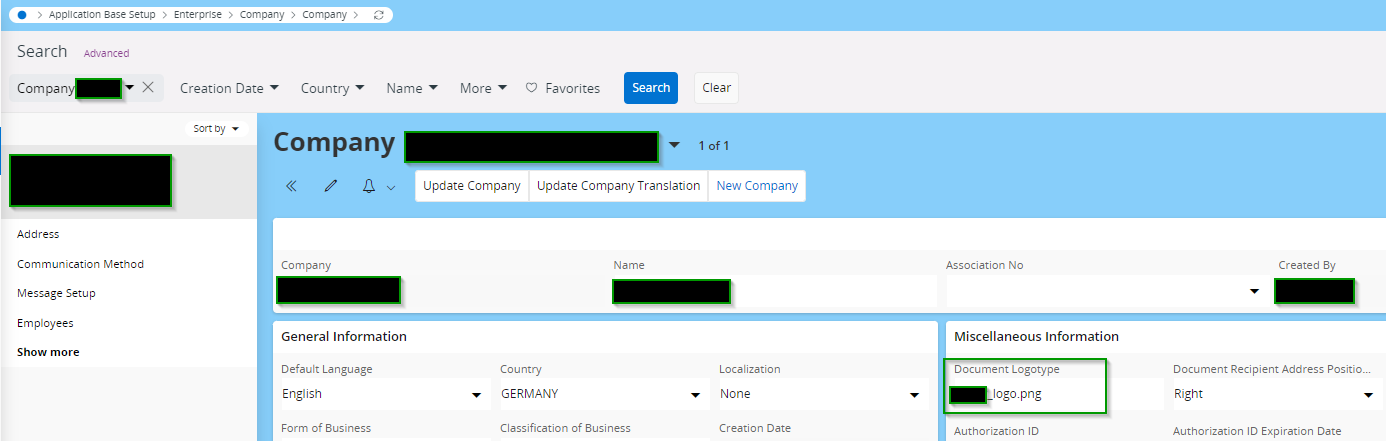In IFS Report Designer, If you are trying to add a logo into report, there is another specific way to do that. Here I’m going to explain how to add any static image into report. But you also can use this method to add logo as well.
Steps:
* Note : From now I will use ‘img’ as the image file name
- First you need to create Media Item on application.
- Navigate to the Media Item Window and create new, fill all the mandatory fields then save.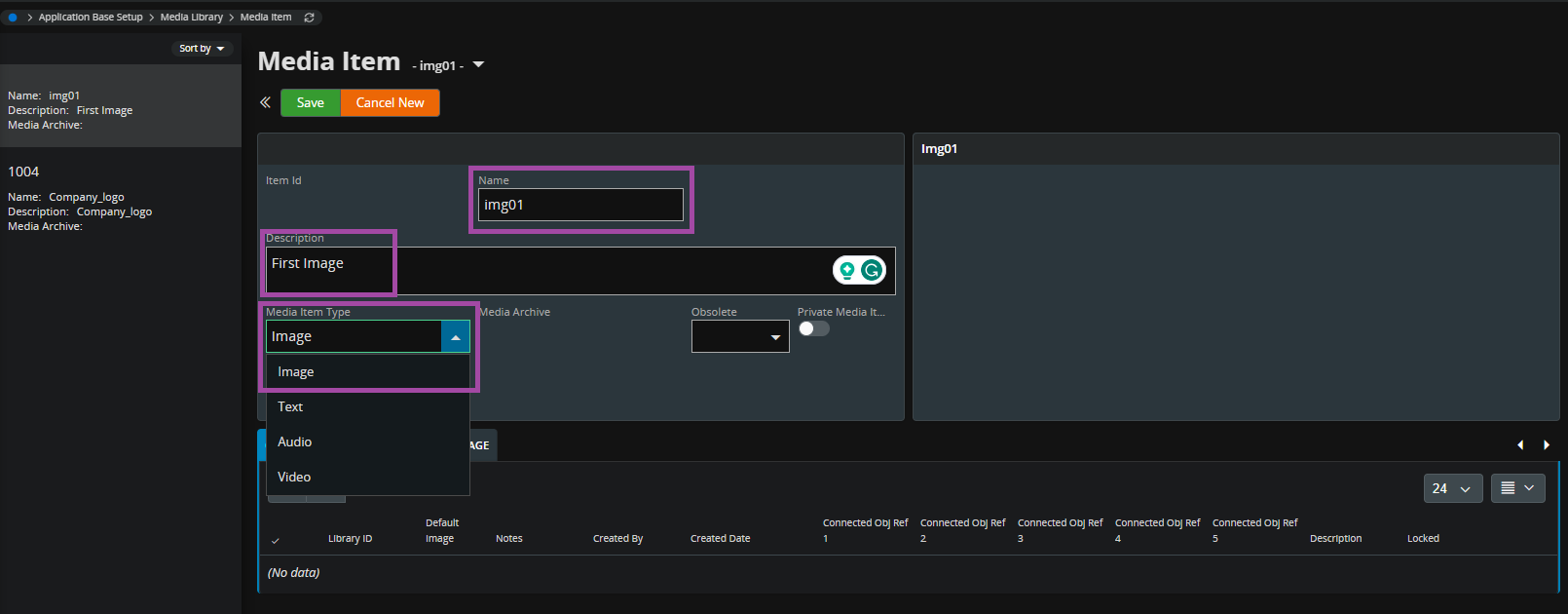
- You created a new media item, now you need to upload an image into this media item. Also image should be in JPG, JPEG or PNG format (img.png / img.jpeg / img.jpeg).
--Browse(01) and select appropriate image, then save(02).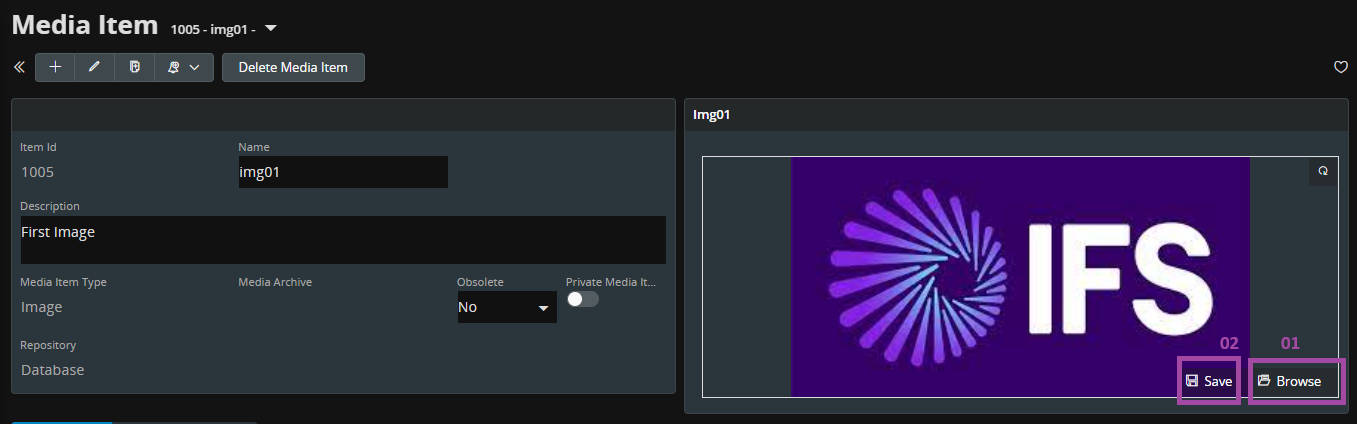
-
You can now display this image in the report you want. For that first you need add attribute into the .REPORT and create new cursor and update the RDF.
CURSOR get_img(img_name_ VARCHAR2) IS
SELECT item_id company_logo
FROM media_item
WHERE name = img_name_;
img_ VARCHAR2(100);
-
After that, you can design the layout and set the image path to the relevant image.
Set values as below
- Tick the check box of Dynamic image stored on Database
- SQL Query Statement : SELECT media_object FROM media_item WHERE item_id =:1
- Bind Variables(max 5) : image attribute’s /tns reference
(example: tns:DETAILSES/tns:DETAILS/tns:SIGNATURE)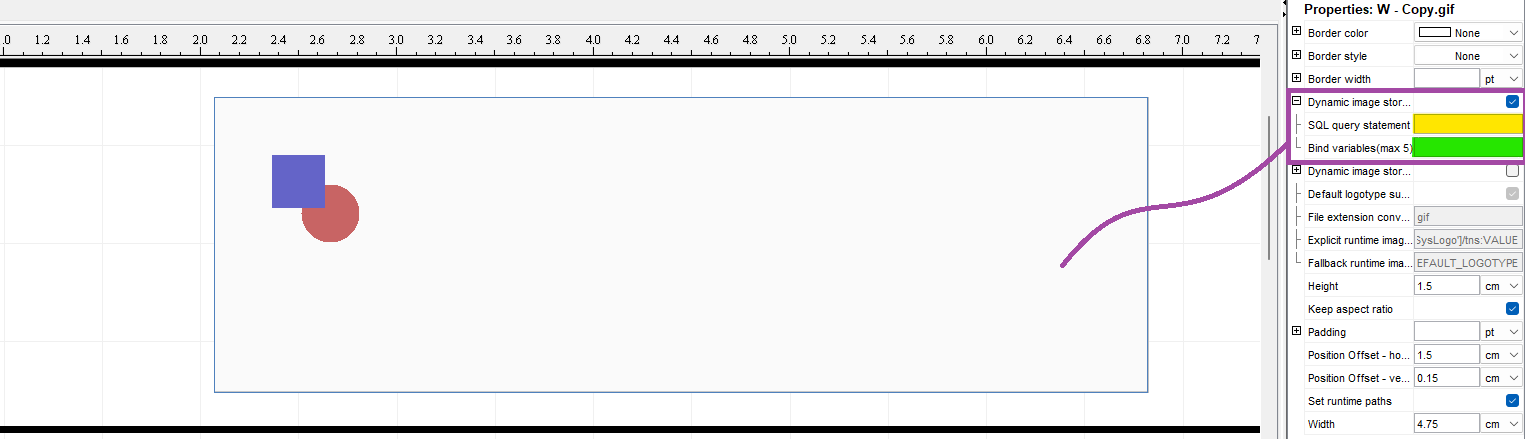
Tip: Convert the image to the gif format (img.gif). Add it to the ifs report designer folder and import that gif to IFS Report Designer as a graphic item. This will helps you to design and test the report without any sizing issues.