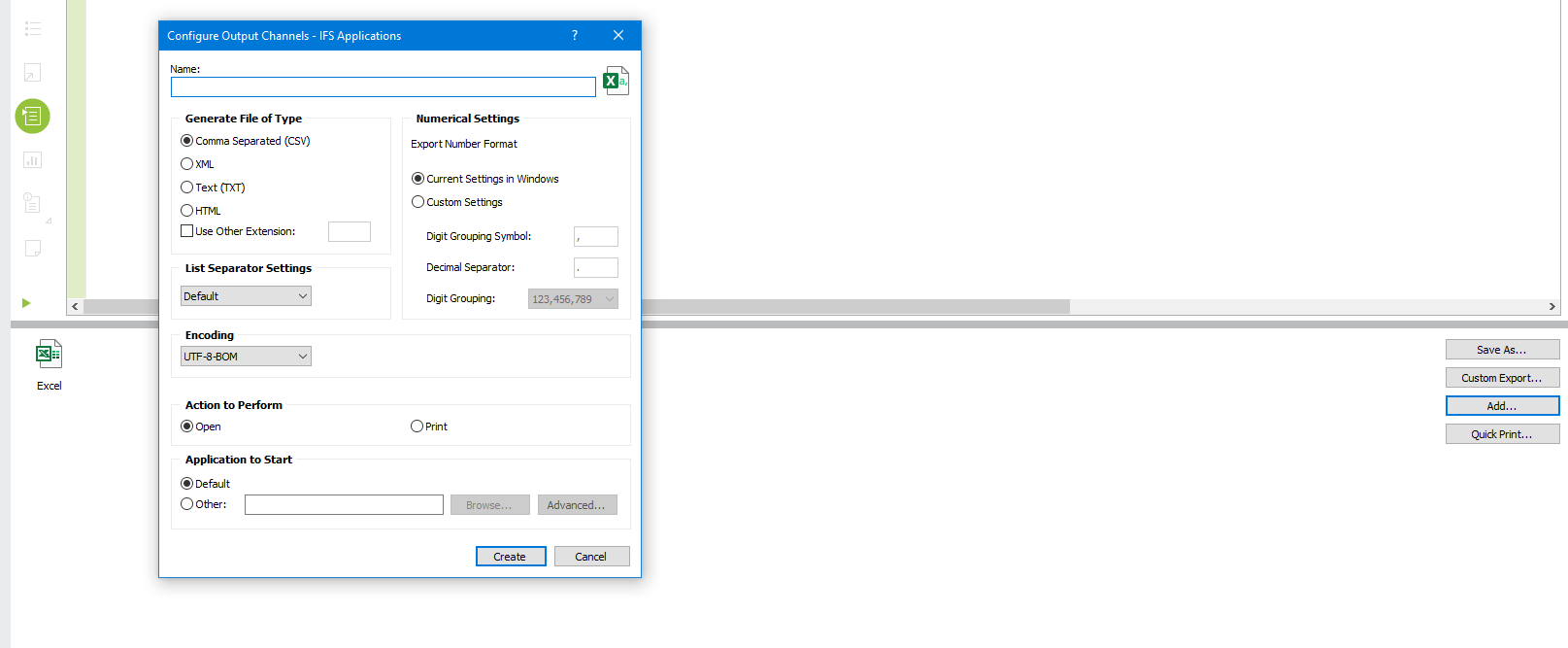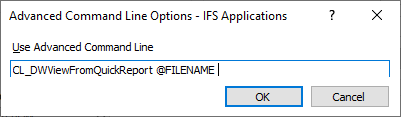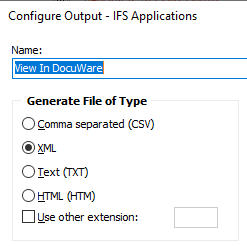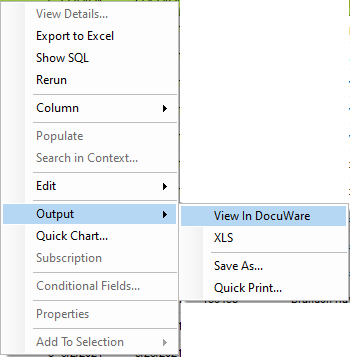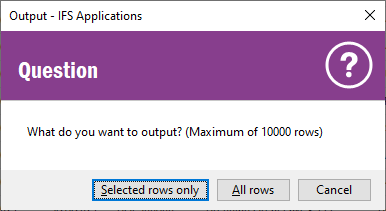Hey all,
Pretty sure this is not possible, but is there any way in APPS10 IEE to attach a Custom Menu to a RMB click in Quick Report output? We have a request to run an external program for a line of output in a specific Quick Report, but as far as I can tell, Quick Report output is transient and not linked to any LU. Is there some sort of clever way to implement this I am not seeing?
Thanks!
Joe Kaufman