ISSUE/QUESTION: Developer Studio stops working after an update.
ENVIRONMENT: Developer Studio
AUDIENCE: External
RESOLUTION/ANSWER:
This fix commonly applies to situations where Developer Studio stops working after an update. It also applies to situations where:
-
No projects are being shown in the navigation pane
-
Can't open existing projects
-
Can't create new projects
-
"All requested modules could not be enabled" error appears
-
"Could not install some modules" error appears
-
Cannot open/read template file when generating code
Since these errors occur due to a corrupted user cache, the simple option is to delete the cache and have it rebuilt. This can be done using the following steps:
-
Open Developer Studio**.
-
In the toolbar, select Help -> About.
-
Copy the location of the User directory in the window that opens.
-
Exit Developer Studio.
-
Open the location using file explorer.
-
Delete everything in that location.
-
Start Developer Studio. The version will be outdated, but the problems would have been fixed.
-
Update Developer Studio to the latest version (should happen automatically).
** If developer studio doesn't open, the location of the user cache can be accessed at this location:
C:\Users\ <userid> \AppData\Roaming\DeveloperStudio\10.82
Where <userid> is your IFS user ID.
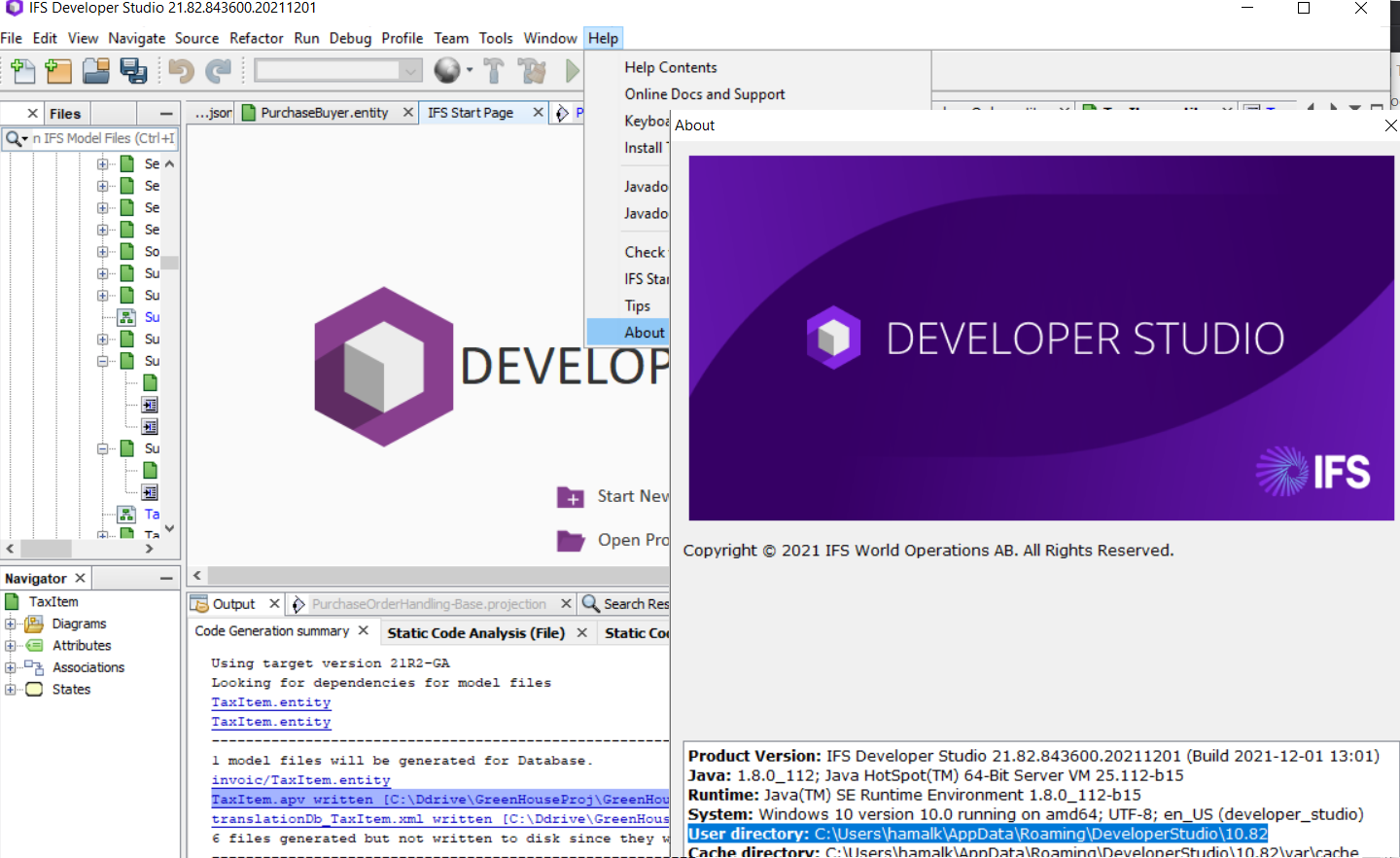
CAUSE: N/A
ADDITIONAL INFORMATION:
Employees - If you have access IFS Workplace, please refer to the post on “Developer Studio User Community” for more details : https://oneifs.workplace.com/groups/developerStudioUserCommunity/permalink/1065274680883112/
SCRIPTS/LOGS: N/A
SOURCE:
VERIFIED:
