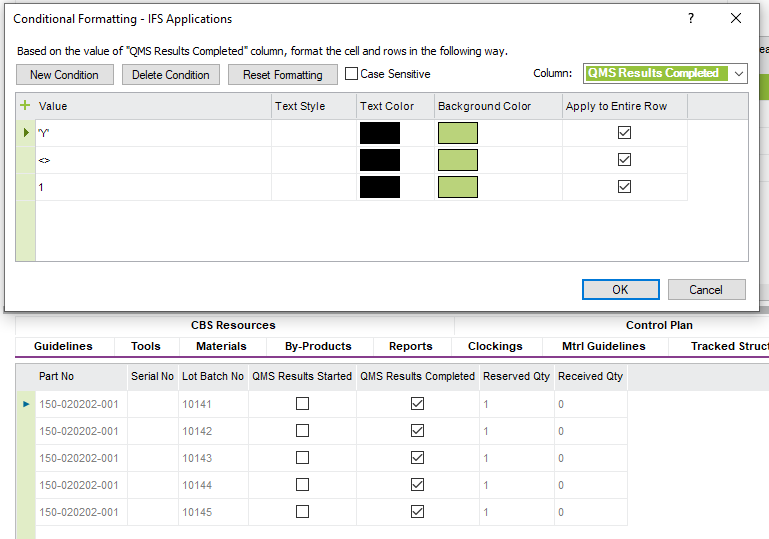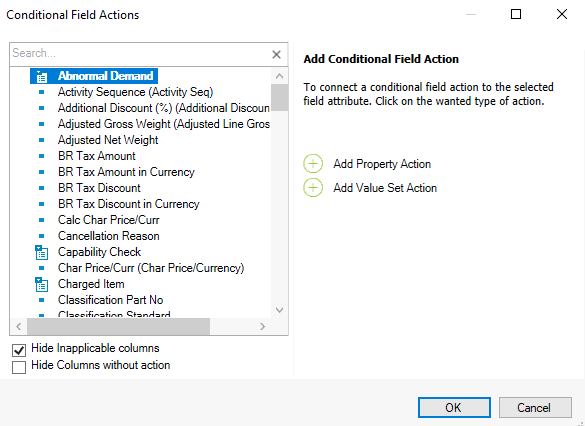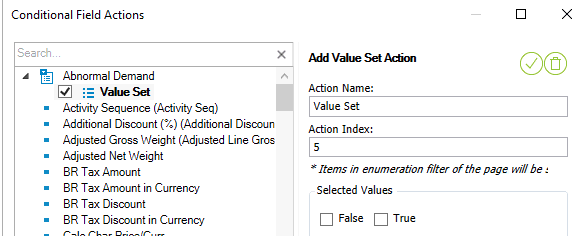Hello Community!
I'm facing challenges while attempting to apply conditional formatting to a column containing checkboxes. I aim to have the row highlighted in a specific color based on whether the checkbox is checked or not. Despite trying the following approach, I haven't achieved success.
Appreciate any assistance.
/David