In addition to enabling “Use Tax Invoice” in company level, what are the per-conditions to be filled in order to fetch values for following fields in Mixed Payment window?
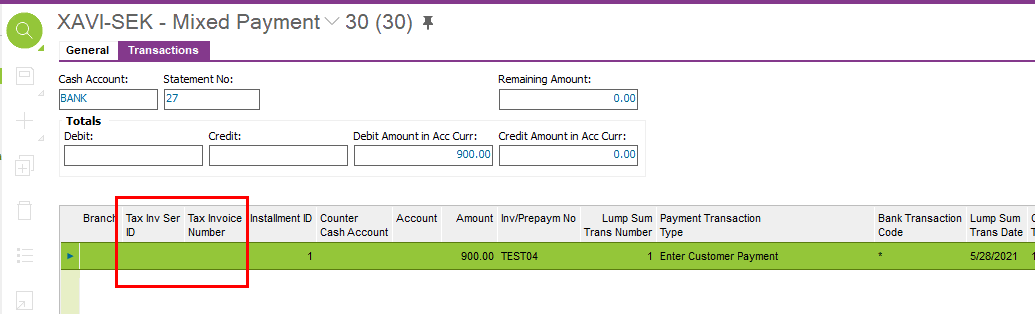
In addition to enabling “Use Tax Invoice” in company level, what are the per-conditions to be filled in order to fetch values for following fields in Mixed Payment window?
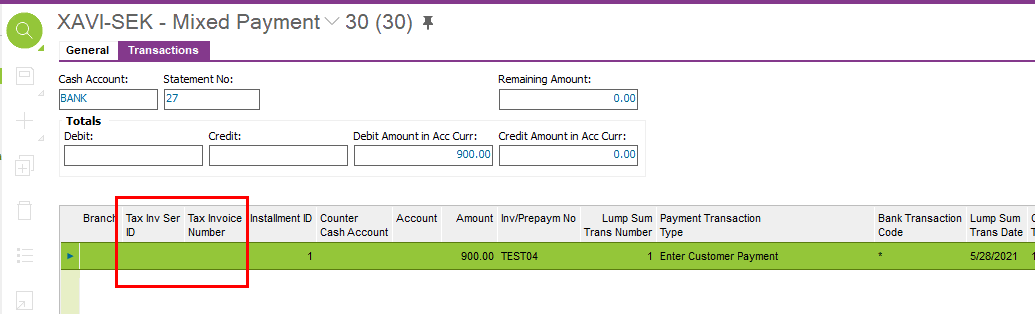
Hi Shehan,
You can manually enter a Tax Invoice Series and Tax Invoice Number in Mixed Payment Transaction line as follows;
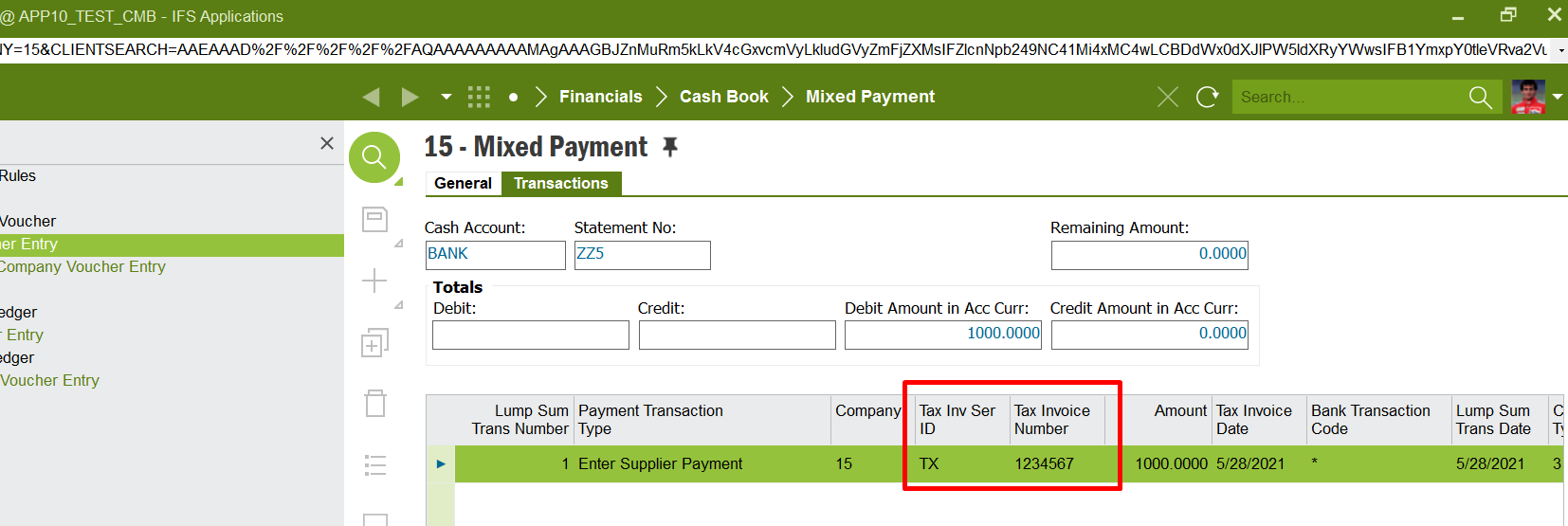
And following is the exact use of those 2 fields;
Tax Invoice Series
The ID of the series of the tax invoice. This field is only used when Use Tax Invoice check box is selected in Company/Invoice/Tax Information tab window and Payment Transaction Type is Enter Supplier Payment, Direct Cash Payment or Bank Fee Payment. The series should be entered if matched invoices have tax lines with Tax Method set to Payment.
Tax Invoice Number
The number of the tax invoice. This field is enabled only when the Use Tax Invoice check box is selected in the Company/Tax Control/Invoice tab window and Payment Transaction Type is set to Enter Supplier Payment, Direct Cash Payment or Bank Fee Payment. The number should be entered if matched invoices have tax lines with Tax Method set to Payment.
Hope this helps.
Best Regards,
Rasangi
Hi
Thanks for your reply and valuable input, is there any chance these fields are connected with customer payments? so values are fetched to Tax Inv Series ID and Tax invoice number columns under Customer payment analysis window?
Hi Shehan,
If you are entering a Supplier Payment, the mentioned two fields will be enable for editing.
But, for Customer Payments, I’m not sure if the mentioned two fields will be filled with values as per the Help Texts.
However, if you want to create a Tax Invoice related to a Customer Payment, here’s the basic data setup.
Please let me know if you come across any issues when following the test steps. :)
Thanks and Best Regards
Madusha
Hi Shehan,
I too agree with Madusha.
These 2 fields in Mixed Payment are editable and fetched only for Enter Supplier Payment, Direct Cash Payment or Bank Fee Payment as mentioned before.
But if you talk about these 2 fields (“Tax Invoice Number” and “Tax Invoice Series) in Customer Payment Analysis relating to Customer Invoice Payments, then the setup Madusha mentioned above will be helpful. Anyway those 2 field will never be automatically filled in Mixed Payment window.
I tried the following example in APP10 REGIONAL TEST CMB.
Company Setup
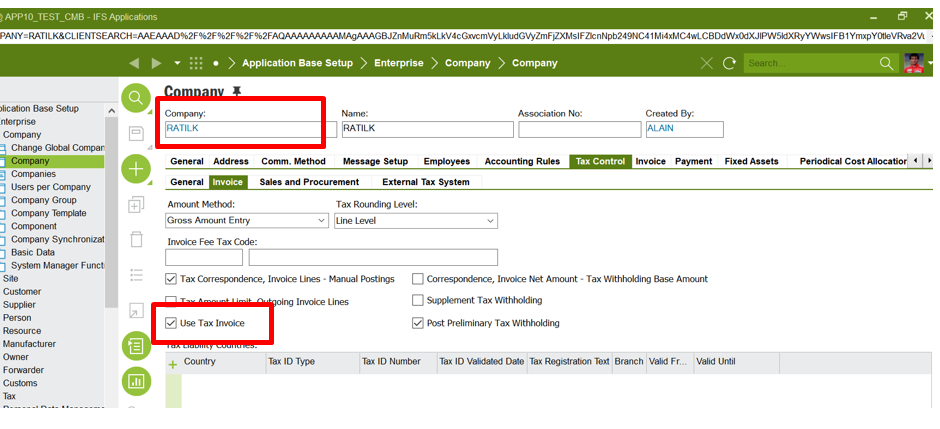
Used a Tax Code with following criteria (Refer Tax Code: TI in Company RATILK

Customer Setup
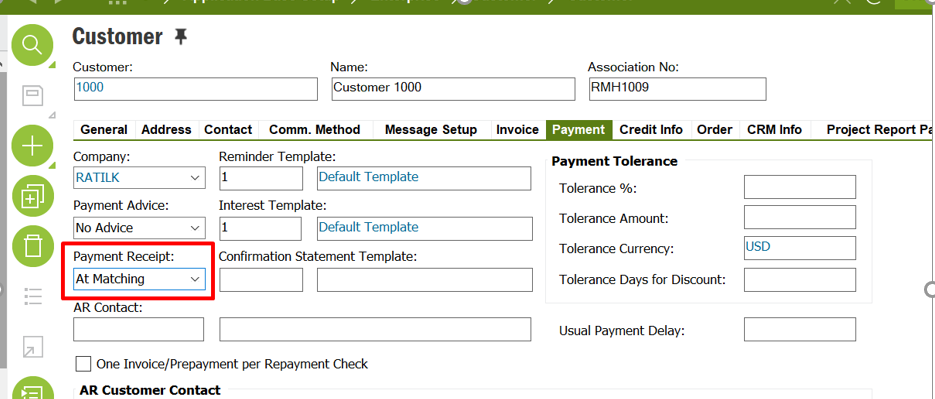
Define Payment Document and Payment Document Number Series as follows;
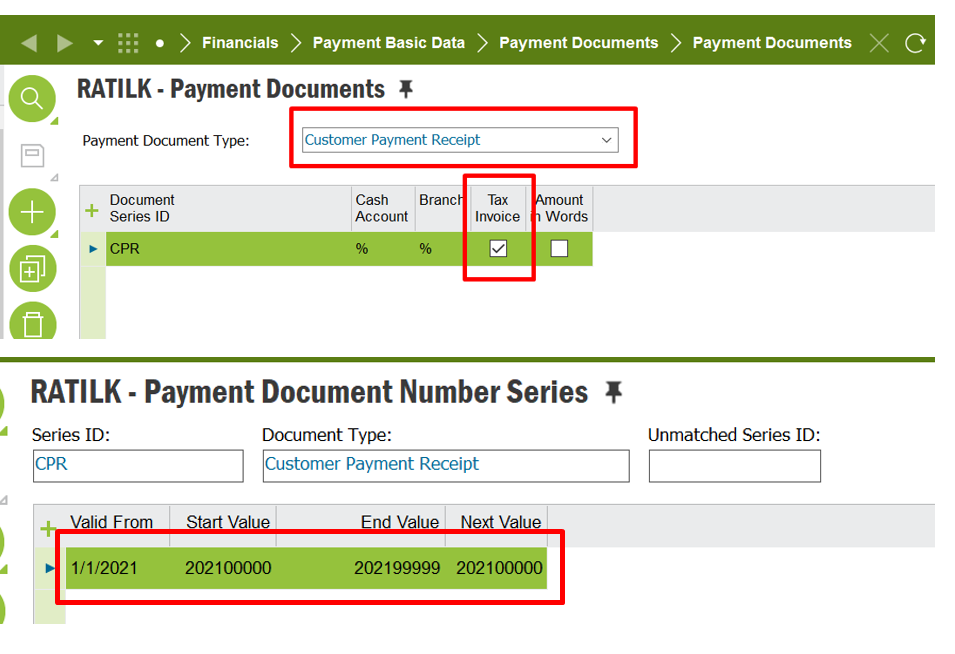
Defined Tax Invoice Series for Customer Payment as follows
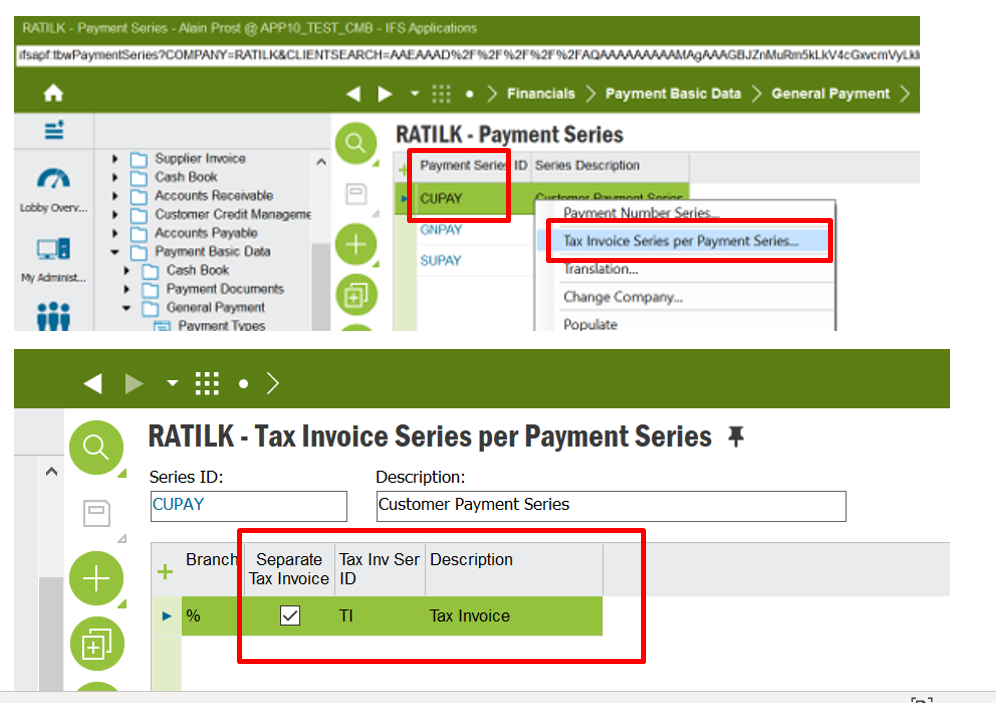
Then define Number Series for Tax Invoice
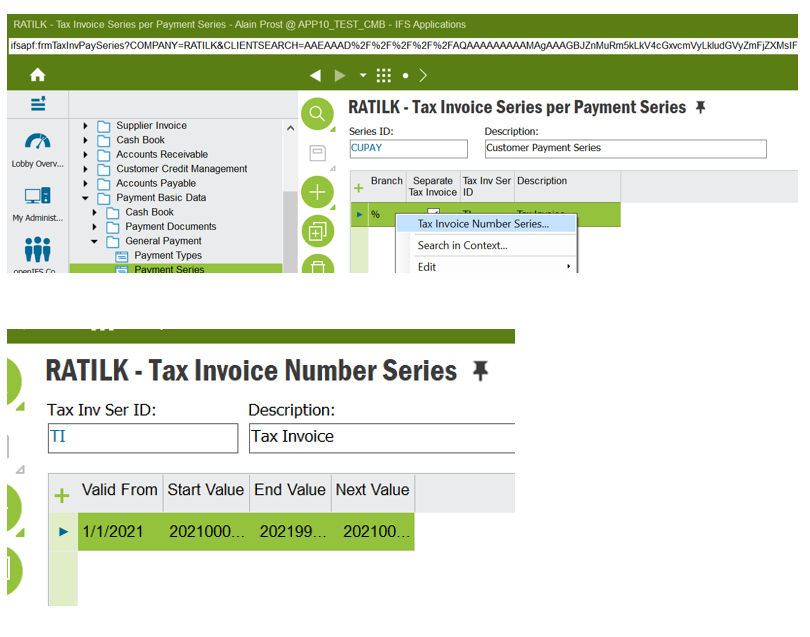
Then create an Instant/ Customer Invoice using the above Tax Code (TI) and Customer (1000) as follows;
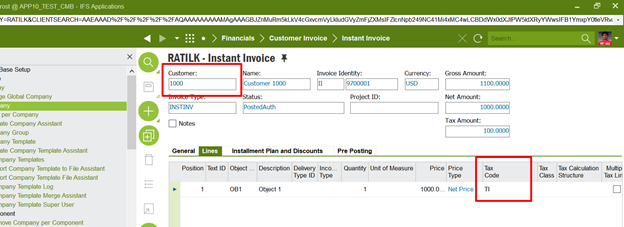
Make the payment for Customer/ Instant Invoice -> Verify: Tax Invoice Series and Number have not been generated/ fetched to the Mixed Payment as follows (Since it’s not enabled for Customer Payments)
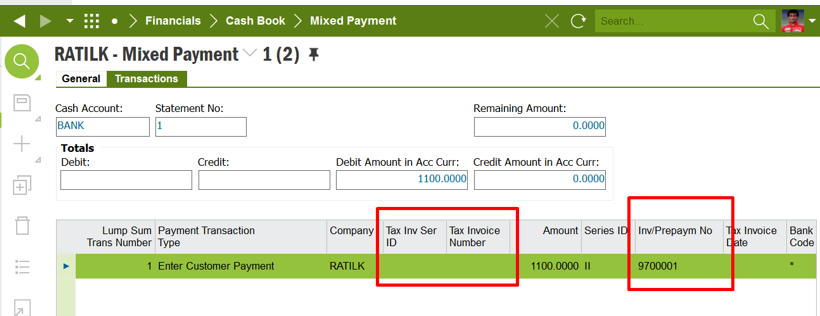
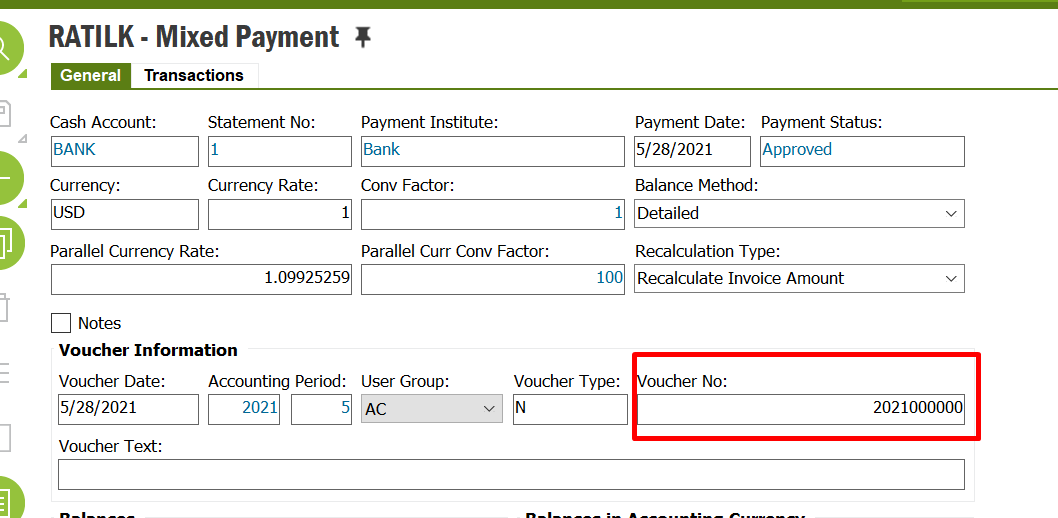
But if you go to Customer Payment Analysis window and check the values in those 2 fields (Tax Inv Ser ID and Tax Invoice Number) → Verify the values will be automatically generated and fetched as follows;
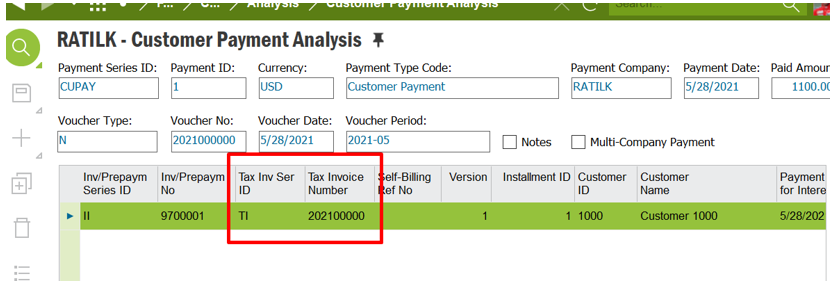
Best Regards,
Rasangi
Enter your E-mail address. We'll send you an e-mail with instructions to reset your password.