Hi,
Is there a way in standard to populate automatically the authorize tab with the authorizer?
The users don’t want spend time to add the authorize line on authorize tab, they just whant to approuve it.
Thanks
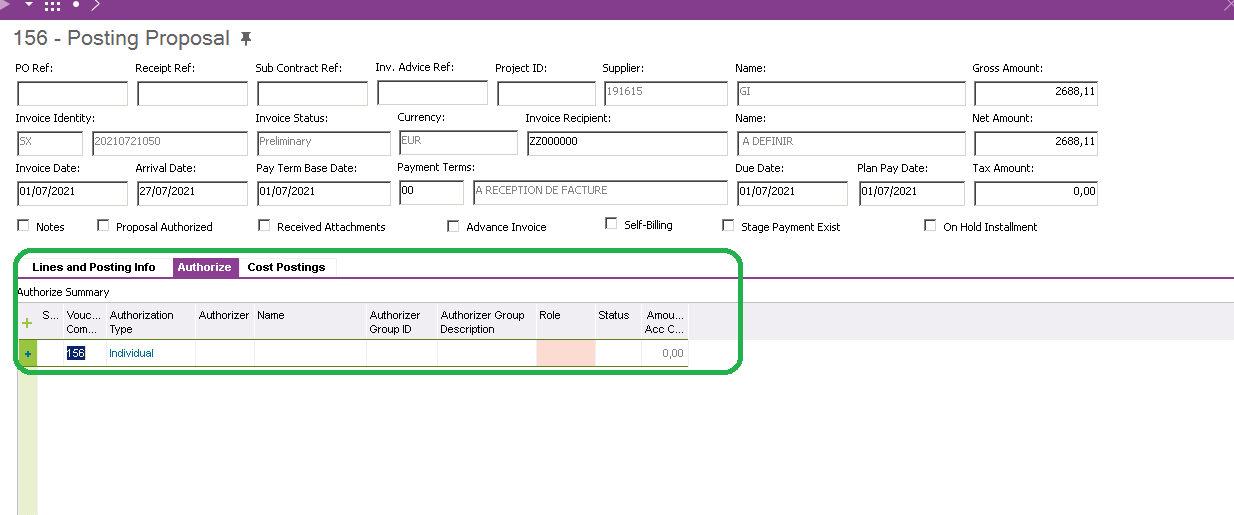
Hi,
Is there a way in standard to populate automatically the authorize tab with the authorizer?
The users don’t want spend time to add the authorize line on authorize tab, they just whant to approuve it.
Thanks
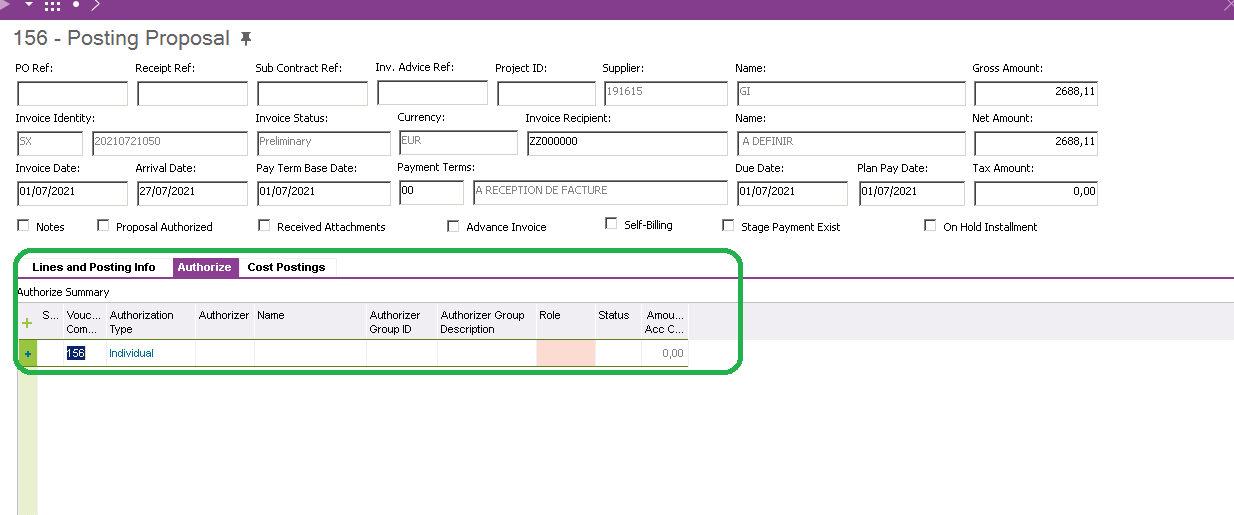
Best answer by Malgorzata Palatynska
Hi
yes, there is a such option.
You have to define one Authorization Routing Rules and one Authorizer Assigned Rule at least.
Enter Authorization Routing Rules
Explanation
This activity is used to enter authorization routing rules, which will determine how the authorization of the posting should be routed and assigned to authorizers with different roles.
If the Use Consecutive Authorization authorization routing method is selected for the company in Enterprise/Company/Company, sequence numbers will be used to control the routing of the authorization. When entering several authorizers in an authorization routing rule, you should specify a priority order. This sequence is not considered when Use Parallel Authorization is selected.
Prerequisites
In order to perform this activity, invoice posting authorizers must have been entered in the Invoice Posting Authorizers window.
System Effects
As a result of this activity, an authorization routing rule will be created and can be connected to an authorizer assigning rule.
Window
Authorization Routing Rules
Related Window Descriptions
Authorization Routing Rules
Procedure
Open the Authorization Routing Rules window.
Enter an identity for the routing rule in the Routing Rule Id field, and a description in the Description field.
In the table, create a new record.
Enter the priority number of the authorizer in the Sequence No field.
Select a value for the Authorization Type field.
If Individual is selected as the authorization type, in the Authorizer ID field, enter the identity of the authorizer to be connected to the rule. If Group is selected as the authorizer type, enter the ID of the authorizer group to be connected to the rule in the Authorizer Group ID field.
Specify the role of the selected authorizer or authorizer group in the Authorization Role field.
Save the information.
Enter Authorizer Assigning Rules
Explanation
This activity is used to specify assigning rules for authorizers. These rules will be used to designate individuals for authorization of specific postings, in a supplier invoice. The assigning rules can be based on the supplier, code parts, invoice recipient, or the invoice posting amount. The rules will not contain information about any individual authorizers, but will be connected to an authorization routing rule. According to the information specified in the routing rule, the invoice authorizers will be assigned to the supplier invoices.
There are three status values for authorizer assigning rules. When the rule is created and saved, it will have the Planned status. The rules will be in effect when the rule is set to the Active status. Authorizer rules that are no longer used will have the Obsolete status, and will not be used in the system.
Assigning rules entered using this activity are overruled when the Inherit Authorizer(s) from Purchase check box is selected.
Prerequisites
In order to perform this activity, authorization routing rules should have been entered in the Authorization Routing Rules window.
System Effects
As a result of this activity, an authorization assigning rule will be created in the system, and will be ready to be released.
Window
Authorizer Assigning Rule
Related Window Descriptions
Authorizer Assigning Rule
Procedure
Open the Authorizer Assigning Rule window.
Create a new record.
Enter an identity for the authorizer assigning rule in the Assigning Rule ID field.
Specify a description for the assigning rule in the Description field.
Specify the priority of the rule in the Priority field.
The current status of the rule will be displayed in the State field.
Click the General tab.
In the Routing Rule ID field, select the routing rule to be connected to the authorizer assigning rule by using the List of Values.
Specify the maximum amount of the invoice that should be considered when applying the rule.
Select the appropriate check boxes to apply the rule regardless of the supplier, invoice recipient, or code parts. According to the selection you make, the relevant tabs will not be available.
Select Apply Last Step as Authorizer if you only want the last authorizer in the authorization routing rule to get the Authorizer role, the others will get the Acknowledger role. If this checkbox not is selected the authorizers will get the roles as entered in the authorization routing rule connected to the assigning rule.
Select the Invoice Recipient as Authorizer check box if you want to add the invoice recipient as an authorizer for the invoice.
Select the Superior as Authorizer check box if you want to add the superior of the authorizer as an authorizer for the invoice.
You can define notes for the rules by double-clicking on the Notes check box.
On the Suppliers tab, you can enter the names of suppliers to specify that the rule should apply only to the invoices with supplier names specified on the tab.
On the Invoice Recipients tab, you can enter the names of invoice recipients to specify that the rule should apply only to the invoices with invoice recipients specified on the tab.
On the Code Parts tab, you can enter the code parts to specify that the rule should apply only to the invoices that include the code parts specified on the tab.
Save the information.
Best regards,
Małgorzata
Enter your E-mail address. We'll send you an e-mail with instructions to reset your password.