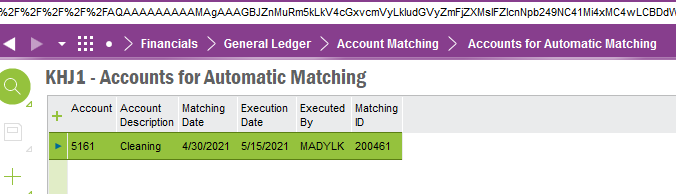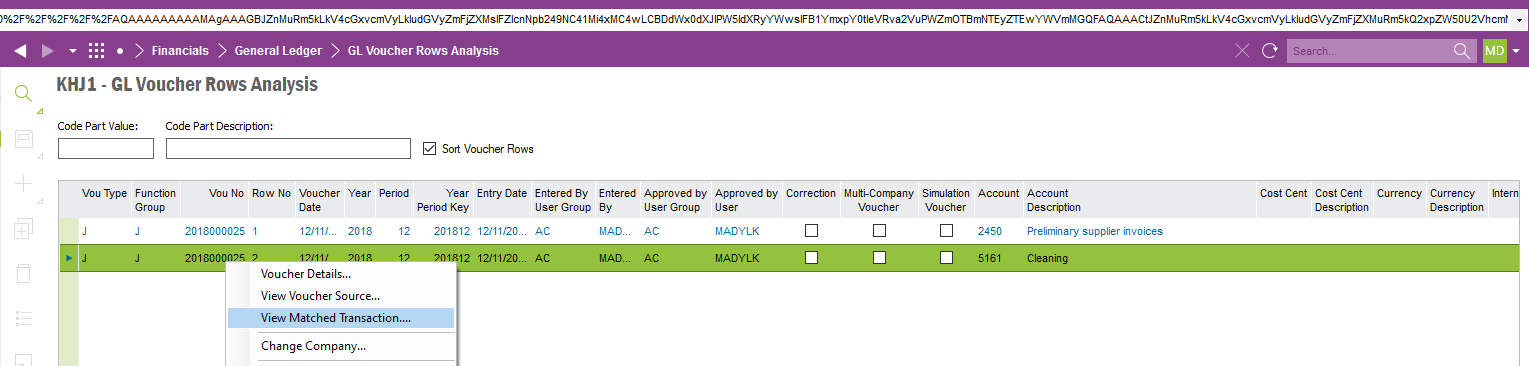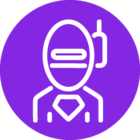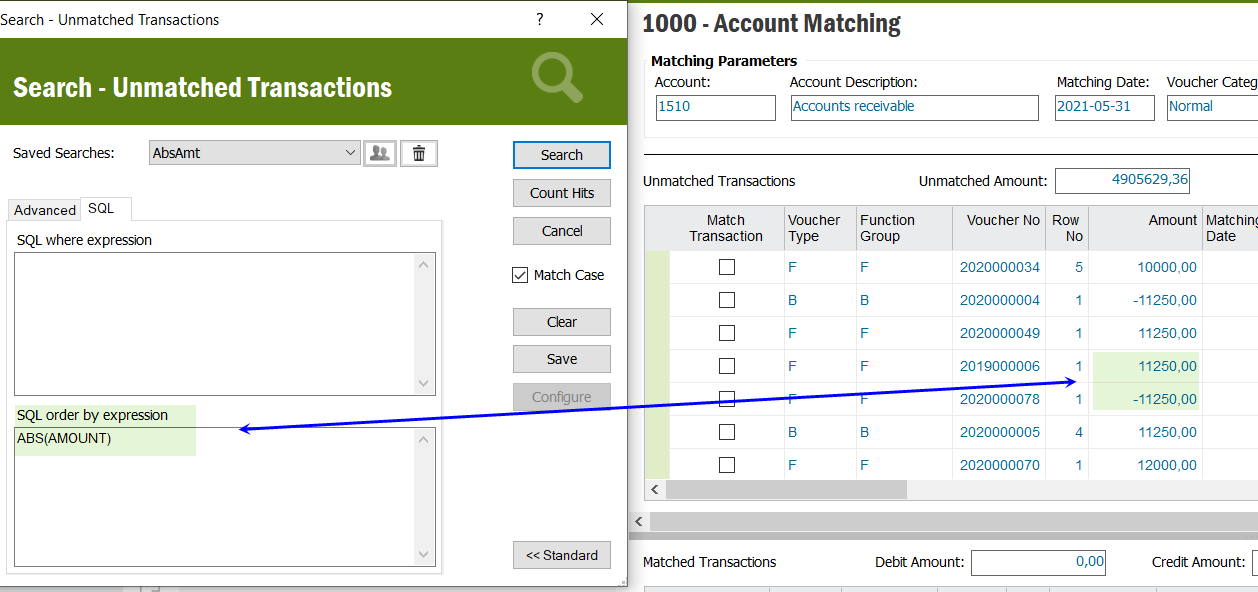Good afternoon,
Does IFS support open-item managed GL ledgers?
I have lots of users booking entries against balance sheet accounts, and we require to go through a lengthy month-end process to reconcile netting debits/credits (whether these be auto reversing journals or other types), in order to understand what makes up balances on our balance sheet. This is a lengthy and manual exercise, often involving thousands of lines in excel.
It’s common for accounting software to enable open-item management of GL ledgers, allowing users to either:
- ‘close’ debits/credits against each other that net to zero
- ‘close’ debits/credits against each other that dont net to zero but are within a tolerable threshold - writing off misc FX/variances to P&L accounts.
- automatically ‘close’ debits/credits against each other, if they pertain to auto reversing entries.
Using the above functionality, allows balance sheet accounts to be maintained real-time, enabling management to get visibility of balance sheet line items without needing to wait to the end of the month, after manual recs are prepared.
Such functionality usually involves ‘open item key’ tags in the GL data tables.
Note this is not the same functionality as having AP/AR subledgers.
Help would be much appreciated
Chris