Hi Community,
I need to write off some inventory which are physically not available.
One option is to go Issue Inventory and that stock will go out.
Is there any other way we can write off with a journal entry relating to the stock value?
Thanks
Su
Hi Community,
I need to write off some inventory which are physically not available.
One option is to go Issue Inventory and that stock will go out.
Is there any other way we can write off with a journal entry relating to the stock value?
Thanks
Su
Hi
You may use ‘Scrap inventory’ function where you can select different scrapping causes & setup the posting control (M6) based on the scrapping cause. Refer below screen previews.
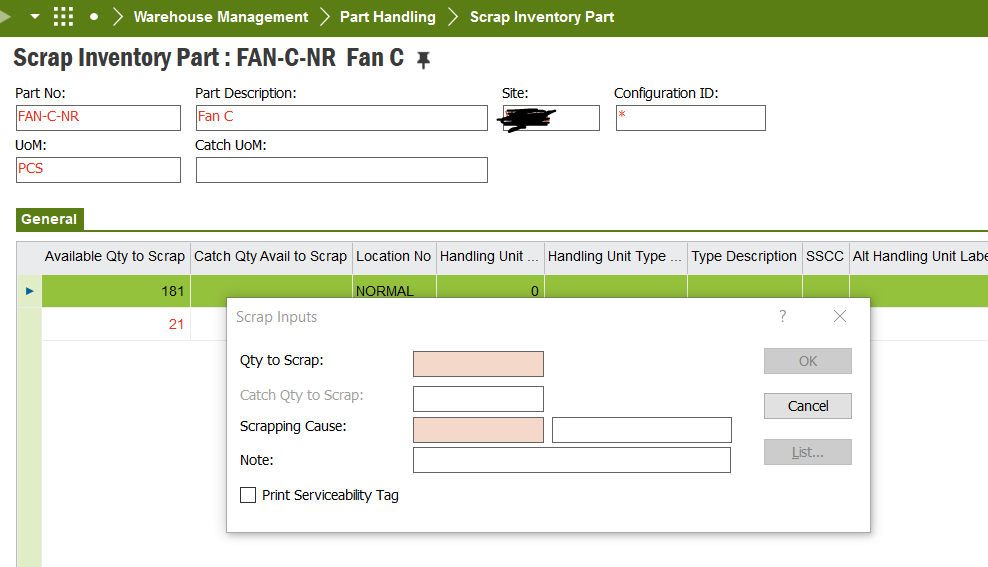

Best Regards
Narmada
Hi Narmada
You are amazing, Thanks for this solution.
I understood the first part but unsure about the Posting Control. (I’m new to IFS - only 2 months :)
I’ve posted it but how can find the Journal entry to this transaction?
Hi
This will create inventory transaction with a transaction code ‘INVSCRAP’ in ‘Inventory Transaction History’ window. Then there is process called ‘Transfer inventory transactions’ which create GL vouchers relating to inventory transactions. There might be scheduled job to run ‘Transfer inventory transactions’ process in your organization. Therefore, it is better to check that internally.
Once above process executed you can see the voucher no in inventory transaction history window.
Refer below screen preview.
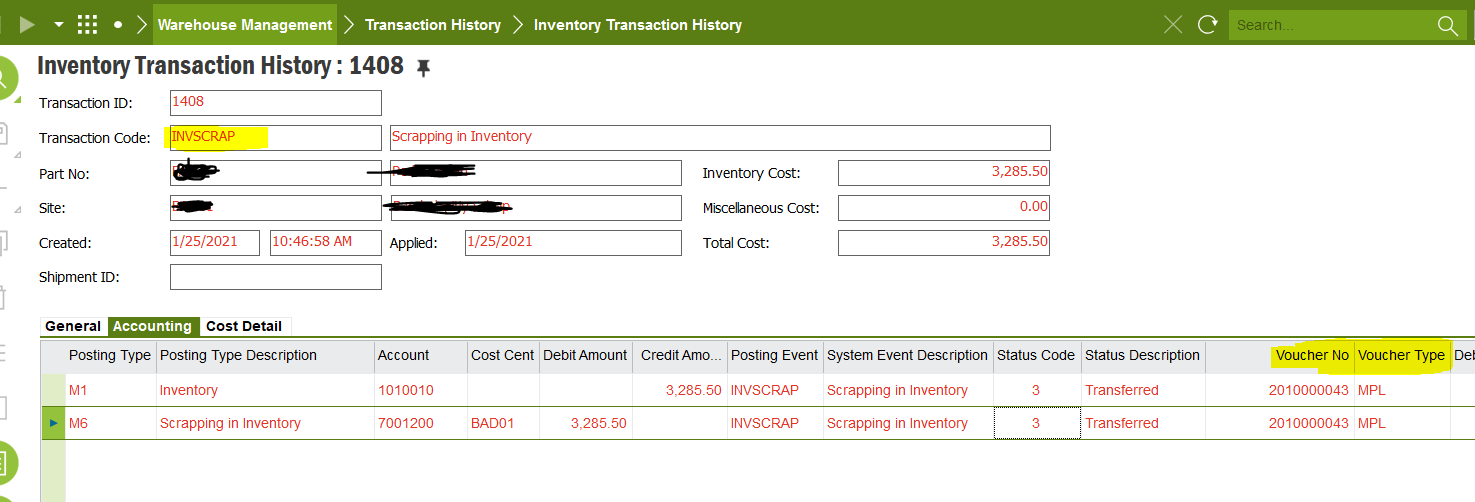
Posting controls refers to the translation of different Business Events in IFS Applications into Financial Transactions. There are different posting types for different business events. M1 & M6 are the posting controls applicable for scrapping transactions.
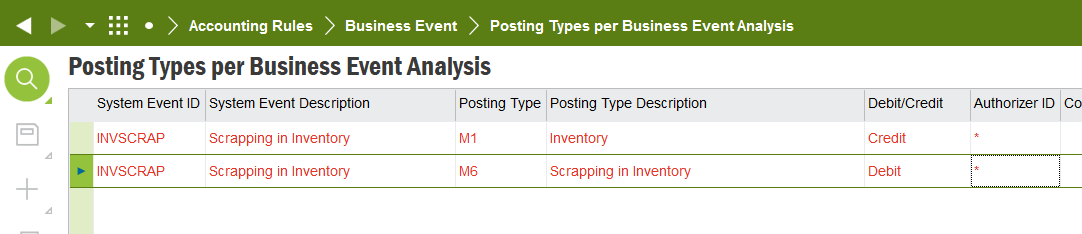
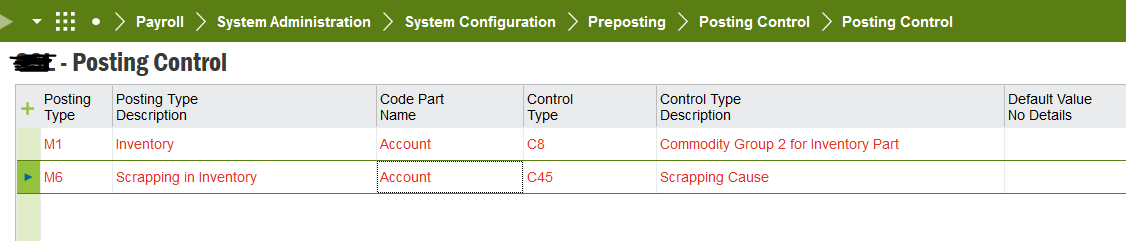
Hope this information would help you.
Best Regards
Narmada
Hi
You can also consider counting functionality which automatically writes-off inventory value. To my knowledge, scrap means physically the product is in stock but not possible to sell or use in production etc. Where counting means that physically the product is not available in the inventory (negative counting) or you have more product in warehouse than in IFS inventory (positive counting).
In case of counting, you need to define M7 for positive counting and M184 for negative counting in posting control.
Regards
We reserve the Scrap function for material that is truly in a scrapped condition (that is, it is in inventory, but no longer of value for the intended purpose). This in turn limits its use because it doesn’t really cover lost material which as
If there are additional specific scenarios where it is intended to track the inventory disposal AND there is an intention to direct it to specific accounts and/or cost centers, then you can also consider the creation of Financial Projects that are setup for a specific account structure. The project is then used when issuing material that meets those particular conditions. The good thing with the project route is that it can easily be reversed to move inventory back out of the project if status changes or there is a mistake. Using the scrap function is no reversible directly without additional manual transactions.
There are several tools for this inventory control function as the comments indicate, but having an overall plan for how they should be used and a manufacturing champion for inventory control will make the financial picture much clearer.
Hi
This will create inventory transaction with a transaction code ‘INVSCRAP’ in ‘Inventory Transaction History’ window. Then there is process called ‘Transfer inventory transactions’ which create GL vouchers relating to inventory transactions. There might be scheduled job to run ‘Transfer inventory transactions’ process in your organization. Therefore, it is better to check that internally.
Once above process executed you can see the voucher no in inventory transaction history window.
Refer below screen preview.
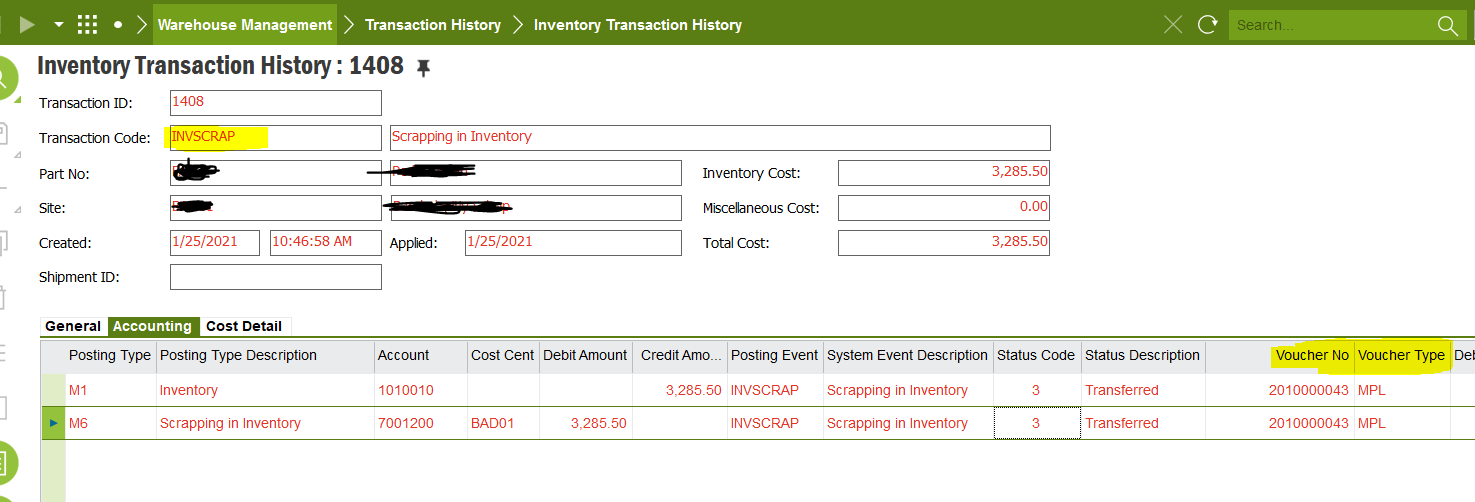
Posting controls refers to the translation of different Business Events in IFS Applications into Financial Transactions. There are different posting types for different business events. M1 & M6 are the posting controls applicable for scrapping transactions.
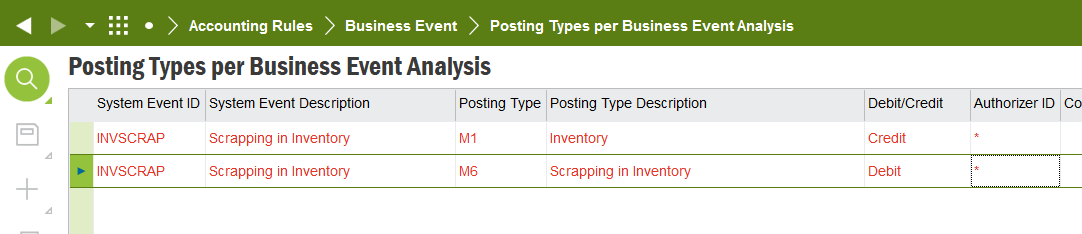
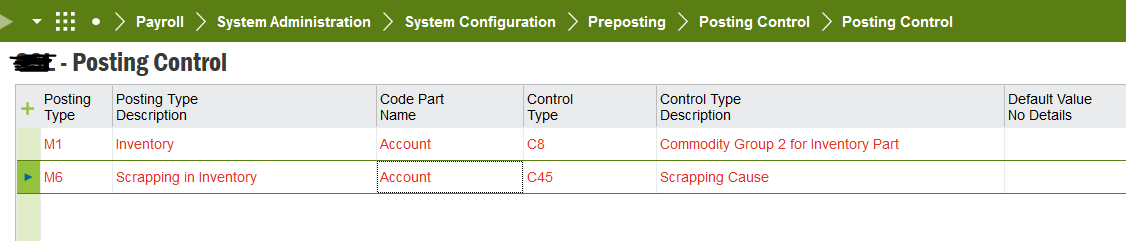
Hope this information would help you.
Best Regards
Narmada
Thanks
Hi
You can also consider counting functionality which automatically writes-off inventory value. To my knowledge, scrap means physically the product is in stock but not possible to sell or use in production etc. Where counting means that physically the product is not available in the inventory (negative counting) or you have more product in warehouse than in IFS inventory (positive counting).
In case of counting, you need to define M7 for positive counting and M184 for negative counting in posting control.
Regards
Thanks
Hence I thought to do in a different way.
We reserve the Scrap function for material that is truly in a scrapped condition (that is, it is in inventory, but no longer of value for the intended purpose). This in turn limits its use because it doesn’t really cover lost material which as
If there are additional specific scenarios where it is intended to track the inventory disposal AND there is an intention to direct it to specific accounts and/or cost centers, then you can also consider the creation of Financial Projects that are setup for a specific account structure. The project is then used when issuing material that meets those particular conditions. The good thing with the project route is that it can easily be reversed to move inventory back out of the project if status changes or there is a mistake. Using the scrap function is no reversible directly without additional manual transactions.
There are several tools for this inventory control function as the comments indicate, but having an overall plan for how they should be used and a manufacturing champion for inventory control will make the financial picture much clearer.
Thanks
I tried to adjust at the stock count entry and the system didn't allow due to high variance :(
This would usually indicate that there is a manager designated to approve the variance after a recount. It should still be allowed, but will require someone with the right permissions to perform the approval after the recount is submitted.
Hi
Good luck
Enter your E-mail address. We'll send you an e-mail with instructions to reset your password.