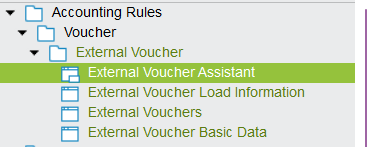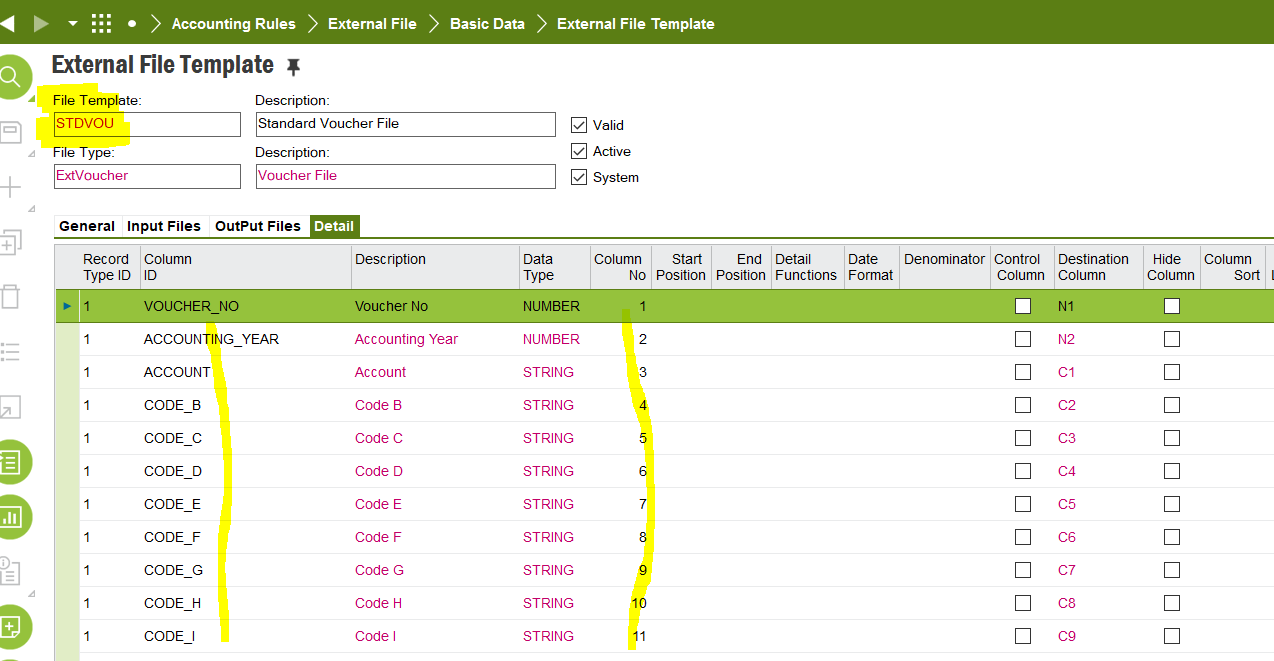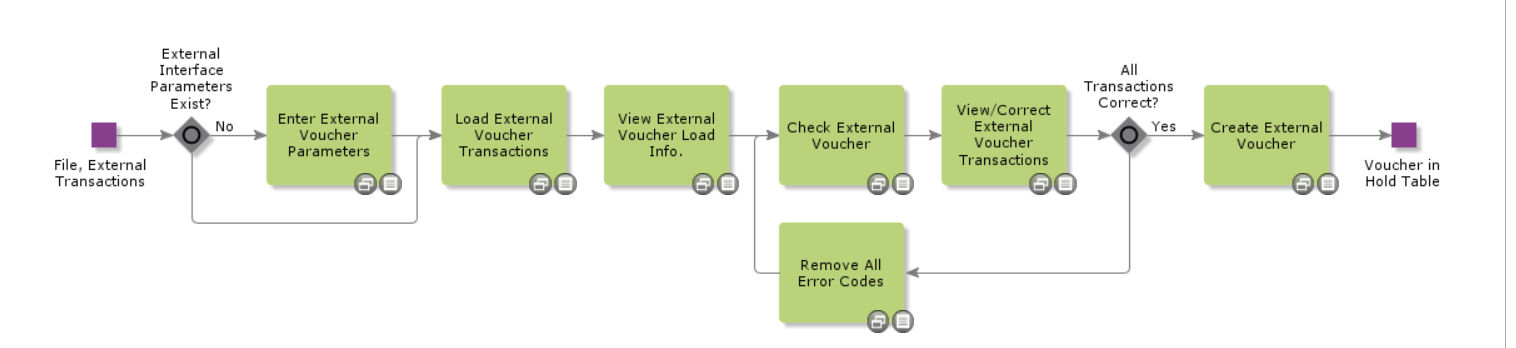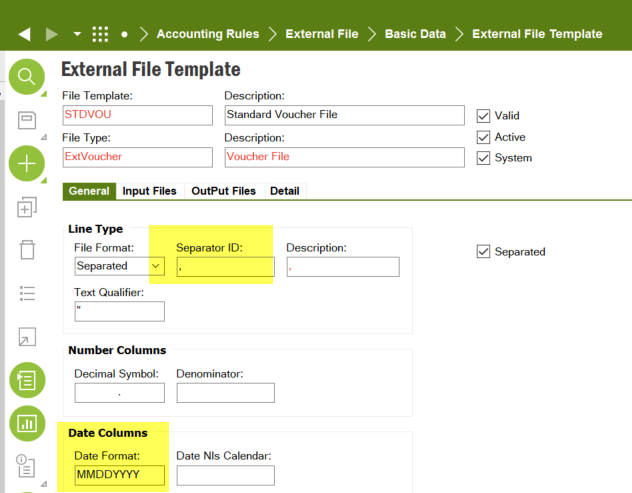Can any one share template or how I can import Journal entries into IFS 9. I have a list of long journal entries I need to pass and it will be nice to have a way to import this into IFS 9 from Ms Excel
Question
Importing Journal Entries into IFS 9
Enter your E-mail address. We'll send you an e-mail with instructions to reset your password.